©SassynSimple Tutorials
AMERICA ROCKS

DATE WRITTEN: May , 2010
THINGS NEEDED
PAINT SHOP OR COREL PROGRAM
JASC ANIMATION SHOP
CREDITS
TUBES: Psyco Jimi Happy 4th and strat guitar tubes they are FTU but you need a License from Mistaken Art.
I have a license MtAF1243
KIT: Bel Vidotti FTU tagger Kit Rock'n'Roll
FONT: fFTU from DaFont Kingthings Xander
READ BELOW BEFORE STARTING THEY WILL NOT BE REPEATED
Settings may differ slightly depending on your version.
Close original image after you copy unless I state other wise.
Sharpen all re-sized items 1 time
RE-SIZE only one layer unless other wise stated.
Refer to my image for placement of items.
Left click and right click refers to mouse buttons.
Now you can jump right on in..
1. Open Tubes, minimize for now.
2. Open a new transparent image 700x700 (working image)
Fill with background color if you wish to.
However I will have a steps later to create a no background tag.
3. Select frame element rocke 52 from Kit, Edit/copy
Edit/paste as new layer into working image
No re-size
Move frame to the left but not to close to edge
4. Still on frame Effects/3D/drop shadow (settings below)
AMERICA ROCKS

DATE WRITTEN: May , 2010
THINGS NEEDED
PAINT SHOP OR COREL PROGRAM
JASC ANIMATION SHOP
CREDITS
TUBES: Psyco Jimi Happy 4th and strat guitar tubes they are FTU but you need a License from Mistaken Art.
I have a license MtAF1243
KIT: Bel Vidotti FTU tagger Kit Rock'n'Roll
FONT: fFTU from DaFont Kingthings Xander
READ BELOW BEFORE STARTING THEY WILL NOT BE REPEATED
Settings may differ slightly depending on your version.
Close original image after you copy unless I state other wise.
Sharpen all re-sized items 1 time
RE-SIZE only one layer unless other wise stated.
Refer to my image for placement of items.
Left click and right click refers to mouse buttons.
Now you can jump right on in..
1. Open Tubes, minimize for now.
2. Open a new transparent image 700x700 (working image)
Fill with background color if you wish to.
However I will have a steps later to create a no background tag.
3. Select frame element rocke 52 from Kit, Edit/copy
Edit/paste as new layer into working image
No re-size
Move frame to the left but not to close to edge
4. Still on frame Effects/3D/drop shadow (settings below)
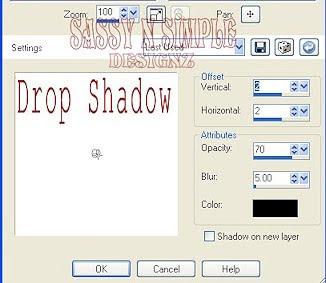
5. Select magic wand (settings below)
Click inside both frame windows
Selections/modify/expand 12
Keep selected
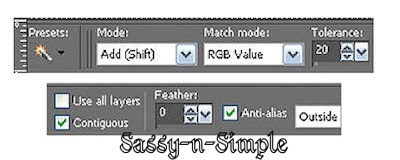
6. Layers palette/right click raster 1/add new raster layer
Select paper 05 from kit. Edit/copy
Edit/paste into selection
Selections/select none
7. Layers palette click eye close raster 1 (bottom layer)
Right click any open layer/merge/merge visible
8. Select record element rocke 61 from kit, edit/copy
Edit/paste as new layer into working image above merged frame
No re-size
Apply same drop shadow
Move to the right some again not to close to edge
Layers palette/right click rename record 1
9. Select drums element rocke 59 from kit, edit/copy
Edit/paste as new layer into working image
10. Select word art rocke 04 from kit, edit/copy
Edit/paste as new layer into working image
Re-size 80%
Apply same drop shadow
Move to top left corner inside frame area
11. Select word art rocke 08 from kit, edit/copy
Edit/paste as new layer into working image
No re-size
Apply same drop shadow
Move to bottom left corner below frame area
12. Select Psyco Jimi’s strat guitar image, Edit/copy
Edit/paste as new layer into working image
Re-size 60%
Apply same drop shadow
Place on right side of drums
13. Select Psyco Jimi’s happy 4th image, Edit/copy
Edit/paste as new layer into working image
Re-size 60%
Apply same drop shadow
Place on right side of drums
14. Select a color you want to use for text I used a gradient
Angle 45 and repeats of 20
15. Select text tool (settings below step) font of your choice I used FTU Kingthings Xander
Type out AMERICA ROCKS
Use nodes to size it to fit at top or image
Layers palette/right click text/convert to raster layer
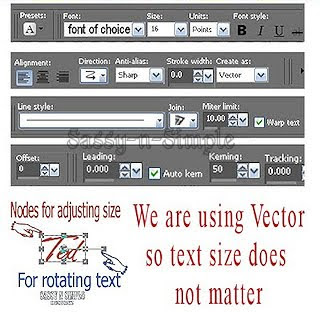
16. Optional you can put an out line around text by doing following
under selections tab do all of the following..
A. select all,
B. select float.
C. Select defloat.
D modify expand 2
Keep selected.
Layers palette/add new raster layer below text layer
Flood fill selection with solid color I used dark blue
Selections/select none
17. If you want to add your name repeat steps 15 and 16.
18. Layers palette click eye close record 1 layer, merged frame layer and raster one layer if you opened it back up
19. Add your copyrights and water marks at this time.
20. Layers palette/right click any open layer/merge/merge visible
You should have 4 layers now
21. Select record element 60 from kit. Edit/copy
Edit/paste as new layer into working image as top layer
Re-size 55%
Apply same drop shadow
Move to bottom right side of image
Layers palette/right click rename record 2
22. Now re-size all layers/smart size to 400x400
23. Optional.. If you wish a clear background Go to Edit/copy/ copy merged
Now paste that just above your bottom raster 1 layer
Line it up correctly by using mover tool if it did not line up
under selections tab do all of the following..
A. select all,
B. select float.
C. Select defloat.
D modify expand 4
Keep selected.
24. Select background layer choose a color using dropper from image
Flood fill the selection
Selections/select none
Delete the merged layer above background layer you added.
ANIMATION:
1. Select Record 1 layer
Layers palette/right click/duplicate this layer 7 times
You should have 8 records in all.. Close off all of them by clicking eyes in layer palettes
Now Open copy of record one (not original record bottom one)
Image/free rotate 25.00 right close this layer
Open copy 2 free rotate 50.00 right (close layer)
Open copy 3 free rotate 75.00 right (close layer)
Open copy 4 free rotate 100.00 right (close layer)
Open copy 5 free rotate 125.00 right (close layer)
Open copy 6 free rotate 150.00 right (close layer)
Open copy 7 free rotate 175.00 right (close layer)
2. Repeat the above exactly for record 2.
3. Now in Psp starting with the bottom original record 1 and record 2 open both
Edit/copy/copy merged
4. Take it to animation shop right click anywhere paste as new animation
5. In PSP Close original record 1 and 2 by clicking eye
Open copy of record 1 and copy of record 2 Edit/copy/copy merged
Take it to animation shop paste after current frame
6. Continue to do this until you have copied all 8 records (1 and 2) into animation shop. Make sure you always close both previous records and open both new ones. (tip make sure lines on both are facing same way)
8. Save your animation
I hope you enjoy doing my Basic Steps

