©SassynSimple Tutorials
BOLD BEAUTIFUL
DATE WRITTEN: March 31, 2010
To do this Tutorial you need a Paintshop or a Corel program and Animation Shop. You must have a good working knowledge of the programs. Depending on your program settings may vary slightly.
TUBE: Of your choice
I am using the artwork of Jennifer Janesko was at it a CILM she is now HERE
KIT: Linda’s Dream Designs full size PTU Angel Chronicles 2nd Edition HERE
MASK: Gabeemask29-vi HERE
FONT: Of your choice I am using a DaFont Free font Black Chancey HERE
Read the following they will not repeated
Always Close original image after you copy unless stated otherwise.
Always sharpen re-sized items one time.
Right click, Left click refers to mouse buttons.
Drop shadow settings will always stay set
1. Open Tube and Gabeemask29-vi mask minimize for now.
2. Open a new transparent image 700x600 transparent image
Select white in your foreground color
Flood fill the image
3. Select doodle from the kit Edit/copy
Edit/paste as new layer into working image
Re-size it 40% Move to top right corner
Apply same drop shadow.
4. Still on doodle layer
Layers palette/right click duplicate 1 time
Image/mirror
Image/flip
5. Layers palette/right click/add new raster layer
Selections/select all
Keep selected
6. Select paper 4 from the kit Edit/copy
Edit/paste as new layer into working image
Selections/select none
7. Layers New Mask Layer/from Image
Select the Gabeemask29-vi mask in the window.
source luminance/checked
Invert mask data/checked click OK
8. Layers palette/Right click black/white mask
Delete/click yes.
next pop up window comes up select Yes
Right click mask layer Merge/merge group
9. Select frame 1 from the kit Edit/copy
Edit/paste as new layer into working image
Re-size the frame 50%
10. Effects/3D/drop shadow (settings below)
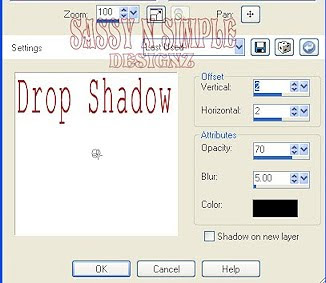 11. Select your magic wand (settings below) click inside both windows of frame.
11. Select your magic wand (settings below) click inside both windows of frame.
Selections/modify/expand 15
Keep selected.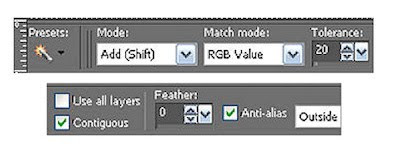
12. Layers palette/right click mask layer/add new raster layer
Select paper 11 from kit edit/copy
Edit/paste into selection
Selections/select none
13. Select your first close up tube Edit/copy
Edit/paste as new layer into working image below frame
Re-size as needed I re-sized 50%
Apply same drop shadow
Place in bottom right frame window center it
14. Select your second close up tube Edit/copy
Edit/paste as new layer into working image
Re-size as needed I re-sized 50%
Apply same drop shadowMove to top right frame window center it
15. Layers palette click on the eye on bottom layer
Right click any open layer/merge/merge visible
16. Select flower 6 from the kit Edit/copy
Edit/paste as new layer above mask layer
Re-size it 10%
Apply same drop shadow
Move to top right side of frame (see image)
17. Still on flower 6 layer
Layers palette/right click/duplicate 1 time
Image/mirror
Image/flip
Arrange it so that it shows but does not hide doodle
18. Select flower 7 from the kit Edit/copy
Edit/paste as new layer above mask layer
Re-size it 10%
Apply same drop shadow
Move to the right side of frame below other flower (see my image)
19. Still on flower 7 layer
Layers palette/right click/duplicate 1 time
Image/mirror
Image/flipArrange It if needed so that it shows more
20. Use dropper tool and select a color from image
Left click/foreground color
Right click/background color
21. Select your text tool (settings below) Select your font
Type out Bold
Use nodes to size it to fit at the top.
Layers palette/right click/convert to raster layer
apply same drop shadow
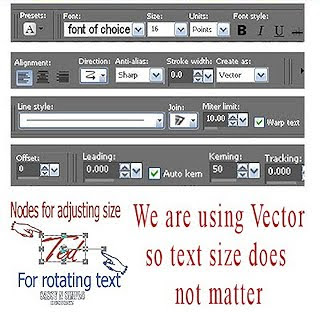
22. Repeat step 21 for the word Beautiful. And your name if you want it on the tag.
23. Re-size your image all layers/smart size so width is 400 height will adjust.
24. Save your time.
I hope you enjoy doing my Basic Steps
I want to thank the testers of Babs SassynSimple TagsnTuts for helping to make them mistake free.
To do this Tutorial you need a Paintshop or a Corel program and Animation Shop. You must have a good working knowledge of the programs. Depending on your program settings may vary slightly.
TUBE: Of your choice
I am using the artwork of Jennifer Janesko was at it a CILM she is now HERE
KIT: Linda’s Dream Designs full size PTU Angel Chronicles 2nd Edition HERE
MASK: Gabeemask29-vi HERE
FONT: Of your choice I am using a DaFont Free font Black Chancey HERE
Read the following they will not repeated
Always Close original image after you copy unless stated otherwise.
Always sharpen re-sized items one time.
Right click, Left click refers to mouse buttons.
Drop shadow settings will always stay set
1. Open Tube and Gabeemask29-vi mask minimize for now.
2. Open a new transparent image 700x600 transparent image
Select white in your foreground color
Flood fill the image
3. Select doodle from the kit Edit/copy
Edit/paste as new layer into working image
Re-size it 40% Move to top right corner
Apply same drop shadow.
4. Still on doodle layer
Layers palette/right click duplicate 1 time
Image/mirror
Image/flip
5. Layers palette/right click/add new raster layer
Selections/select all
Keep selected
6. Select paper 4 from the kit Edit/copy
Edit/paste as new layer into working image
Selections/select none
7. Layers New Mask Layer/from Image
Select the Gabeemask29-vi mask in the window.
source luminance/checked
Invert mask data/checked click OK
8. Layers palette/Right click black/white mask
Delete/click yes.
next pop up window comes up select Yes
Right click mask layer Merge/merge group
9. Select frame 1 from the kit Edit/copy
Edit/paste as new layer into working image
Re-size the frame 50%
10. Effects/3D/drop shadow (settings below)
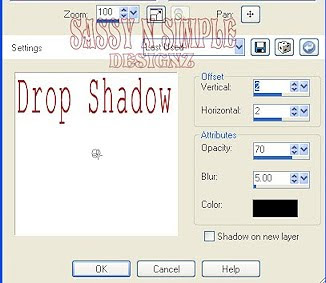 11. Select your magic wand (settings below) click inside both windows of frame.
11. Select your magic wand (settings below) click inside both windows of frame.Selections/modify/expand 15
Keep selected.
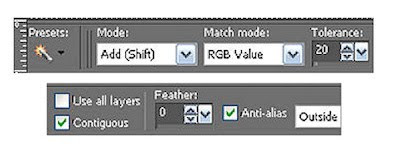
12. Layers palette/right click mask layer/add new raster layer
Select paper 11 from kit edit/copy
Edit/paste into selection
Selections/select none
13. Select your first close up tube Edit/copy
Edit/paste as new layer into working image below frame
Re-size as needed I re-sized 50%
Apply same drop shadow
Place in bottom right frame window center it
14. Select your second close up tube Edit/copy
Edit/paste as new layer into working image
Re-size as needed I re-sized 50%
Apply same drop shadowMove to top right frame window center it
15. Layers palette click on the eye on bottom layer
Right click any open layer/merge/merge visible
16. Select flower 6 from the kit Edit/copy
Edit/paste as new layer above mask layer
Re-size it 10%
Apply same drop shadow
Move to top right side of frame (see image)
17. Still on flower 6 layer
Layers palette/right click/duplicate 1 time
Image/mirror
Image/flip
Arrange it so that it shows but does not hide doodle
18. Select flower 7 from the kit Edit/copy
Edit/paste as new layer above mask layer
Re-size it 10%
Apply same drop shadow
Move to the right side of frame below other flower (see my image)
19. Still on flower 7 layer
Layers palette/right click/duplicate 1 time
Image/mirror
Image/flipArrange It if needed so that it shows more
20. Use dropper tool and select a color from image
Left click/foreground color
Right click/background color
21. Select your text tool (settings below) Select your font
Type out Bold
Use nodes to size it to fit at the top.
Layers palette/right click/convert to raster layer
apply same drop shadow
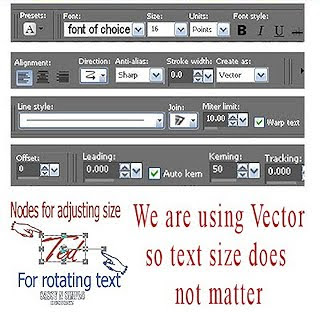
22. Repeat step 21 for the word Beautiful. And your name if you want it on the tag.
23. Re-size your image all layers/smart size so width is 400 height will adjust.
24. Save your time.
I hope you enjoy doing my Basic Steps
I want to thank the testers of Babs SassynSimple TagsnTuts for helping to make them mistake free.


