©SassynSimple Tutorials
GARV BABE
GARV BABE
Written April 7, 2010
THINGS NEEDED
PAINTSHOP OR COREL
JASC ANIMATION SHOP
FONT
2 TUBES
(one standing, one close up)
MASKSCRAP KIT TAGGER SIZE
CREDITS FOR THINGS USED
TUBE: Keith Garvey you must purchase this artwork
I was license with MPT but he is now HERE
KIT: Addictive Pleasures FTU tagger GarvsGirl HERE
MASK: Weescottslass WSL_Mask327 HERE
FONT: Dafont FTU Johanna HERE
READ BELOW BEFORE STARTING
Settings may differ slightly
Close original image after you copy unless I state other wise.
Sharpen all re-sized items 1 time
RE-SIZE only one layer unless other wise stated.
Refer to my image for placement of items.
Left click and right click refers to mouse buttons.
Now you may start..
1. Open Tubes and WSL_Mask327 minimize for now.
2. Open a new transparent image 700x700
3. Layers palette/right click/add new raster layer
Selections/select all
Select paper 5 from kit, Edit/copy
Edit/paste into selection Selections/select none
4. Layers New Mask Layer/from Image
Select WSL_Mask327 in the window.
source luminance/checkedInvert mask data/unchecked click ok.
5. Layers New Mask Layer/from Image
Select the mask in the window.
source luminance/checked
Invert mask data/checked click ok.
6. Select frame 2 from kit, Edit/copy
Edit/paste as new layer into your working image
Re-size it 90%
Apply drop shadow (settings below)
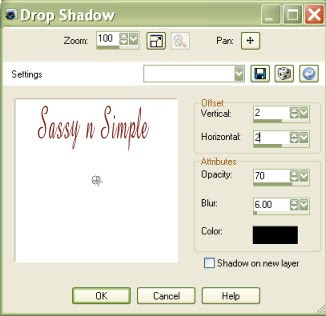 7. Select your close up tube Edit/copy
7. Select your close up tube Edit/copyEdit/paste as new layer into your working image below frame
Resize as needed I re-sized 85%
Center in frame
8. Still on tube right click/duplicate 1 time
Right click duplicate/arrange/bring to top
Use eraser tool to remove tube covering the bottom of frame
9. Select ribbon 2 from kit/edit copy
Edit/paste as new layer into your working image
Image/mirror
Apply same drop shadow
Place on left side of frame
10. Select the ticket from kit, edit/copy
Edit/paste as new layer into your working image
Re-size it 80%
Move to left bottom of frame
11. Select sunglasses from kit, edit/copy
Edit/paste as new layer into your working image
Re-size 70%
Apply same drop shadow
Move below ticket
12. Select lock from kit, edit/copy
Edit/paste as new layer into your working image
Re-size 70%
Apply same drop shadowMove to right side of frame
13. Select tag 2 from kit, edit/copy
Edit/paste as new layer into your working image
Re-size it 60%
Apply same drop shadow
Move below lock
14. select the staple from kit, edit/copy
Edit/paste as new layer into your working image
Re-size it 90%
Place on tag and frame so it looks like tag is stapled to frame
15. Layers palette close off raster 1 by clicking eye
Layers palette/right click any open layer/merge/merge visible
Re-size merged image 85%
Move it to the right but not to close to the edge
16. Select the barbed wire from kit, edit/copy
Edit/paste as new layer into your working image
Re-size 75%
Apply same drop shadowPlace at bottom of image
17. Select your standing tube, edit/copy
Edit/paste as new layer into your working image
No re-size
Apply same drop shadow
Place on left side of image feet touching barbed wire.
18. Use dropper tool choose a color from image that will stand out
Left click/foreground color
Right click/background color
18. Select text tool font of your choice (settings below)
Type out I AM A GARV BABE
Use nodes to size it
Move to top of image
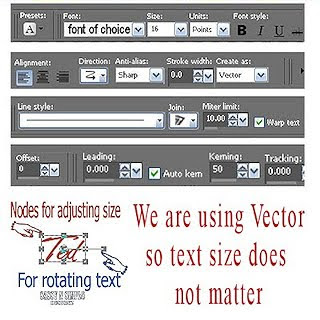
19. Adding your name is optional
20. Add copyrights and watermark.
21. Layers palette/right click merge/merge visible
under selections tab do all of the following..
A. select all,
B. select float.
C. Select defloat.
D modify expand 4
Keep selected.
22. Open background layer back up Select a light color from image
Flood fill selection on background
Selections/select none
23. Re-size your image all layers/smart size to 450 width height will adjust
24. Image/copy/copy merged take it to animation shop
ANIMATION:
open animation shop
1. Right click anywhere in workspace as new animation
2. Save your animation you will now have clear background.
I hope you enjoy doing my Basic Steps
I want to thank the testers of SassynSimple_Tuts for helping to make them mistake free.


