©SassynSimple Tutorials
BEAUTY OF SPRING
DATE WRITTEN: May 2, 2010

THINGS NEEDED
PAINT SHOP OR COREL PROGRAM
JASC ANIMATION SHOP
TUBE (CIRCLE IMAGE TUBE WORKS BEST)
MASK
FONT
PLUGIN
SCRAP KIT TAGGER SIZE
If you choose a different kit re-sizing may change
CREDITS
TUBE: Lindsey Cormier I Purschased it MPT and have a License
Mpt5442
KIT: Linda’s Dream Designs Full Size PTU Angel Chronicles May 2nd HERE
MASK: Vix_Mask 238 HERE
FONT: Of Your Choice
READ BELOW BEFORE STARTING
Settings may differ slightly depending on your version.
Close original image after you copy unless I state other wise.
Sharpen all re-sized items 1 time
RE-SIZE only one layer unless other wise stated.
Refer to my image for placement of items.
Left click and right click refers to mouse buttons.
Now you can jump right on in..
1. Open your tube, using your dropper tool
Left click/foreground color choose a color from tube
2. Open a new transparent image 600x600
Flood fill the image with your color
3. Effects/Plugins/Penta.dot/color dot (settings below)
Click OK
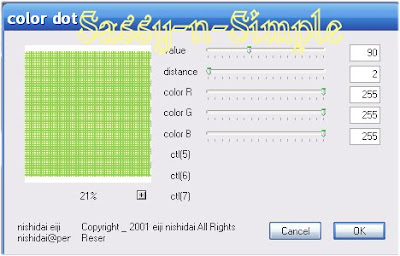 4. Image/add border 5 symmetric
4. Image/add border 5 symmetric
Left click/foreground color choose color from tube
Repeat add border choose a different color
Repeat add border again use same first color
5. Layers palette/right click add new raster layer
Selections/Select all
Select paper 8 from the kit (re-size all layers 25% first)
Edit/copy paper
Edit/paste into selection
Selections/select none
6. Layers New Mask Layer/from Image
Select Vix_Mask238 in the window.
source luminance/checked
Invert mask data/unchecked
Click OK.
7. Layers palette/Right click black/white mask
Delete/click yes.
next pop up window comes up select Yes
Right click mask layer Merge/merge group.
8. Effects/3D/Drop shadow (settings below)
Layers palette/right click/merge/merge visible

9. Select your Tube, Edit/copy
Edit/paste as new layer into your image
Re-size as needed. I re-sized 90%
Apply same drop shadow
9. Layers palette/right click/add new raster Layer
10. Select your selection tool (settings below)
Draw out circle (see image below)
Keep selected
11. Select paper 2 from the kit (re-size it all layers 25% first)
Edit/copy
Edit/paste into selection
Selections/select none
Adjust the circle behind the tube if needed
12. Layers palette click eye close off merged background layer
Right click any open layer/merge/merge visible
13. Select leaves 2 from the kit Edit/copy
Edit/paste as new layer into your image above background layer
Re-size it 50%
Image/free rotate 20.00 left (no boxes checked)
Apply same drop shadow
Move it to the right side of tube (see my image)
14. Still on Leaves
Layers palette/right click/duplicate 1 time
Image/mirror
Layers palette/right click/merge merge down
Use eraser to remove the stem part below the bottom of tube
15. Select Ribbon 7 from the kit Edit/copy
Edit/paste as new layer into your image
Re-size it 20%
Apply same drop shadow
Move to the right bottom part of tube
16. Still on ribbon
Layers palette/right click/duplicate 1 time
Image/mirror duplicate
18. Select Bow 1 from the kit Edit/copy
Edit/paste as new layer into your image
Re-size it 10%
Apply same drop shadow
Center in your ribbons
19. Use dropper tool select a color from your image
Left click/foreground color
Right click/background color
20. Select Text tool (settings below) Type out saying
Use mine or one of your own. Or if you just want your name add it
Use nodes to size your text to fit where you want it
Rotation bar to rotate it..
Once happy with size
Layers palette/right click text layer/convert to raster layer
Apply same drop shadow.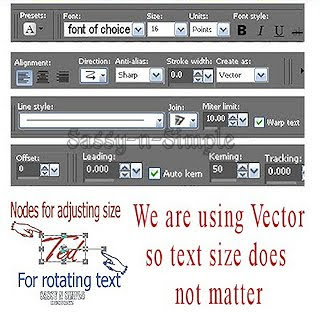
21. Add your copyrights and watermarks.
22. Re-size your image all layers/smart size.
400 width, height will adjust..
Layers palette/right click any layer/merge/merge visible..
23. Save your image
I hope you enjoy doing my Basic Steps
I want to thank the testers of Babs SassynSimple TagsnTuts for helping to make them mistake free.
DATE WRITTEN: May 2, 2010

THINGS NEEDED
PAINT SHOP OR COREL PROGRAM
JASC ANIMATION SHOP
TUBE (CIRCLE IMAGE TUBE WORKS BEST)
MASK
FONT
PLUGIN
SCRAP KIT TAGGER SIZE
If you choose a different kit re-sizing may change
CREDITS
TUBE: Lindsey Cormier I Purschased it MPT and have a License
Mpt5442
KIT: Linda’s Dream Designs Full Size PTU Angel Chronicles May 2nd HERE
MASK: Vix_Mask 238 HERE
FONT: Of Your Choice
READ BELOW BEFORE STARTING
Settings may differ slightly depending on your version.
Close original image after you copy unless I state other wise.
Sharpen all re-sized items 1 time
RE-SIZE only one layer unless other wise stated.
Refer to my image for placement of items.
Left click and right click refers to mouse buttons.
Now you can jump right on in..
1. Open your tube, using your dropper tool
Left click/foreground color choose a color from tube
2. Open a new transparent image 600x600
Flood fill the image with your color
3. Effects/Plugins/Penta.dot/color dot (settings below)
Click OK
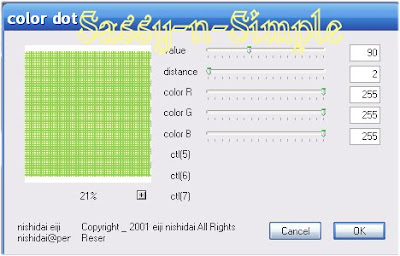 4. Image/add border 5 symmetric
4. Image/add border 5 symmetric Left click/foreground color choose color from tube
Repeat add border choose a different color
Repeat add border again use same first color
5. Layers palette/right click add new raster layer
Selections/Select all
Select paper 8 from the kit (re-size all layers 25% first)
Edit/copy paper
Edit/paste into selection
Selections/select none
6. Layers New Mask Layer/from Image
Select Vix_Mask238 in the window.
source luminance/checked
Invert mask data/unchecked
Click OK.
7. Layers palette/Right click black/white mask
Delete/click yes.
next pop up window comes up select Yes
Right click mask layer Merge/merge group.
8. Effects/3D/Drop shadow (settings below)
Layers palette/right click/merge/merge visible

9. Select your Tube, Edit/copy
Edit/paste as new layer into your image
Re-size as needed. I re-sized 90%
Apply same drop shadow
9. Layers palette/right click/add new raster Layer
10. Select your selection tool (settings below)
Draw out circle (see image below)
Keep selected

11. Select paper 2 from the kit (re-size it all layers 25% first)
Edit/copy
Edit/paste into selection
Selections/select none
Adjust the circle behind the tube if needed
12. Layers palette click eye close off merged background layer
Right click any open layer/merge/merge visible
13. Select leaves 2 from the kit Edit/copy
Edit/paste as new layer into your image above background layer
Re-size it 50%
Image/free rotate 20.00 left (no boxes checked)
Apply same drop shadow
Move it to the right side of tube (see my image)
14. Still on Leaves
Layers palette/right click/duplicate 1 time
Image/mirror
Layers palette/right click/merge merge down
Use eraser to remove the stem part below the bottom of tube
15. Select Ribbon 7 from the kit Edit/copy
Edit/paste as new layer into your image
Re-size it 20%
Apply same drop shadow
Move to the right bottom part of tube
16. Still on ribbon
Layers palette/right click/duplicate 1 time
Image/mirror duplicate
18. Select Bow 1 from the kit Edit/copy
Edit/paste as new layer into your image
Re-size it 10%
Apply same drop shadow
Center in your ribbons
19. Use dropper tool select a color from your image
Left click/foreground color
Right click/background color
20. Select Text tool (settings below) Type out saying
Use mine or one of your own. Or if you just want your name add it
Use nodes to size your text to fit where you want it
Rotation bar to rotate it..
Once happy with size
Layers palette/right click text layer/convert to raster layer
Apply same drop shadow.
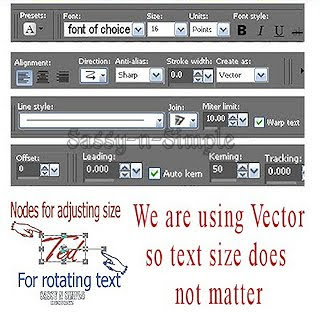
21. Add your copyrights and watermarks.
22. Re-size your image all layers/smart size.
400 width, height will adjust..
Layers palette/right click any layer/merge/merge visible..
23. Save your image
I hope you enjoy doing my Basic Steps
I want to thank the testers of Babs SassynSimple TagsnTuts for helping to make them mistake free.

