©SassynSimple Tutorials
BREAKING AWAY
BREAKING AWAY

DATE WRITTEN: April 27, 2010
THINGS NEEDED
PAINT SHOP OR COREL PROGRAM
JASC ANIMATION
CREDITS
TUBE: Jose Cano you must purchase it at PTE NOW
I have a license mpt5442
KIT: Vayb's Tagger FTU Betsy's Paradise Dream
FONT: KingThings Foundation FTU HERE
READ BELOW BEFORE STARTING
Settings may differ slightly depending on your version.
Close original image after you copy unless I state other wise.
Sharpen all re-sized items 1 time
RE-SIZE only one layer unless other wise stated.
Refer to my image for placement of items.
Left click and right click refers to mouse buttons.
Now you can jump right on in..
1. Open Tube, minimize for now.
2. Open a new transparent image 700x600 Select #af8b35 color in
Your foreground color flood fill
Adjust/add noise (settings below)
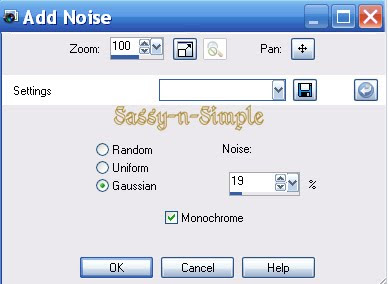 3. Image/ add border 10 symmetric
3. Image/ add border 10 symmetricColor dark red #800000Select magic wand click on border
Keep selected
4. Effects/3D/Drop shadow (settings below)
Go back apply drop shadow again change Vertical/Horizontal -2
Selections/select none
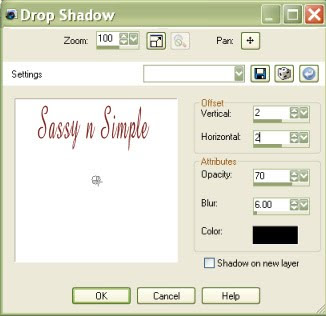 5. Select décor 12 fence from kit Edit/copy
5. Select décor 12 fence from kit Edit/copyEdit/paste as new layer in your image
Apply drop shadow (vertical/horizontal 2)
No re-size
Layers palette/right click fence layer/merge/merge visible
6. Select frame 6 from kit Edit/copy
Edit/paste as new layer into your image
Re-size it 60%
Apply same drop shadowMove to the top some..
7. Select your tube Edit/copyEdit/paste as new layer into your image
Re-size as needed I re-sized 80%
Center in frameApply same drop shadow
8. Layers palette/right click tube/duplicate 1 time
Right click/duplicate/arrange/bring to top
Use eraser tool to remove parts covering bottom of frame.
9. Layers palette/click eye close raster 1
Right click any open layer/merge/merge visible
Open raster 1 back up
10. Select fan décor 28 from kit Edit/copy
Edit/paste as new layer into your imageImage/free rotate Right 90 (no boxes checked)
Re-size 65%
Apply same drop shadow
Move to bottom right of frame see my image
11. Select frame 9 from kit Edit/copy
Edit/paste as new layer into your image
Re-size it 65%
Apply same drop shadowMove to bottom of image
12. Select Magic wand (settings below) click inside both windows
Selections/modify/expand 10Keep selected
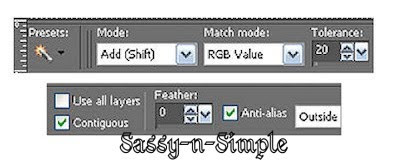
13. Layers palette/right click on fan/add new raster layer
Select paper 2 from kit edit/copy
Edit/paste into selection
Selections/select none
Layers palette/right click the double frame/merge/merge down
14. Select flower 6 from kit Edit/copy
Edit/paste as new layer into your image above fan
Re-size 40%
Apply same drop shadow
Place on left side of frame above the double frame
Layers palette/right click/duplicate one time
Image/mirror duplicate
Move duplicate above fan so it is not hiding it
15. Select flower 8 from kit Edit/copy
Edit/paste as new layer into your image above fan
Re-size 40%Apply same drop shadow
Place on left side of frame above other flower
16. Select décor 11 from kit Edit/copy
Edit/paste as new layer into above the double frame layer
Re-size 50%
Apply same drop shadowImage/mirror
Place between in middle of double of frame windows see my image
17. Select bow 3 from kit Edit/copy
Edit/paste as new layer into above the double frame layer
Re-size 50%
Apply same drop shadow
Place on top left of circle frame
18. Layers palette/ click eye to close of raster 1
Right click any open layer/merge/merge visible
Open raster 1 back up
19. Select butterfly 2 from kit edit/copy
Edit/paste as new layer above raster 1
Re-size it 75%Apply same drop shadow
Move to left side of image
Layers palette/right click/duplicate 1 time
Image/mirror duplicated copy
20. Select butterfly 3 from kit edit/copy
Edit/paste as new layer above raster 1
Re-size it 75%
Apply same drop shadow
Line them up directly over the red ones.. Zoom if you need to
Layers palette/right click/duplicate 1 time
Image/mirror duplicate
21. Use your dropper tool select a color from image I used red
Left click/foreground color
Right click/background color
22. Select text tool (settings below step) Type out Breaking Away
Each word separate
Use nodes to size it/rotate it to fit in the rectangle frame window
Layers palette/right click convert to raster layer
Apply same drop s
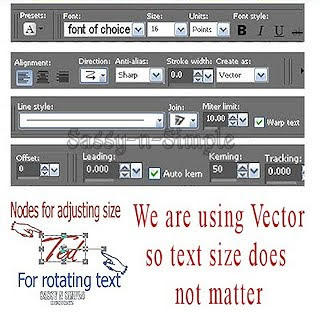 hadow
hadow23. Apply your copyrights and watermarks.
24. Re-size image so that width is 400 height will adjust
All layers/smart size
25. Close off both gold butterflies. (raster 3 an copy of raster 3)
Edit/copy/copy merged
ANIMATION:
Open your animation shop..
1. Right click anywhere in the workspace paste as new animation
2. Back in PSP close off raster 3 and copy of raster 3 gold butterflies
Open raster 2 and copy of raster 2 red butterflies
Edit/copy/copy merged
3. Back in Animation shop right click first frame
Paste/paste after current frame
4. I did not change my display time but you can if you prefer
5. Save your animation
I hope you enjoy doing my Basic Steps
I want to thank the testers of Babs SassynSimple TagsnTuts for helping to make them mistake free.

