WHATS UP
 ©SassynSimple Tutorials
©SassynSimple TutorialsDate Written: Jan 13, 2011
PROGRAMS NEEDED
Paintshop or Corel Program
Animation Shop
PLUGINS Alien Skin Xenoflex 2 Flag Trial HERE
ITEMS YOU NEED
TUBE: 2 tubes of your Choice a close up and full tube
I used Jose Cano PTU I got it at MPT
I have a license for this tube mpt5442
KIT: Bitzy Beez Designs FTU Tagger kit What’s Up HERE
FONT: Of your choice I used Hominis FTU at 1, 000 fonts HERE
READ BELOW BEFORE STARTING
Settings may differ slightly depending on your version.
Close original after you copy it unless I state otherwise.
Sharpen all re-sized items 1 time.
RE-SIZE only one layer unless other wise stated.
Refer to my image for placement of items.
Left click and right click refers to mouse buttons.
Now Lets Start
1. Select your Tubes minimize them for now
2. Open a new transparent image 500x400
Selections/select all
Keep selected
3. Select Paper 2 from the Kit Edit/copy
Edit/paste into selection
Keep selected
4. Layers palette/right click add a new raster layer
Select Paper 3 from the Kit
Select it under patterns in material palette
Angel 45 scale 50
Flood fill new layer
Selections/modify/contract 10
Hit delete on keyboard or edit/clear
Selections/select none
5. Effects/3d Effects/ Drop Shadow
(settings Below)
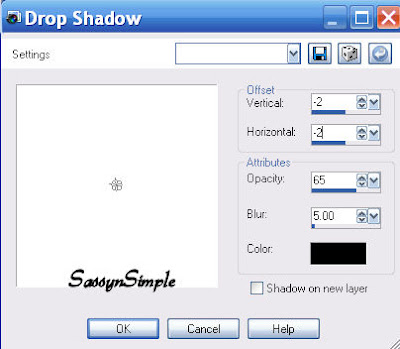
6. Go back and apply drop shadow again
Change Horizontal and Vertical to 2
7. Select Mesh from the kit Edit/copy
Edit/paste as new layer above Raster 1
Re-size it 70%
Apply same Drop shadow
8. Select frame 1 from the Kit Edit/copy
Edit/paste as new layer into image
Re-size it 65%
Apply same drop shadow
9. Select Magic wand
(settings Below)
Click inside all the frame windows
Selections/modify expand 12
Keep Selected
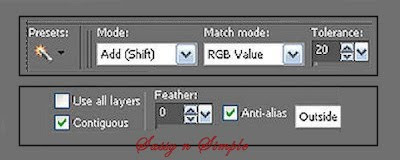 10. Layers Palette right click raster 3 (mesh) layer
10. Layers Palette right click raster 3 (mesh) layer
Add a new raster layer
Select Paper 4 from the kit Edit/copy
Edit/paste into selection in your image
Selections/select none
11. Select your close up tube Edit/copy
Edit/paste as new layer into image
Re-size as needed, I re-sized 35%
Move into left window
Apply drop shadow
12. Still on close up tube
Layers palette/right click duplicate 1 time
Image/mirror
Make sure it is in center of right frame window
Layers palette right click duplicate merge/merge down
Now in layers palette change blend to luminance
13. Click back on frame layer to make it active
Select your full Tube Edit/copy
Edit/paste as new layer into image
Re-size as needed, I re-sized 55%
Apply same drop shadow
Center in center frame window
14. Select Wrap 6 from the kit Edit/copy
Edit/paste as new layer into image
Re-size it 25%
Move it so that the bow is centered in middle frame
Apply same drop shadow
To remove excess wrap use your selection tool
Drop out so that it is even with sides of middle frame window
15. Select Flower 6 from the kit Edit/copy
Edit/paste as new layer into image
Re-size it 35%
Apply same drop shadow
Move to right side bottom of frame
See image
16. Layers palette/right click duplicate flower 1 time
Image/mirror
17. Select Heart Charm 1 from kit Edit/copy
Edit/paste as new layer into image
Re-size it 35%
Move to left side of frame
Apply same drop shadow
Layers palette/right click duplicate 1 time
Image/mirror
18 Select bow 3 from Kit Edit/copy
Edit/paste as new layer into image
Re-size it 20%
move to to left top side of frame over charm
Apply same drop shadow
Layers palette/right click duplicate 1 time
Image/mirror
19. Select flower 1 from Kit Edit/copy
Edit/paste as new layer into image
Re-size it 15%
Move it just below left side flower
Apply same drop shadow
Layers palette/right click duplicate 1 time
Image/mirror
20. Add your Text now
If you want the same text effect I used Hominis FTU
Fort from 1,000 fonts
Stroke width 1
Red foreground color and black background color
21. Add a new layer add your copyrights and watermark
22. Save your image in jpeg or continue to animation
ANIMATION
Open your animation shop minimize for now
1. Layers palette/ Right Click on Mesh raster 3 layer
Duplicate 2 times
2. Click on copy of raster 3 (middle layer)
Effects/Plugins/Alien Skin Xenoflex 2 Flag
(settings below)
Layers palette click eye close this layer
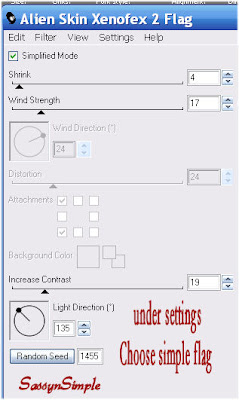
3. Click on copy 2 of raster 3 (top Layer)
Change Horizontal and Vertical to 2
7. Select Mesh from the kit Edit/copy
Edit/paste as new layer above Raster 1
Re-size it 70%
Apply same Drop shadow
8. Select frame 1 from the Kit Edit/copy
Edit/paste as new layer into image
Re-size it 65%
Apply same drop shadow
9. Select Magic wand
(settings Below)
Click inside all the frame windows
Selections/modify expand 12
Keep Selected
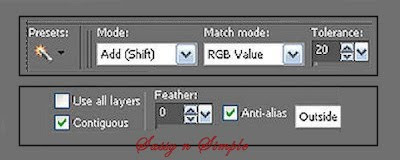 10. Layers Palette right click raster 3 (mesh) layer
10. Layers Palette right click raster 3 (mesh) layerAdd a new raster layer
Select Paper 4 from the kit Edit/copy
Edit/paste into selection in your image
Selections/select none
11. Select your close up tube Edit/copy
Edit/paste as new layer into image
Re-size as needed, I re-sized 35%
Move into left window
Apply drop shadow
12. Still on close up tube
Layers palette/right click duplicate 1 time
Image/mirror
Make sure it is in center of right frame window
Layers palette right click duplicate merge/merge down
Now in layers palette change blend to luminance
13. Click back on frame layer to make it active
Select your full Tube Edit/copy
Edit/paste as new layer into image
Re-size as needed, I re-sized 55%
Apply same drop shadow
Center in center frame window
14. Select Wrap 6 from the kit Edit/copy
Edit/paste as new layer into image
Re-size it 25%
Move it so that the bow is centered in middle frame
Apply same drop shadow
To remove excess wrap use your selection tool
Drop out so that it is even with sides of middle frame window
15. Select Flower 6 from the kit Edit/copy
Edit/paste as new layer into image
Re-size it 35%
Apply same drop shadow
Move to right side bottom of frame
See image
16. Layers palette/right click duplicate flower 1 time
Image/mirror
17. Select Heart Charm 1 from kit Edit/copy
Edit/paste as new layer into image
Re-size it 35%
Move to left side of frame
Apply same drop shadow
Layers palette/right click duplicate 1 time
Image/mirror
18 Select bow 3 from Kit Edit/copy
Edit/paste as new layer into image
Re-size it 20%
move to to left top side of frame over charm
Apply same drop shadow
Layers palette/right click duplicate 1 time
Image/mirror
19. Select flower 1 from Kit Edit/copy
Edit/paste as new layer into image
Re-size it 15%
Move it just below left side flower
Apply same drop shadow
Layers palette/right click duplicate 1 time
Image/mirror
20. Add your Text now
If you want the same text effect I used Hominis FTU
Fort from 1,000 fonts
Stroke width 1
Red foreground color and black background color
21. Add a new layer add your copyrights and watermark
22. Save your image in jpeg or continue to animation
ANIMATION
Open your animation shop minimize for now
1. Layers palette/ Right Click on Mesh raster 3 layer
Duplicate 2 times
2. Click on copy of raster 3 (middle layer)
Effects/Plugins/Alien Skin Xenoflex 2 Flag
(settings below)
Layers palette click eye close this layer
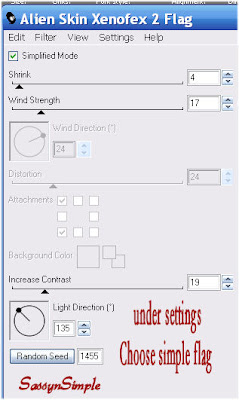
3. Click on copy 2 of raster 3 (top Layer)
Layers palette click eye close this layer
4. We do not apply any effect to original mesh layer (bottom)
Edit/copy/copy Merged
5. Take it animation shop/right click any where paste as new animation
6. Back in PSP click eye to close of raster 3 mesh (bottom) layer
Open copy of raster 3 (middle) layer
Edit/copy/copy Merged
Take it to animation shop
Paste/paste after current frame
7. Back in PSP click eye to close off copy raster 3 mesh (middle) layer
Open copy 2 of raster 3 (top) layer
Edit/copy/copy Merged
Take it to animation shop
Paste/paste after current frame
8. Save your animation I did not change display time
Thanks for trying my tutorial I hope you enjoyed it.
If You use my tutorials in Stationary Please apply Credit
I really want to thank my Sassy n Simple Group Testers for helping test
This and make it mistake free. They do a wonderful job testing my tutorials.
Marsha
Melody
Linda
Ruth
I now put all my Stationary tutorials in Incredimail Letter Form
These can only be accessed by joining My groups below
SassynSimple Testers
Our PSP Hideaways
Public group hosting weekly challenges

