©SassynSimple Tutorials

Date Written: May 17. 2011
PROGRAMS YOU NEED
You are responsible for finding things need to do this tutorial.
You will need a good working knowledge of the programs I use.
Paintshop or Corel Program
ITEMS YOU NEED
TUBE: Of your Choice I used Keith Garvey a PTU tube get it at PTE
I have a license for this tube
KIT: Linda’s Dream Design Simply Romantic PTU Here
MASK: Misfits Blog Myth Mask 37 HERE
FONT: Of your choice
READ BELOW BEFORE STARTING
Settings may differ slightly depending on Program and Kit used
Close original after you copy it unless I state otherwise.
RE-SIZE only one layer and sharpen once if needed
Left click and right click refers to mouse buttons.
Refer to my image for placement of items.
Now Lets Start
1. Select your Tube and mask minimize them for now
2. Open a new transparent image 600x500
Selections/Select all
Select Paper 13 from the Kit Edit/copy
Edit/paste into selection on your image
Selections/select none
Layers palette/right click raster 1 duplicate 1 time
Image/mirror
Take opacity down to 50%
3 Layers palette/right click raster 2/add new raster layer
Selections/select all
Select paper 5 from the kit edit/copy
Edit/paste into selection on your image
Selections/select none
4. Layers/New Mask Layer/From Image
Selec Myth Mask 37 in window
(settings below)
Layers palette/right click black/white mask/merge/merge group
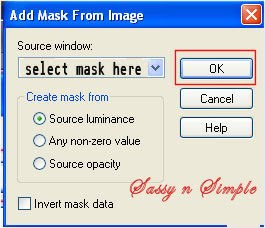 5. Select the greenry from the kit Edit/copy
5. Select the greenry from the kit Edit/copy
Edit/paste as new layer into image
Re-size it 60%
Move to left side of image
5. Effects/3D/Drop Shadow
(settings below)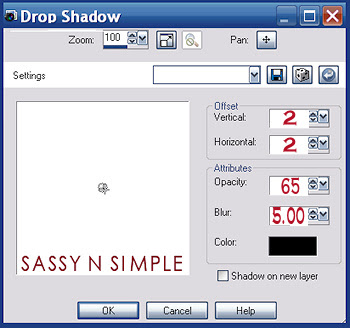
6. Layers/palette right click greenry layer/duplicate 1 time
Image/mirror
7. Select frame 3 from the kit edit/copy
Edit/paste as new layer into image
Re-size it 80%
Apply same drop shadow
Use eraser tool and remove the ribbons that are hanging down
Move the frame to the center of mask
8. Select your tube Edit/copy
Edit/past as new layer into your image
Re-size as needed I re-sized 70%
Apply same drop shadow
Place in center of frame
9. Select pink floral 1 from the kit edit/copy
Edit/paste as new layer into your image
Re-size it 50%
Apply same drop shadow
Move to Left side of frame
Layers palette/right click duplicate 1 time
Image/mirror
10. Select white carnation from the kit edit/copy
Edit/paste as new layer into your image
Re-size it 40%
Apply same drops shadow
Center between pink florals
11. Select the candle from the kit edit/copy
Edit/paste as new layer into your image
Re-size it 35%
Move to left side of frame
12. Select the champagne from the kit edit/copy
Edit/paste as new layer into your image
Re-size it 65%
Apply same drop shadow
Move to bottom right side of frame
13. Select the champagne glass from the kit edit/copy
Edit/paste as new layer into your image
Re-size it 20%
Apply same drop shadow
Move to bottom right side of champagne
14. Add your text at this time
15. Re-size your image
I re-sized to 475 width all layers smart size, height will adjust
16. Add a new raster layer add your copyrights and watermark
17. Layers palette/right click any layer/merge/merge visible.
I also cropped close around my image.
Save your image in jpeg form.
Thanks for trying my tutorial I hope you enjoyed it.
I want to thank Linda, Marsha and Ruth for testing my tutorials.
I now put all my stationary tutorials in Incredimail letter form
you have to join my group to access them HERE
we also offer weekly challenges
If You use my tutorials in Stationary Please apply Credit
PROGRAMS YOU NEED
You are responsible for finding things need to do this tutorial.
You will need a good working knowledge of the programs I use.
Paintshop or Corel Program
ITEMS YOU NEED
TUBE: Of your Choice I used Keith Garvey a PTU tube get it at PTE
I have a license for this tube
KIT: Linda’s Dream Design Simply Romantic PTU Here
MASK: Misfits Blog Myth Mask 37 HERE
FONT: Of your choice
READ BELOW BEFORE STARTING
Settings may differ slightly depending on Program and Kit used
Close original after you copy it unless I state otherwise.
RE-SIZE only one layer and sharpen once if needed
Left click and right click refers to mouse buttons.
Refer to my image for placement of items.
Now Lets Start
1. Select your Tube and mask minimize them for now
2. Open a new transparent image 600x500
Selections/Select all
Select Paper 13 from the Kit Edit/copy
Edit/paste into selection on your image
Selections/select none
Layers palette/right click raster 1 duplicate 1 time
Image/mirror
Take opacity down to 50%
3 Layers palette/right click raster 2/add new raster layer
Selections/select all
Select paper 5 from the kit edit/copy
Edit/paste into selection on your image
Selections/select none
4. Layers/New Mask Layer/From Image
Selec Myth Mask 37 in window
(settings below)
Layers palette/right click black/white mask/merge/merge group
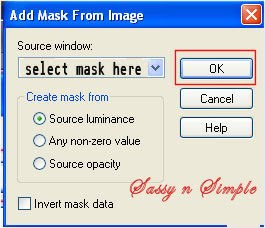 5. Select the greenry from the kit Edit/copy
5. Select the greenry from the kit Edit/copyEdit/paste as new layer into image
Re-size it 60%
Move to left side of image
5. Effects/3D/Drop Shadow
(settings below)
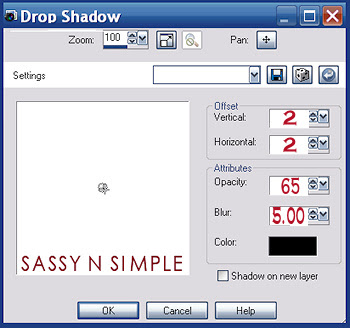
6. Layers/palette right click greenry layer/duplicate 1 time
Image/mirror
7. Select frame 3 from the kit edit/copy
Edit/paste as new layer into image
Re-size it 80%
Apply same drop shadow
Use eraser tool and remove the ribbons that are hanging down
Move the frame to the center of mask
8. Select your tube Edit/copy
Edit/past as new layer into your image
Re-size as needed I re-sized 70%
Apply same drop shadow
Place in center of frame
9. Select pink floral 1 from the kit edit/copy
Edit/paste as new layer into your image
Re-size it 50%
Apply same drop shadow
Move to Left side of frame
Layers palette/right click duplicate 1 time
Image/mirror
10. Select white carnation from the kit edit/copy
Edit/paste as new layer into your image
Re-size it 40%
Apply same drops shadow
Center between pink florals
11. Select the candle from the kit edit/copy
Edit/paste as new layer into your image
Re-size it 35%
Move to left side of frame
12. Select the champagne from the kit edit/copy
Edit/paste as new layer into your image
Re-size it 65%
Apply same drop shadow
Move to bottom right side of frame
13. Select the champagne glass from the kit edit/copy
Edit/paste as new layer into your image
Re-size it 20%
Apply same drop shadow
Move to bottom right side of champagne
14. Add your text at this time
15. Re-size your image
I re-sized to 475 width all layers smart size, height will adjust
16. Add a new raster layer add your copyrights and watermark
17. Layers palette/right click any layer/merge/merge visible.
I also cropped close around my image.
Save your image in jpeg form.
Thanks for trying my tutorial I hope you enjoyed it.
I want to thank Linda, Marsha and Ruth for testing my tutorials.
I now put all my stationary tutorials in Incredimail letter form
you have to join my group to access them HERE
we also offer weekly challenges
If You use my tutorials in Stationary Please apply Credit

