©SassynSimple Tutorials
SPELLBOUND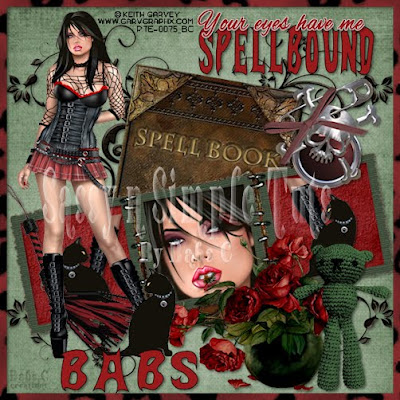
Date Written: April 30, 2011
PROGRAMS YOU NEED
You are responsible for finding things need to do this tutorial.
You will need a good working knowledge of the programs I use.
Paintshop or Corel Program
ITEMS YOU NEED
TUBE: Of your Choice I used Keith Garvey you can get it at PTE
KIT: I am using a beautiful kit by Gothic Inspriration FTU Bad Diva HERE
FONT: Of your choice I used Batfont FTU HERE
and also Alexbrush found HERE
READ BELOW BEFORE STARTING
Settings may differ slightly depending on Program and Kit used
Close original after you copy it unless I state otherwise.
RE-SIZE only one layer and sharpen once if needed
Left click and right click refers to mouse buttons.
Refer to my image for placement of items.
Now Lets Start
1. Select your Tube minimize it for now
2. Open a new transparent image 600x600
Selections/select all
Select paper 8 from the kit Edit/copy
Edit/paste into selection
Selections/select none
3. Select DoodleBlack from the Kit Edit/copy
Edit/paste as new layer into image
Re-size it 60%
Move to top left side of image
Layers palette/right click duplicate 1 time
Image/flip
Adjust doodles so they are touching
Layers palette/right click merge/merge down
Right click duplicate 1 time
Image mirror
Layers palette close raster 1 by clicking the eye
right click any layer merge/merge visible
4. Effects/3D/Drop Shadow
(settings below)
SPELLBOUND
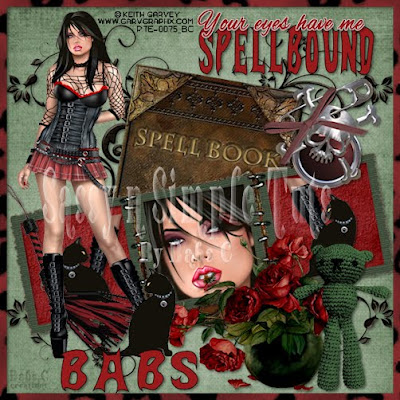
Date Written: April 30, 2011
PROGRAMS YOU NEED
You are responsible for finding things need to do this tutorial.
You will need a good working knowledge of the programs I use.
Paintshop or Corel Program
ITEMS YOU NEED
TUBE: Of your Choice I used Keith Garvey you can get it at PTE
KIT: I am using a beautiful kit by Gothic Inspriration FTU Bad Diva HERE
FONT: Of your choice I used Batfont FTU HERE
and also Alexbrush found HERE
READ BELOW BEFORE STARTING
Settings may differ slightly depending on Program and Kit used
Close original after you copy it unless I state otherwise.
RE-SIZE only one layer and sharpen once if needed
Left click and right click refers to mouse buttons.
Refer to my image for placement of items.
Now Lets Start
1. Select your Tube minimize it for now
2. Open a new transparent image 600x600
Selections/select all
Select paper 8 from the kit Edit/copy
Edit/paste into selection
Selections/select none
3. Select DoodleBlack from the Kit Edit/copy
Edit/paste as new layer into image
Re-size it 60%
Move to top left side of image
Layers palette/right click duplicate 1 time
Image/flip
Adjust doodles so they are touching
Layers palette/right click merge/merge down
Right click duplicate 1 time
Image mirror
Layers palette close raster 1 by clicking the eye
right click any layer merge/merge visible
4. Effects/3D/Drop Shadow
(settings below)
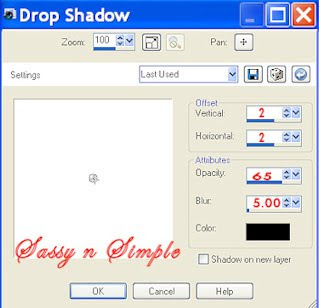
5. Select the Spellbook from the kit Edit/copy
Edit/paste as new layer into image
No re-size needed
Adjust/free rotate 10.00 right boxes unchecked
6. Select Green Stitched frame from Kit edit/copy
Edit/paste as new layer into image
Re-size it 75%
Image/free rotate 10.00 left boxes unchecked
Apply same drop shadow
Move down towards bottom a little
7. Select magic wand
(settings below)
Click inside all 3 frame windows
Selections/modify expand 9
Keep selected
Edit/paste as new layer into image
No re-size needed
Adjust/free rotate 10.00 right boxes unchecked
6. Select Green Stitched frame from Kit edit/copy
Edit/paste as new layer into image
Re-size it 75%
Image/free rotate 10.00 left boxes unchecked
Apply same drop shadow
Move down towards bottom a little
7. Select magic wand
(settings below)
Click inside all 3 frame windows
Selections/modify expand 9
Keep selected
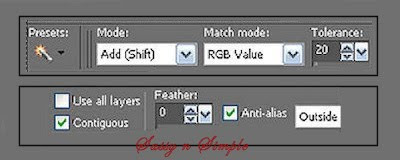 8. Layers palette right click raster 2 add new raster layer
8. Layers palette right click raster 2 add new raster layerSelect paper 5 from the kit edit/copy
Edit/paste into selection
Selections/select none
9. Using your selection tool select 3 different parts of tube
Paste each one as new layer into image under frame
Re-size them to fit in the frame window if needed
Free rotate them 10.00 left
10. Select roses in pot element Edit/copy
Edit/paste as new layer into your image
Re-size it 75%
Apply same drop shadow move below the frame to right side
11. Select charm SkullPin 2 from kit edit/copy
Edit/paste as new layer into image
Re-size it 70%
Move to top right side of spellbook
12. Select Whip from the kit Edit/copy
Edit/paste as new layer into image
Re-size it 85%
Apply same drop shadow
Move to bottom left side of frame
13. Select Bear Green Edit/copy
Edit/paste as new layer into image
Re-size it 40%
Apply same drop shadow
Move to right of roses
14. Select your Tube Edit/copy
Edit/paste as new layer into image
Re-size as needed I did not re-size mine
Apply same drop shadow
Place on left side of image
15. Apply your text now
I used a free fonts Batfont and Alex brush
16. Layers palette/right click add a new raster layer
Selections/select all
Select paper 13 from kit Edit/copy
Edit/paste into selection
Selections/modify/contract 10
Hit delete on your keyboard
Selections/select none
Apply same drop shadow
17. Re-size your image all layers 500x500
Add a new raster layer apply your copyrights and watermark
Then save your image in jpeg form
Thanks for trying my tutorial I hope you enjoyed it.
If You use my tutorials in Stationary Please apply
I really want to thank my Sassy n Simple Group Testers for helping test
This and make it mistake free. They do a wonderful job testing my tutorials.
Marsha
Melody
Linda
Ruth
I now put my Stationary tutorials in Incredimail Letter Form
These can only be accessed by joining My group below
Our PSP Hideaways
Public group hosting weekly challenges
©SassynSimple Tutorials
If You use my tutorials in Stationary Please apply
I really want to thank my Sassy n Simple Group Testers for helping test
This and make it mistake free. They do a wonderful job testing my tutorials.
Marsha
Melody
Linda
Ruth
I now put my Stationary tutorials in Incredimail Letter Form
These can only be accessed by joining My group below
Our PSP Hideaways
Public group hosting weekly challenges
©SassynSimple Tutorials

