©SassynSimple Tutorials
PRETTY N PINK
PRETTY N PINK

Date Written: June 5, 2011
PROGRAMS YOU NEED
You are responsible for finding things need to do this tutorial.
You will need a good working knowledge of the programs I use.
Paintshop or Corel Program
ITEMS YOU NEED
TUBE: Of your Choice I used Jose Cano PTU you must buy it at PTE
KIT: I used Jenny’s Designs FTU Pinkie Pie HERE
MASK: Insatiable Dreams Mask 103 Here under resources Pack 101-150
FONT: Of your choice
READ BELOW BEFORE STARTING
Settings may differ slightly depending on Program and Kit used
Close original after you copy it unless I state otherwise.
RE-SIZE only one layer and sharpen once if needed
Left click and right click refers to mouse buttons.
Refer to my image for placement of items.
Now Lets Start
1. Select your Tube and the InsatiableDreams 103 mask minimize them for now
2. Open a new transparent image 600X600
Selections/select all
Select paper 9 from the kit Edit/copy
Edit/paste into selection on your image
Keep selected
3. Layers palette/right click raster 1 add a new raster layer
Select paper 5 from the kit Edit/copy
Edit/paste into selection on your image
Selections/select none
4. Layers/new mask layer/from image
Select InsatiableDreams 103 mask in window
(settings below)
Click OK
Layers palette/right click mask/merge/merge group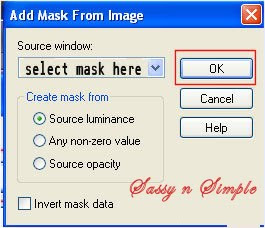
5. Effects/3D/ Drop Shadow
(settings below)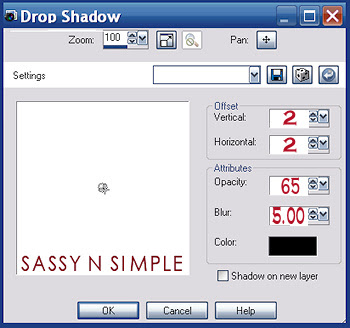
6. Select Leaves 2 from the kit Edit/copy
Edit/paste as new layer into your image
Re-size 35%
Apply drop shadow
Move to left side edge of mask
Layers palette/right click leaves/duplicate 1 time
Image/mirror
7. Select frame 5 from the kit Edit/copy
Edit/paste as new layer into your image
Re-size 85%
Apply same drop shadow
Move frame to left some
Adjust your leaves so they are near top of frame
8. Select magic wand (setting below)
Click inside the frame window make sure to click small areas
Selections/modify/expand 8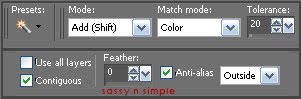 9. Layers palette/right click copy of raster/add new raster layer
9. Layers palette/right click copy of raster/add new raster layer
Select paper 6 from kit Edit/copy
Edit/paste into selection on your image
Selections/select none
10. Select your tube Edit/copy
Edit/paste as new layer into your image
Re-size as needed I re-sized 75%
Apply same drop shadow
Center in frame
11. Layer palette/right click tube/duplicate 1 time
Right click/arrange/bring it to top
Use eraser and remove any parts hiding bottom of frame
12. Select the heart charm from the kit Edit/copy
Edit/paste as new layer above frame
Re-size it 15%
Re-size again 90%
Apply same drop shadow
Place on top right side of frame
13. Select Flowers 2 from the kit Edit/copy
Edit/paste as new layer into your image as top layer
Re-size them 30 %
Apply same drop shadow
Move to bottom right side of frame
Layers palette/right click duplicate 1 time
Image/mirror
Adjust if needed so they are on edge of frame
15. Select the ribbon from the kit Edit/copy
Edit/paste as new layer into your image
Re-size 15%
Apply same drop shadow
Move to bottom of frame
16. Apply your text now.
17. Now crop around your image
Then re-size it I re-sized so my height was 500
Right click any layer/merge/merge all
18. Add a new raster layer add copyrights and watermarks
19. Save your image now
Thanks for trying my tutorial I hope you enjoyed it.
I want to thank Marsha and Ruth for testing my tutorials.
I now put all my stationary tutorials in Incredimail letter form
you have to join my group to access them HERE
we also offer weekly challenges
If You use my tutorials in Stationary Please apply Credit
PROGRAMS YOU NEED
You are responsible for finding things need to do this tutorial.
You will need a good working knowledge of the programs I use.
Paintshop or Corel Program
ITEMS YOU NEED
TUBE: Of your Choice I used Jose Cano PTU you must buy it at PTE
KIT: I used Jenny’s Designs FTU Pinkie Pie HERE
MASK: Insatiable Dreams Mask 103 Here under resources Pack 101-150
FONT: Of your choice
READ BELOW BEFORE STARTING
Settings may differ slightly depending on Program and Kit used
Close original after you copy it unless I state otherwise.
RE-SIZE only one layer and sharpen once if needed
Left click and right click refers to mouse buttons.
Refer to my image for placement of items.
Now Lets Start
1. Select your Tube and the InsatiableDreams 103 mask minimize them for now
2. Open a new transparent image 600X600
Selections/select all
Select paper 9 from the kit Edit/copy
Edit/paste into selection on your image
Keep selected
3. Layers palette/right click raster 1 add a new raster layer
Select paper 5 from the kit Edit/copy
Edit/paste into selection on your image
Selections/select none
4. Layers/new mask layer/from image
Select InsatiableDreams 103 mask in window
(settings below)
Click OK
Layers palette/right click mask/merge/merge group
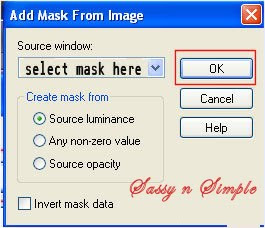
5. Effects/3D/ Drop Shadow
(settings below)
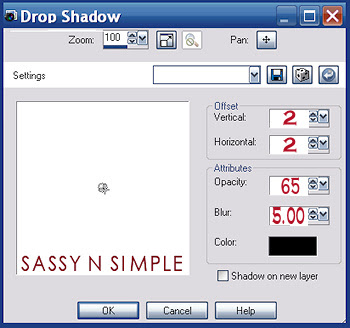
6. Select Leaves 2 from the kit Edit/copy
Edit/paste as new layer into your image
Re-size 35%
Apply drop shadow
Move to left side edge of mask
Layers palette/right click leaves/duplicate 1 time
Image/mirror
7. Select frame 5 from the kit Edit/copy
Edit/paste as new layer into your image
Re-size 85%
Apply same drop shadow
Move frame to left some
Adjust your leaves so they are near top of frame
8. Select magic wand (setting below)
Click inside the frame window make sure to click small areas
Selections/modify/expand 8
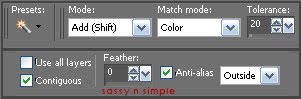 9. Layers palette/right click copy of raster/add new raster layer
9. Layers palette/right click copy of raster/add new raster layerSelect paper 6 from kit Edit/copy
Edit/paste into selection on your image
Selections/select none
10. Select your tube Edit/copy
Edit/paste as new layer into your image
Re-size as needed I re-sized 75%
Apply same drop shadow
Center in frame
11. Layer palette/right click tube/duplicate 1 time
Right click/arrange/bring it to top
Use eraser and remove any parts hiding bottom of frame
12. Select the heart charm from the kit Edit/copy
Edit/paste as new layer above frame
Re-size it 15%
Re-size again 90%
Apply same drop shadow
Place on top right side of frame
13. Select Flowers 2 from the kit Edit/copy
Edit/paste as new layer into your image as top layer
Re-size them 30 %
Apply same drop shadow
Move to bottom right side of frame
Layers palette/right click duplicate 1 time
Image/mirror
Adjust if needed so they are on edge of frame
15. Select the ribbon from the kit Edit/copy
Edit/paste as new layer into your image
Re-size 15%
Apply same drop shadow
Move to bottom of frame
16. Apply your text now.
17. Now crop around your image
Then re-size it I re-sized so my height was 500
Right click any layer/merge/merge all
18. Add a new raster layer add copyrights and watermarks
19. Save your image now
Thanks for trying my tutorial I hope you enjoyed it.
I want to thank Marsha and Ruth for testing my tutorials.
I now put all my stationary tutorials in Incredimail letter form
you have to join my group to access them HERE
we also offer weekly challenges
If You use my tutorials in Stationary Please apply Credit

