©SassynSimple Tutorials
To Thy Own Heart Be True
To Thy Own Heart Be True

Date Written: June, 13, 2011
PROGRAMS YOU NEED
You are responsible for finding things need to do this tutorial.
You will need a good working knowledge of the programs I use.
Paintshop or Corel Program
PLUGINS: Simple Diamonds
ITEMS YOU NEED
TUBE: Of your Choice I used Keith Garvey I have a license for this tube
From MPT Keith now sells at PTE
I used a Cluster Frame By Designs by Silky
MASK: Laurie made me Mask here
FONT: Of your choice
READ BELOW BEFORE STARTING
Settings may differ slightly depending on Program and Kit used
Close original after you copy it unless I state otherwise.
RE-SIZE only one layer and sharpen once if needed
Left click and right click refers to mouse buttons.
Refer to my image for placement of items.
Now Lets Start
1. Select your Tube minimize it for now
2. Open Silky's Frame Cluster frame 06
Edit/copy
Edit/paste as new image
re-size the frame 80%
Close the original frame out
3. Effects/3D/Drop Shadow
(Settings below)

4. Layer palette right click the frame add a new raster layer
Right click new layer arrange send to bottom
5. Using dropper tool select a color from the flowers
Left click/foreground color
Flood fill the layer with your color
6. Effects/Textures Effects/Textures
I used canvas fine (but you can use what you like)
With settings below
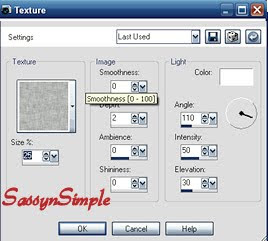
Right click new layer arrange send to bottom
5. Using dropper tool select a color from the flowers
Left click/foreground color
Flood fill the layer with your color
6. Effects/Textures Effects/Textures
I used canvas fine (but you can use what you like)
With settings below
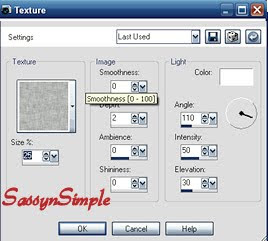
7. Layers palette/right click add a new raster layer
Using dropper tool select a dark color from the frame
Left click/foreground color
Now flood fill the layer
8. Layers/new mask Layer/from Image
Select Lrmask144 mask in the window
(settings below)
Click Ok
Layers palette/right click black/white mask merge/merge group
Apply same drop shadow
(note if mask is not saved in jpeg you will need to do that)

9. Select your Tube Edit/copy
Edit/paste as new layer into your image
Re-size as needed I re-sized 50%
10. Add any text you would like to
11. Re-size your image all Layers
So that width is 450 height will adjust
12. Image add border 3 symmetric checked
Use dropper and choose a color from your image
13. Image/add borders 10 white symmetric checked
14. Select magic wand click on white border
Using dropper tool select a different color
Flood fill your selection with it.
Keep selected
15. Effects/plugins/Simple Diamonds
Selections/select none
16. Image/add borders 3 symmetric checked
Same color you used for first 3 in border
17. Apply your copyrights and watermark
Save your image
Thanks for trying my tutorial I hope you enjoyed it.
I want to thank Marsha and Ruth for testing my tutorials.
I now put all my stationary tutorials in Incredimail letter form
you have to join my group to access them HERE
we also offer weekly challenges
If You use my tutorials in Stationary Please apply Credit
You can copy and paste the above if that does not work use Links below
http://groups.yahoo.com/group/sassynsimple/
http://sassynsimple.blogspot.com/
Using dropper tool select a dark color from the frame
Left click/foreground color
Now flood fill the layer
8. Layers/new mask Layer/from Image
Select Lrmask144 mask in the window
(settings below)
Click Ok
Layers palette/right click black/white mask merge/merge group
Apply same drop shadow
(note if mask is not saved in jpeg you will need to do that)

9. Select your Tube Edit/copy
Edit/paste as new layer into your image
Re-size as needed I re-sized 50%
10. Add any text you would like to
11. Re-size your image all Layers
So that width is 450 height will adjust
12. Image add border 3 symmetric checked
Use dropper and choose a color from your image
13. Image/add borders 10 white symmetric checked
14. Select magic wand click on white border
Using dropper tool select a different color
Flood fill your selection with it.
Keep selected
15. Effects/plugins/Simple Diamonds
Selections/select none
16. Image/add borders 3 symmetric checked
Same color you used for first 3 in border
17. Apply your copyrights and watermark
Save your image
Thanks for trying my tutorial I hope you enjoyed it.
I want to thank Marsha and Ruth for testing my tutorials.
I now put all my stationary tutorials in Incredimail letter form
you have to join my group to access them HERE
we also offer weekly challenges
If You use my tutorials in Stationary Please apply Credit
You can copy and paste the above if that does not work use Links below
http://groups.yahoo.com/group/sassynsimple/
http://sassynsimple.blogspot.com/

