©SassynSimple Tutorials
SEASIDE
SEASIDE
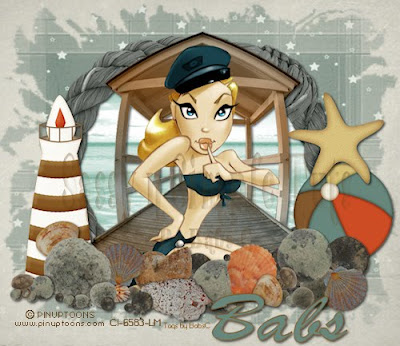
Date Written: June 17, 2011
PROGRAMS YOU NEED
You are responsible for finding things need to do this tutorial.
You will need a good working knowledge of the programs I use.
Paintshop or Corel Program
ITEMS YOU NEED
TUBE: Of your Choice I used Pinuptoons which I have a license for it from CILM
But you will find them at CDO now
KIT: Nettie’s Night Owl FTU Summer Feeling Here
MASK: Insatibable Dreams Mask 599 Here under resources
FONT: Of your choice
READ BELOW BEFORE STARTING
Settings may differ slightly depending on Program and Kit used
Close original after you copy it unless I state otherwise.
RE-SIZE only one layer and sharpen once if needed
Left click and right click refers to mouse buttons.
Refer to my image for placement of items.
Now Lets Start
1. Select your Tube and the 599InsatibledDreams mask minimize them for now
2. Open a new transparent image 700x600
We will re-size later
Selections/select all
Select paper 10 from the kit edit/copy
Edit/paste as new layer into your image
Keep selected
3. Layers palette/right click add a new raster layer
Select paper 7 from the kit Edit/copy
Edit/paste into selection on your image
Selections/select none
4. Layers/New Mask Layer/From image
Select 599InsatibledDreams in the window
(settings below)
Click OK
Layers palette/right click black/white mask/merge/merge group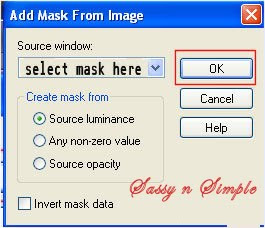
PROGRAMS YOU NEED
You are responsible for finding things need to do this tutorial.
You will need a good working knowledge of the programs I use.
Paintshop or Corel Program
ITEMS YOU NEED
TUBE: Of your Choice I used Pinuptoons which I have a license for it from CILM
But you will find them at CDO now
KIT: Nettie’s Night Owl FTU Summer Feeling Here
MASK: Insatibable Dreams Mask 599 Here under resources
FONT: Of your choice
READ BELOW BEFORE STARTING
Settings may differ slightly depending on Program and Kit used
Close original after you copy it unless I state otherwise.
RE-SIZE only one layer and sharpen once if needed
Left click and right click refers to mouse buttons.
Refer to my image for placement of items.
Now Lets Start
1. Select your Tube and the 599InsatibledDreams mask minimize them for now
2. Open a new transparent image 700x600
We will re-size later
Selections/select all
Select paper 10 from the kit edit/copy
Edit/paste as new layer into your image
Keep selected
3. Layers palette/right click add a new raster layer
Select paper 7 from the kit Edit/copy
Edit/paste into selection on your image
Selections/select none
4. Layers/New Mask Layer/From image
Select 599InsatibledDreams in the window
(settings below)
Click OK
Layers palette/right click black/white mask/merge/merge group
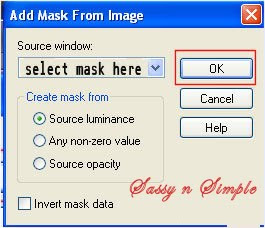
6. Select the rope frame Edit/copy
Edit/paste as new layer into your image
Re-size it 50%
Apply same drop shadow
7. Select magic wand click inside the frame
(wand settings below)
Selections/modify/expand 13
Keep selected
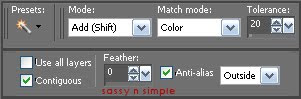
8. Layers palette right click/add new raster layer above mask layer
Select the sea element from the kit (looks like a paper)
Edit/copy, Edit/paste into selection on your image
Selections/select none
9. Select the pier element from the kit Edit/copy
Edit/paste as new layer above frame
Re-size it 60%
Apply same drop shadow
You want to move it up a little so top touches top of frame
10. Select the light house edit/copy
Edit/paste as new layer into your image
Re-size it 35%
Apply same drop shadow
Move to the left side of frame bottom even with pier
11. Select the beach ball from the kit Edit/copy
Edit/paste as new layer into your image
Re-size it 20%
Apply same drop shadow
Place on right side of frame bottom even with pier
12. Select the starfish from the kit Edit/copy
Edit/paste as new layer into image
Re-size it 25%
Apply same drop shadow
Move to right side above beach ball
13. Select your tube Edit/copy
Edit/paste as new layer into your image
Re-size as needed I re-sized 75%
Apply same drop shadow
14. Select the shell border from the kit edit/copy
Edit/paste as new layer into image
Re-size it 65%
Apply same drop shadow
Move to the bottom of the frame
15. Add any text you want to at this point
16. Use crop tool crop in close around mask and elements
17. Re-size your image all layers smart size
So width is 500 height will adjust
18. Add your watermarks and copyrights
Then save your image
Thanks for trying my tutorial I hope you enjoyed it.
I want to thank Marsha and Ruth for testing my tutorials.
I now put all my stationary tutorials in Incredimail letter form
you have to join my group to access them HERE
we also offer weekly challenges
If You use my tutorials in Stationary Please apply Credit
You can copy and paste the above if that does not work use Links below
http://sassynsimple.blogspot.com/
http://groups.yahoo.com/group/ourpsphideaway/
©SassynSimple Tutorials
Select the sea element from the kit (looks like a paper)
Edit/copy, Edit/paste into selection on your image
Selections/select none
9. Select the pier element from the kit Edit/copy
Edit/paste as new layer above frame
Re-size it 60%
Apply same drop shadow
You want to move it up a little so top touches top of frame
10. Select the light house edit/copy
Edit/paste as new layer into your image
Re-size it 35%
Apply same drop shadow
Move to the left side of frame bottom even with pier
11. Select the beach ball from the kit Edit/copy
Edit/paste as new layer into your image
Re-size it 20%
Apply same drop shadow
Place on right side of frame bottom even with pier
12. Select the starfish from the kit Edit/copy
Edit/paste as new layer into image
Re-size it 25%
Apply same drop shadow
Move to right side above beach ball
13. Select your tube Edit/copy
Edit/paste as new layer into your image
Re-size as needed I re-sized 75%
Apply same drop shadow
14. Select the shell border from the kit edit/copy
Edit/paste as new layer into image
Re-size it 65%
Apply same drop shadow
Move to the bottom of the frame
15. Add any text you want to at this point
16. Use crop tool crop in close around mask and elements
17. Re-size your image all layers smart size
So width is 500 height will adjust
18. Add your watermarks and copyrights
Then save your image
Thanks for trying my tutorial I hope you enjoyed it.
I want to thank Marsha and Ruth for testing my tutorials.
I now put all my stationary tutorials in Incredimail letter form
you have to join my group to access them HERE
we also offer weekly challenges
If You use my tutorials in Stationary Please apply Credit
You can copy and paste the above if that does not work use Links below
http://sassynsimple.blogspot.com/
http://groups.yahoo.com/group/ourpsphideaway/
©SassynSimple Tutorials


