©SassynSimple Tutorials
I LOVE ROCK N ROLL
Date Written: June 19, 2011
PROGRAMS YOU NEED
You are responsible for finding things need to do this tutorial.
You will need a good working knowledge of the programs I use.
Paintshop or Corel Program
ITEMS YOU NEED
TUBE: Of your Choice I used Keith Garvey I have a license for this tube,
You will need to purchase this tube at PTE
KIT: Sweet Cravings Scraps PTU Tagger Route 66 you will find the Kit at TKO
MASK: I am using one I made BBD_ 2011_Mask 50 HERE
FONT: Of your choice
READ BELOW BEFORE STARTING
Settings may differ slightly depending on Program and Kit used
Close original after you copy it unless I state otherwise.
RE-SIZE only one layer and sharpen once if needed
Left click and right click refers to mouse buttons.
Refer to my image for placement of items.
Now Lets Start
1. Select your Tube and Mask of choice minimize them for now for now
2. Open a new transparent image 700x600
We will re-size later
Selections/select all
Select paper 1 from the kit Edit/copy
Edit/paste into selection on your image
Keep selected
If you prefer no background then to not fill raster 1
3. Layers palette/right click add a new raster layer
Select paper 12 from the kit edit/copy
Edit/paste into selection on your image
Selections/select none
4. Layers/new mask layer/from image
Select BBD_2011_Mask50 in the window
(Settings below)
Click Ok
Layers palette/right click black/white mask/merge/merge group
Re-size the mask 107%
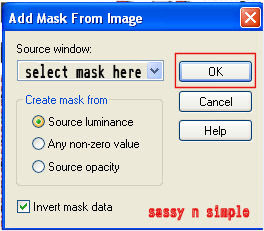 5. Effects/3D/Drop Shadow
5. Effects/3D/Drop Shadow
(settings below)
I LOVE ROCK N ROLL
Date Written: June 19, 2011

PROGRAMS YOU NEED
You are responsible for finding things need to do this tutorial.
You will need a good working knowledge of the programs I use.
Paintshop or Corel Program
ITEMS YOU NEED
TUBE: Of your Choice I used Keith Garvey I have a license for this tube,
You will need to purchase this tube at PTE
KIT: Sweet Cravings Scraps PTU Tagger Route 66 you will find the Kit at TKO
MASK: I am using one I made BBD_ 2011_Mask 50 HERE
FONT: Of your choice
READ BELOW BEFORE STARTING
Settings may differ slightly depending on Program and Kit used
Close original after you copy it unless I state otherwise.
RE-SIZE only one layer and sharpen once if needed
Left click and right click refers to mouse buttons.
Refer to my image for placement of items.
Now Lets Start
1. Select your Tube and Mask of choice minimize them for now for now
2. Open a new transparent image 700x600
We will re-size later
Selections/select all
Select paper 1 from the kit Edit/copy
Edit/paste into selection on your image
Keep selected
If you prefer no background then to not fill raster 1
3. Layers palette/right click add a new raster layer
Select paper 12 from the kit edit/copy
Edit/paste into selection on your image
Selections/select none
4. Layers/new mask layer/from image
Select BBD_2011_Mask50 in the window
(Settings below)
Click Ok
Layers palette/right click black/white mask/merge/merge group
Re-size the mask 107%
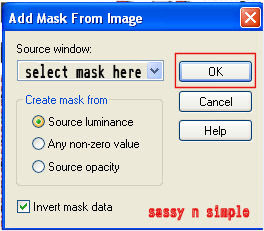 5. Effects/3D/Drop Shadow
5. Effects/3D/Drop Shadow(settings below)
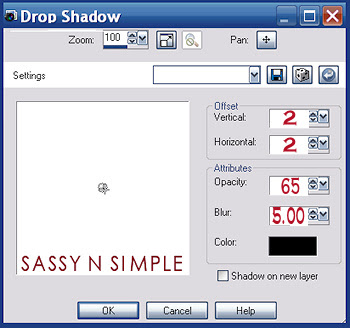 6. Select Frame 5 from the kit Edit/copy
6. Select Frame 5 from the kit Edit/copyEdit/paste as new layer into image
Re-size it 65%
Apply same drop shadow
7. Select Record 1, 2, 3 Edit/copy
Edit/paste each one as new layer into image
Re-size them 35%
Apply same drop shadow to each one
Move them to right bottom side of frame
8. Select diner sign 2 from the kit edit/copy
Edit/paste as new layer into image
Re-size 35%
Apply same drop shadow
Image/free rotate 20.00 left boxes unchecked
Move to left top side of frame
9. Select the jukebox from the kit Edit/copy
Edit/paste as new layer into your image
Re-size it 50%
Apply same drop shadow
Image/free rotate 20.00 left boxes unchecked
Move to bottom left side of frame
10. Select your tube edit/copy
Edit/paste as new layer into your image
Re-size as needed. I re-sized 80%
Apply same drop shadow
11. Select the MusicNotes from the kit edit/copy
Edit/paste as new layer into the image
Re-size 65%
Apply same drop shadow
Move to bottom of frame
12. Select ribbon 2 and 3 from the kit edit/copy each one
Edit/paste each one as new layer into image
Re-size Blue ribbon it 80 %
Re-size red ribbon 75%
Apply same drop shadow
Move to bottom of frame
13. Select milkshake 1 from the kit Edit/copy
Edit/paste as new layer into image
Re-size 50%
Image/free rotate 20.00 right boxes unchecked
Apply same drop shadow
Move to right bottom side of frame
14. Select the Guitar from the kit edit/copy
Edit/paste as new layer into image
Re-size it 70%
Image/free rotate 70.00 left boxes unchecked
Apply same drop shadow
Place at bottom center of frame
15. Apply your text now.
16. Use crop tool to crop close in around items
Leave room to apply copyrights and water mark
17. Now re-size your image to desired size.
I re-sized my width to 500
18. Save your image in preferred format.
Thanks for trying my tutorial I hope you enjoyed it.
I want to thank Marsha and Ruth for testing my tutorials.
If You use my tutorials for Stationary Please apply a credit in your footer
with a link back to where my tutorial is located.
I now put all my stationary tutorials in Incredimail letter form
you have to join my group to access them HERE
we also offer weekly challenges
©SassynSimple Tutorials
