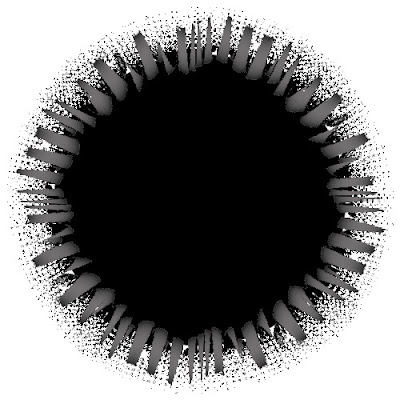©SassynSimple Tutorials
ALL I WANT SANTA
Date Written: Nov 19. 2011
PROGRAMS YOU NEED
You are responsible for finding things you need to do this tutorial.
You will need a good working knowledge of the programs I use.
Paintshop or Corel Program
ITEMS YOU NEED
Thank all Of you whose items I used to make this tag.
I do appreciate the use of them.
TUBE: Of your Choice I used the lovely artwork of Elias Chatzoudis
which I purchased at PTE You must do the same to use the tube
KIT: Bea’s Creations FTU Time For My Family HERE
(Bea has removed her blog so you will need to find a similar kit)
MASK: Of your choice or My mask located at bottom of tut BBD_2011MASK_93
FONT: Of your choice
READ BELOW BEFORE STARTING
Settings may differ slightly depending on Program and Kit used
Close original after you copy it unless I state otherwise.
RE-SIZE only one layer and sharpen once if needed
Left click and right click refers to mouse buttons.
Refer to my image for placement of items.
Now Lets Start
1. Select your Tube and the BBD_2011Mask 72 minimize them for now
2. Open a new 650x600 transparent image
Selections/Select All
Select Paper 08 From the kit Edit/copy
Edit/paste into selection
Selections/select none
3. Layers/new mask layer/from image
Select BBD_2011Mask_93
(mask settings below)
Click Ok
Layers palette/right click merge/merge group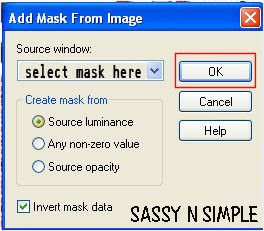
4. Select window 02 from the kit Edit/copy
Edit/paste as new layer into your image
Re-size 60%
5. Effects/3d/Drop Shadow
(settings below)
ALL I WANT SANTA
Date Written: Nov 19. 2011

PROGRAMS YOU NEED
You are responsible for finding things you need to do this tutorial.
You will need a good working knowledge of the programs I use.
Paintshop or Corel Program
ITEMS YOU NEED
Thank all Of you whose items I used to make this tag.
I do appreciate the use of them.
TUBE: Of your Choice I used the lovely artwork of Elias Chatzoudis
which I purchased at PTE You must do the same to use the tube
KIT: Bea’s Creations FTU Time For My Family HERE
(Bea has removed her blog so you will need to find a similar kit)
MASK: Of your choice or My mask located at bottom of tut BBD_2011MASK_93
FONT: Of your choice
READ BELOW BEFORE STARTING
Settings may differ slightly depending on Program and Kit used
Close original after you copy it unless I state otherwise.
RE-SIZE only one layer and sharpen once if needed
Left click and right click refers to mouse buttons.
Refer to my image for placement of items.
Now Lets Start
1. Select your Tube and the BBD_2011Mask 72 minimize them for now
2. Open a new 650x600 transparent image
Selections/Select All
Select Paper 08 From the kit Edit/copy
Edit/paste into selection
Selections/select none
3. Layers/new mask layer/from image
Select BBD_2011Mask_93
(mask settings below)
Click Ok
Layers palette/right click merge/merge group
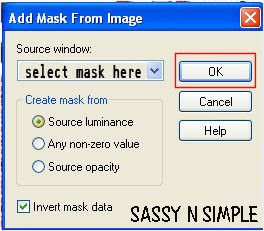
4. Select window 02 from the kit Edit/copy
Edit/paste as new layer into your image
Re-size 60%
5. Effects/3d/Drop Shadow
(settings below)
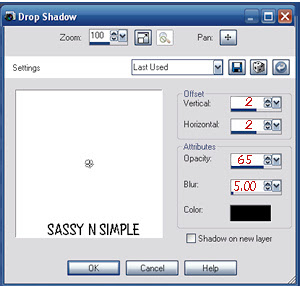 6. Select tree 07 from the kit Edit/copy
6. Select tree 07 from the kit Edit/copyEdit/paste as new layer into your image
Re-size 60%
Apply same drop shadow
Move to left side of image
7. Select gift05 from the kit edit/copy
Edit/paste as new layer into your image
Re-size 70%
Apply same drop shadow
Move to left side of tree at bottom
8. Select gift04 from the kit edit/copy
Edit/paste as new layer into your image
Do not re-size
Apply same drop shadow
Move to right side of the tree
9. Select gift03 from the kit edit/copy
Edit/paste as new layer into your image
Re-size 60%
Apply same drop shadow
Move it to the right of gift 04
10. Select your tube edit/copy
Edit/paste as new layer into your image
Re-size as needed I re-sized mine 85%
Place in center of window
11. Select bell02 from the kit edit/copy
Edit/paste as new layer into image
Re-size 85%
Apply same drop shadow
Place on right side of window at top
12. Select deco03 from the kit edit/copy
Edit/paste as new layer into image
Re-size it 30%
Apply same drop shadow
Move to the left bottom side of image
13. Layers palette/right click deco03/duplicate 1 time
Image/mirror
14. Select deco01 from the kit edit/copy
Edit/paste as new layer into image
Re-size it 70%
Apply same drop shadow
Move onto the left branch leave some of the branch showing
Refer to my image
15. Layers palette/right click deco01/duplicate 1 time
Image/mirror
16. Select ribbon 02 from the kit edit/copy
Edit/paste as new layer into your image
Re-size 70%
Apply same drop shadow
Move to the left bottom side of your image
17. Layers palette/right click ribbon 02/duplicate 1 time
Image/mirror
18. Select candle 01 from the kit edit/copy
Edit/paste as new layer into your image
Re-size 70%
Apply same drop shadow
Move to bottom center of image
19. Apply your text at this time
20. Re-size your image to your desired size
I re-sized mine 500 width, height adjusted
21. Add a new layer apply copyrights and water marks
22. Layers palette/right click any layer/merge/merge visible
Save your image in png format
Thanks for trying my tutorial I hope you enjoyed it.
I want to thank Marsha and Ruth for testing my tutorials
If You use my tutorials in Stationary Please apply a credit in your footer
with a link back to where my tutorial is located.
I now put all my stationary tutorials in Incredimail letter form
you have to join my group to access them HERE
we also offer weekly challenges
©SassynSimple Tutorials
MASK FOR THIS TUTORIAL