©SassynSimple Tutorials
CHRISTMAS IS COMING
Date Written: Dec 9, 2011
CHRISTMAS IS COMING
Date Written: Dec 9, 2011

PROGRAMS YOU NEED
You are responsible for finding things you need to do this tutorial.
You will need a good working knowledge of the programs I use.
Paintshop or Corel Program
ITEMS YOU NEED
Thank all Of you whose items I used to make this tag.
I do appreciate the use of them.
TUBE: Of your Choice I used the lovely artwork of Elias Chatzoudis
This tube is PTU you must buy it HERE
I have a license for this tube
KIT: I used the lovely kit by Designs by Vayb Silent Night FTU HERE
MASK: Essex Girl Page 28 ripple back-frame HERE
FONT: Of your choice
READ BELOW BEFORE STARTING
Settings may differ slightly depending on program you use I use x2
Close original after you copy it unless I state otherwise.
RE-SIZE only one layer and sharpen once if needed
Left click and right click refers to mouse buttons.
Refer to my image for placement of items.
Now Lets Start
1. Select and open your Tube and Essex Girls ripple back-frame mask minimize them for now
2. Open a new transparent image 700x550
We will re-size this
Selections/select all
3. Select Paper 7 from the kit edit/copy
Edit/paste into selection on your image
Selections/select none
4. Layers/new mask layer/from image
Select ripple back-frame in the window
(settings below_
Click ok
Layers palette/right click mask/merge/merge group
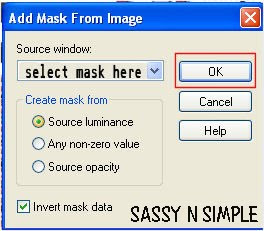
5. Select clock element 20 from the kit edit/copy
Edit/paste as new layer into your image
Re-size it 45%
Move it to top right side corner of mask
6. Effects/3d drop shadow
(settings below)
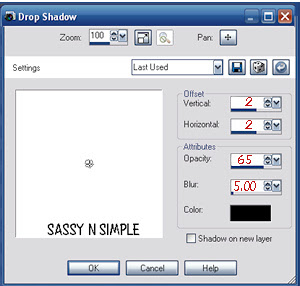
7. Select branch element 76 Edit/copy
Edit/paste as new layer into your image
Re-size it 60%
Apply same drop shadow
Move to right bottom side of image
8. Layers palette right click branch duplicate 1 time
Image/mirror
Now duplicate this branch 1 time
Image/flip
We will adjust later if we need to
9. Select frame element 9 edit/copy
Edit/paste as new layer into your image
Re-size it 80%
Apply drop shadow
10. Select magic wand (settings below)
Click inside the frame
Selections/modify/expand 11
Layers palette right click copy of raster 2 layer
Add a new raster layer
Edit/paste as new layer into your image
Re-size it 60%
Apply same drop shadow
Move to right bottom side of image
8. Layers palette right click branch duplicate 1 time
Image/mirror
Now duplicate this branch 1 time
Image/flip
We will adjust later if we need to
9. Select frame element 9 edit/copy
Edit/paste as new layer into your image
Re-size it 80%
Apply drop shadow
10. Select magic wand (settings below)
Click inside the frame
Selections/modify/expand 11
Layers palette right click copy of raster 2 layer
Add a new raster layer

11. Select paper 12 from the kit edit/copy
Edit/paste into selection on your image
Selections/select none
12. Layers palette/right click raster 2 branch layer
arrange bring to top
Now adjust up onto the frame the bottom should fall
Right where the ball meets the small circle
Kind of follow the curve of the branch
13. Now move the two pine branches on the left apart
So that they are not touching move under frame a little more
14. Select element 55 gold pine from the kit edit/copy
Edit/paste as new layer into your image
Re-size it 50%
Image/free rotate 20.00 right boxes not checked
Apply same drop shadow move onto right side pine branch
15. Select ribbon element 66 from the kit edit/copy
Edit/paste as new layer into your image
Re-size it 50%
Apply same drop shadow
Move onto top left side of ball frame
16. Layers palette/right click ribbon/duplicate 1 time
Move this on to the right branch towards the bottom of it
17. Select gold balls element 50 Edit/copy
Edit/paste as new layer into your image
Re-size 70%
Apply same drop shadow
Move to top left side of frame
18, Select candle element 29 edit/copy
Edit/paste as new layer into your image
Re-size it 60%
Apply same drop shadow
Place on bottom right side of image below the branch
19. Select paper roll element 42 from the kit edit/copy
Edit/paste as new layer into your image
Re-size it 60%
Apply same drop shadow
Move to bottom right side of image
19. Pull up your tube now edit/copy
Edit/paste as new layer into your image
Re-size as needed I re-sized 85%
20. Re-size your image to your likening
I re-sized width 550 height will adjust
21. Apply your text, copyrights and watermark
22. You may want to merge visible.
I never do cause it automatically does it when you save in png
Thanks for trying my tutorial I hope you enjoyed it.
I want to thank Marsha and Ruth for testing my tutorials
If You use my tutorials in Stationary Please apply a credit in your footer
with a link back to where my tutorial is located.
I now put all my stationary tutorials in Incredimail letter form
you have to join my group to access them HERE
we also offer weekly challenges
©SassynSimple Tutorials
Edit/paste into selection on your image
Selections/select none
12. Layers palette/right click raster 2 branch layer
arrange bring to top
Now adjust up onto the frame the bottom should fall
Right where the ball meets the small circle
Kind of follow the curve of the branch
13. Now move the two pine branches on the left apart
So that they are not touching move under frame a little more
14. Select element 55 gold pine from the kit edit/copy
Edit/paste as new layer into your image
Re-size it 50%
Image/free rotate 20.00 right boxes not checked
Apply same drop shadow move onto right side pine branch
15. Select ribbon element 66 from the kit edit/copy
Edit/paste as new layer into your image
Re-size it 50%
Apply same drop shadow
Move onto top left side of ball frame
16. Layers palette/right click ribbon/duplicate 1 time
Move this on to the right branch towards the bottom of it
17. Select gold balls element 50 Edit/copy
Edit/paste as new layer into your image
Re-size 70%
Apply same drop shadow
Move to top left side of frame
18, Select candle element 29 edit/copy
Edit/paste as new layer into your image
Re-size it 60%
Apply same drop shadow
Place on bottom right side of image below the branch
19. Select paper roll element 42 from the kit edit/copy
Edit/paste as new layer into your image
Re-size it 60%
Apply same drop shadow
Move to bottom right side of image
19. Pull up your tube now edit/copy
Edit/paste as new layer into your image
Re-size as needed I re-sized 85%
20. Re-size your image to your likening
I re-sized width 550 height will adjust
21. Apply your text, copyrights and watermark
22. You may want to merge visible.
I never do cause it automatically does it when you save in png
Thanks for trying my tutorial I hope you enjoyed it.
I want to thank Marsha and Ruth for testing my tutorials
If You use my tutorials in Stationary Please apply a credit in your footer
with a link back to where my tutorial is located.
I now put all my stationary tutorials in Incredimail letter form
you have to join my group to access them HERE
we also offer weekly challenges
©SassynSimple Tutorials
