©SassynSimple Tutorials
I LOVE DECORATING
WRITTEN: Dec 17, 2011

PROGRAMS YOU NEED
You are responsible for finding things you need to do this tutorial.
You will need a good working knowledge of the programs I use.
Paintshop or Corel Program
ITEMS YOU NEED
Thank all Of you whose items I used to make this tag and Tutorial.
I do appreciate the use of them.
TUBE: Of your Choice I used the beautiful artwork of Elias Chatzoudis
I have a license for this tubeYou can purchase it at PTE
KIT: Jens Sweet Temptations PTU Season of Giving HERE
MASK: BBD_2011 Christmas mask O2 at the bottom of tutorial
FONT: Of your choice
READ BELOW BEFORE STARTING
Settings may differ slightly depending on program you use I use x2
Close original after you copy it unless I state otherwise.
RE-SIZE only one layer and sharpen once if needed
Left click and right click refers to mouse buttons.
Refer to my image for placement of items.
Now Lets Start
1. Select your Tube and mask minimize them for now.
2. Open a new transparent image 600x600
Selections/select all
Select paper 9 from the kit edit/copy
Edit/paste into selection on your image
Selections/select none
3. Layers/new mask layer/from image
Select BBD_2011Christmas Mask_02 in the window
(settings Below)
click OK
Layers palette/right click mask/merge/merge group
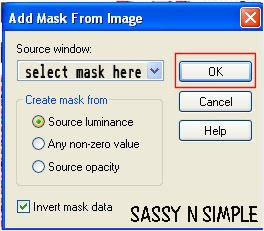
 4. Select Frame 1 from the kit Edit/copy
4. Select Frame 1 from the kit Edit/copy
Edit/paste as new layer into your image
Do not re-size
5. Effects/3D/Drop shadow
(settings below)
 6. Using magic wand click inside the frame
6. Using magic wand click inside the frame
(wand settings below)
Selections/modify expand 10
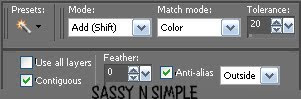
7. Layers palette right click on mask layer/add new raster layer
Select paper 10 from the kit edit/copy
Edit/paste into selection on you image
Selections/select none
8. Select Limb 1 from the kit edit/copy
Edit/paste as new layer into your image
Re-size 50%
Image/flip
Apply same drop shadow
Move to top left corner of frame
9. Select Limb 2 from the kit edit/copy
Edit/paste as new layer into your image
Re-size 50%
Apply same drop shadow
Move to top left corner of frame
10. Select bells from the kit edit/copy
Edit/paste as new layer into your image
Re-size 70%
Image/free rotate 20.00 right boxes unchecked
Adjust/sharpen
Apply same drop shadow
Move to top left corner of frame
11. Select Ornament 1 from the kit edit/copy
Edit/paste as new layer into your image
Re-size 35%
Apply same drop shadow
Move to top left corner of frame
12. Select Sign 1 from the kit edit/copy
Edit/paste as new layer into image
Re-size 70%
Move to top right side of frame
13. Select Tree 1 from the kit Edit/copy
Edit/paste as new layer into your image
Do not re-size
Apply same drop shadow
Move slightly to right
14. Select Gifts from the kit edit/copy
Edit/paste as new layer into image
Re-size 50%
Apply same drop shadow
Move to right side of tree
14. Select your tube Edit/copy
Edit/paste as new layer into your image
Re-size as needed, I re-sized 80%
Apply same drop shadow
Place slightly to the left of center
15. Select Ornament 6 from the kit edit/copy
Edit/paste as new layer into your image
Re-size 35%
Apply same drop shadow
Move to the left bottom corner of frame
16. Re-size your image all layers if you want to.
17. Apply your text at this time
18. Add a new raster layer apply credits and watermarks
19. Layers palette/right click any layer/merge/merge visible
20. Save you image in png form
Thanks for trying my tutorial I hope you enjoyed it.
MASK FOR THIS TUTORIAL
BBD_2011 Christmas Mask 02
Just right click choose save image as
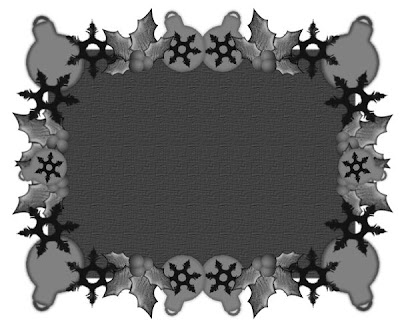
I want to thank Marsha and Ruth for testing my tutorials
If You use my tutorials in Stationary Please apply a credit in your footer
with a link back to where my tutorial is located.
I now put all my stationary tutorials in Incredimail letter form
you have to join my group to access them HERE
we also offer weekly challenges
©SassynSimple Tutorials
WRITTEN: Dec 17, 2011

PROGRAMS YOU NEED
You are responsible for finding things you need to do this tutorial.
You will need a good working knowledge of the programs I use.
Paintshop or Corel Program
ITEMS YOU NEED
Thank all Of you whose items I used to make this tag and Tutorial.
I do appreciate the use of them.
TUBE: Of your Choice I used the beautiful artwork of Elias Chatzoudis
I have a license for this tubeYou can purchase it at PTE
KIT: Jens Sweet Temptations PTU Season of Giving HERE
MASK: BBD_2011 Christmas mask O2 at the bottom of tutorial
FONT: Of your choice
READ BELOW BEFORE STARTING
Settings may differ slightly depending on program you use I use x2
Close original after you copy it unless I state otherwise.
RE-SIZE only one layer and sharpen once if needed
Left click and right click refers to mouse buttons.
Refer to my image for placement of items.
Now Lets Start
1. Select your Tube and mask minimize them for now.
2. Open a new transparent image 600x600
Selections/select all
Select paper 9 from the kit edit/copy
Edit/paste into selection on your image
Selections/select none
3. Layers/new mask layer/from image
Select BBD_2011Christmas Mask_02 in the window
(settings Below)
click OK
Layers palette/right click mask/merge/merge group
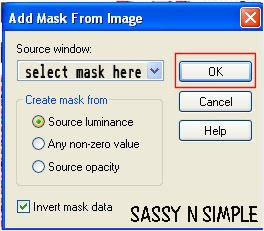
 4. Select Frame 1 from the kit Edit/copy
4. Select Frame 1 from the kit Edit/copyEdit/paste as new layer into your image
Do not re-size
5. Effects/3D/Drop shadow
(settings below)
 6. Using magic wand click inside the frame
6. Using magic wand click inside the frame(wand settings below)
Selections/modify expand 10
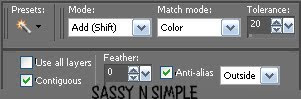
7. Layers palette right click on mask layer/add new raster layer
Select paper 10 from the kit edit/copy
Edit/paste into selection on you image
Selections/select none
8. Select Limb 1 from the kit edit/copy
Edit/paste as new layer into your image
Re-size 50%
Image/flip
Apply same drop shadow
Move to top left corner of frame
9. Select Limb 2 from the kit edit/copy
Edit/paste as new layer into your image
Re-size 50%
Apply same drop shadow
Move to top left corner of frame
10. Select bells from the kit edit/copy
Edit/paste as new layer into your image
Re-size 70%
Image/free rotate 20.00 right boxes unchecked
Adjust/sharpen
Apply same drop shadow
Move to top left corner of frame
11. Select Ornament 1 from the kit edit/copy
Edit/paste as new layer into your image
Re-size 35%
Apply same drop shadow
Move to top left corner of frame
12. Select Sign 1 from the kit edit/copy
Edit/paste as new layer into image
Re-size 70%
Move to top right side of frame
13. Select Tree 1 from the kit Edit/copy
Edit/paste as new layer into your image
Do not re-size
Apply same drop shadow
Move slightly to right
14. Select Gifts from the kit edit/copy
Edit/paste as new layer into image
Re-size 50%
Apply same drop shadow
Move to right side of tree
14. Select your tube Edit/copy
Edit/paste as new layer into your image
Re-size as needed, I re-sized 80%
Apply same drop shadow
Place slightly to the left of center
15. Select Ornament 6 from the kit edit/copy
Edit/paste as new layer into your image
Re-size 35%
Apply same drop shadow
Move to the left bottom corner of frame
16. Re-size your image all layers if you want to.
17. Apply your text at this time
18. Add a new raster layer apply credits and watermarks
19. Layers palette/right click any layer/merge/merge visible
20. Save you image in png form
Thanks for trying my tutorial I hope you enjoyed it.
MASK FOR THIS TUTORIAL
BBD_2011 Christmas Mask 02
Just right click choose save image as
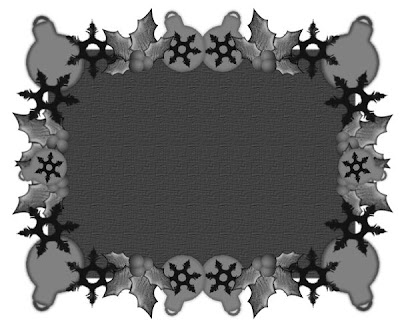
I want to thank Marsha and Ruth for testing my tutorials
If You use my tutorials in Stationary Please apply a credit in your footer
with a link back to where my tutorial is located.
I now put all my stationary tutorials in Incredimail letter form
you have to join my group to access them HERE
we also offer weekly challenges
©SassynSimple Tutorials
