PROGRAMS YOU NEED
You are responsible for finding things you need to do this tutorial.
You will need a good working knowledge of the programs I use.
Paintshop or Corel Program
ITEMS YOU NEED
Thank all Of you whose items I used to make this tag.
I do appreciate the use of them.
TUBE: Of your Choice I used PinUpToons it is PTU get it HERE
I have a license for this tube
KIT: I am using a lovely FTU kit by Bel Scraps HERE
MASK: Laurie’s lrmask 112 Here
FONT: Of your choice
READ BELOW BEFORE STARTING
Settings may differ slightly depending on program you use I use x2
Close original after you copy it unless I state otherwise.
RE-SIZE only one layer and sharpen once if needed
Left click and right click refers to mouse buttons.
Refer to my image for placement of items.
Now Lets Start
1. Select your Tube minimize it for now
2. Open a new 700x 600 transparent image
Selections/select all
Select Paper 2 from the Kit re-size it 25%
Edit/copy, Edit/paste into selection
Selections Select none
Minimize the paper you will need it again
3. Effects/Image Effects/seamless tiling Default setting
4. Layers/new mask layer/from image
Select the lrmask112 in window
(settings below)
Click OK
Layers palette/right click maks/merge/merge group
You are responsible for finding things you need to do this tutorial.
You will need a good working knowledge of the programs I use.
Paintshop or Corel Program
ITEMS YOU NEED
Thank all Of you whose items I used to make this tag.
I do appreciate the use of them.
TUBE: Of your Choice I used PinUpToons it is PTU get it HERE
I have a license for this tube
KIT: I am using a lovely FTU kit by Bel Scraps HERE
MASK: Laurie’s lrmask 112 Here
FONT: Of your choice
READ BELOW BEFORE STARTING
Settings may differ slightly depending on program you use I use x2
Close original after you copy it unless I state otherwise.
RE-SIZE only one layer and sharpen once if needed
Left click and right click refers to mouse buttons.
Refer to my image for placement of items.
Now Lets Start
1. Select your Tube minimize it for now
2. Open a new 700x 600 transparent image
Selections/select all
Select Paper 2 from the Kit re-size it 25%
Edit/copy, Edit/paste into selection
Selections Select none
Minimize the paper you will need it again
3. Effects/Image Effects/seamless tiling Default setting
4. Layers/new mask layer/from image
Select the lrmask112 in window
(settings below)
Click OK
Layers palette/right click maks/merge/merge group
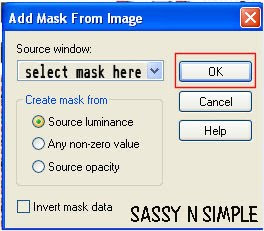 5. Select fond0 4 from the kit Edit/copy
5. Select fond0 4 from the kit Edit/copyEdit/paste as new layer into your image
Re-size 20%
Image free rotate 20.00 right boxes not checked
Move the frame up and over to right some
6. Effects 3D/drop shadow
(settings below)
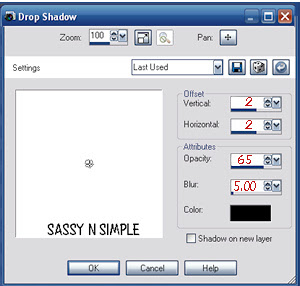
7. Using magic wand (settings below)
Click inside the frame
Selections/modify/expand 8
layers palette/ right click on mask layer/add a new raster layer
keep selected
(settings below)
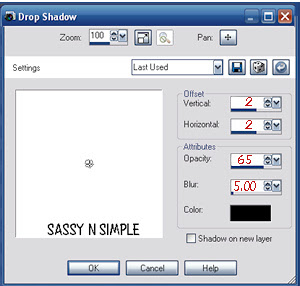
7. Using magic wand (settings below)
Click inside the frame
Selections/modify/expand 8
layers palette/ right click on mask layer/add a new raster layer
keep selected
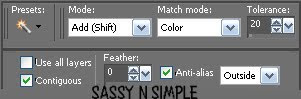
8. Pull up marco4 (paper) Edit/copy
Edit/paste into selection on your image
Selections/select none
9. Select Ice Drip N1 from the kit Edit/copy
Edit/paste as new layer into your image
Re-size it 30%
Image free rotate 20.00 right
Place it at the top of your frame
10. Select Ar1 from the kit edit/copy
Edit/paste as new layer into your image
Re-size it 25%
Apply same drop shadow
Move to right side of frame
11. Select Setas 2 From the kit (cluster)
Edit/copy Edit/paste as new layer into your image
Re-size it 20%
Apply same drop shadow
Move the right side of the frame
12. Select Farola light from the kit edit/copy
Edit/paste as new layer into your image
Re-size it 30%
Re-size again 90%
Apply same drop shadow
Move to left side of frame
13. Select Muneco from the kit Edit/copy
Edit/paste as new layer into your image
Re-size 20%
Apply same drop shadow
move to left bottom side of image
14. Select your tube edit/copy
Edit/paste as new layer
Re-size as needed I resized mine 85%
Apply drop shadow
move to bottom
15. Select bayas2s from the kit edit/copy
Edit/paste as new layer into image
Re-size it 25%
Apply same drop shadow
Move to bottom left side of image
Layers palette/right click/duplicate 1 time
Image/mirror
16. Select cascbel 1 cluster edit/copy
Edit/paste as new layer into your image
Re-size 35%
Move to bottom right side of image
(do not apply drop shadow)
17. Layers palette/right click duplicate 1 time
Image/mirror
A line it so only one bell shows
Layers palette/right click/merge/merge down
apply drop shadow
18. Add your text
19. Re-size your image I re-sized my 550 in width
Height will adjust
20. Add a new raster layer apply your credits and watermark
Save your image in png format
Thanks for trying my tutorial I hope you enjoyed it.
I want to thank Marsha and Ruth for testing my tutorials
If You use my tutorials in Stationary Please apply a credit in your footer
with a link back to where my tutorial is located.
I now put all my stationary tutorials in Incredimail letter form
you have to join my group to access them HERE
we also offer weekly challenges
©SassynSimple Tutorials

