©Sassy n Simple
PARTY TIME
PARTY TIME

DATE WRITTEN: Oct 16, 2009
PROGRAMS NEEDED
Paintshop pro or Corel
Animation shop
PLUGIN EYE CANDY 4000 BEVEL BOSSYou must have a good working knowledge of the programs I use.
ITEMS NEED
TUBE: Ismael Rac I got it at AMI but he has his own store HERE
KIT: Honored Scraps MidniteBlue Tagger Size PTU must buy it HERE
FONT: Angie Pierced HERE
Let's Begin
Please Note: I will not repeat these steps.
We will use same drop shadow unless I state otherwise.
Always Close original image after you copy unless stated otherwise.
Always sharpen re-sized items one time.
Refer to my image for placement of elements and tube.
1. Open your tube minimize it for now.
2. Open a new transparent image 700X600
Selections/select all.
Select Paper 4 from the kit copy and paste into selection.
Selections/select none
3. Select the Moon2 from the kit Edit/copy
Edit/paste as new layer into your image. Do not re-size it.
Effects/3D/drop shadow settings below.
Vertical and horizontal 2
Opacity 70
Blur 5.00
color black
Shadow on new layer is not checked
4. Select the Disco Ball from your Kit Edit/copy
Edit/paste as new layer into your image
Re-size it 75%. Apply same drop shadow
This should be centered in your image
5. Select Frame 6 from the kit Edit/copy
Edit/paste as new layer into your image
Re-size it 70%. Apply same drop shadow
Place it over your disco ball.
6. Pull your tube up Edit/copy
Edit/paste as new layer into your image below your frame.
Re-size it I re-sized mine 65%
Layers palette/right click/Duplicate it 1 time
Pull your duplicated copy above your frame
Select Eraser tool erase all parts that you do not want to hide your frame
7. Click back on your Original Tube layer under your frame.
Select your eraser tool erase all parts of your tube below your frame.
I only erased the leg on the right side Apply same drop shadow.
8. Select wrap3 from the kit. Edit/copy
Edit/paste as new layer into your image
Re-size it 35%. Apply same drop shadow
Move it down until it is even with the sides of your frame
9. Select Heart3 from the kit Edit/copy
Edit/paste as new layer into your image
Re-size it 60%,. Apply same drop shadow
layers palette/right click Duplicate it 1 time
Pull both down to the bottom right side of your frame
Space them apart.
10. Select the GlitterStar 2 from the kit
Edit/copy, Edit/paste as new layer into your image
Re-size it 60%. Apply same drop shadow
Move it between your hearts
You may need to adjust your hearts further apart
11. Image/border 3 symmetric checked
use dropper too to select color to choose a light color from your image
12. Image/border 15 symmetric checked
Click the color box to choose a dark color from image
Select your magic wand tool click on the border ( wand settings Below) Effects/Plugins/Eye Candy 4000 Bevel Boss settings below.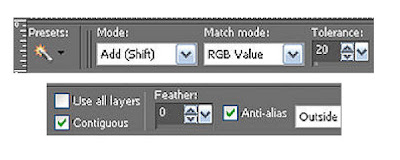
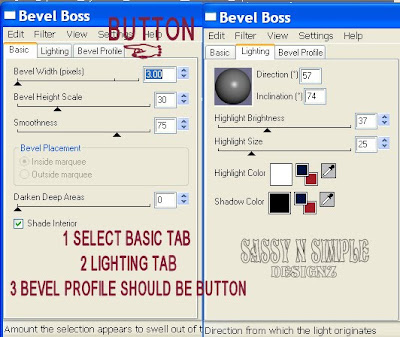
13. Image/border 3 symmetric checked
Use dropper tool select a different color from your image
14. Set your foreground color to white
Select Paper 9 from the kit minimize it
In your material palette Select your background color
Under Patterns select Paper 9. Angle 45 Scale 50
15. Select your Text Tool
Settings below
Font of your choice, I used Angie Pierced.
Type out "PARTY"
Do not apply Drop Shadow.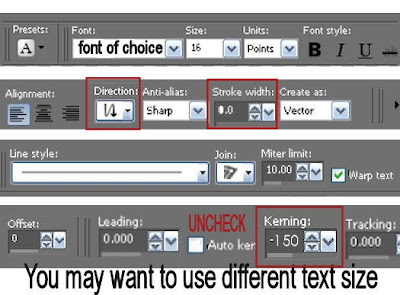
16. Still using text tool
change your settings to the settings below.
now type TIME
layers palette/Right click change to raster layer
Do not apply drop shadow.
Layers palette/right click merge/merge down
bot text layers should be merged together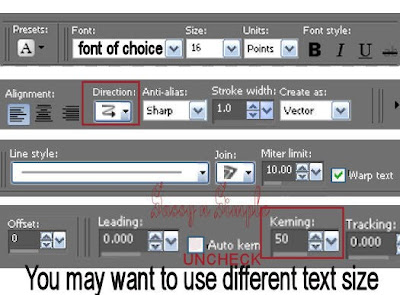
17. Still on your merged Text Layer 0n your Toolbar under selections tab do all of the following..
A. select all,
B. select float.
C. Select defloat.
Keep Selected
18. Add a new raster Layer under your Text Layer
Flood Fill with black Selections select none
In layers palette click on the Eye on your Text layer and close it
19. Make sure you are back on the Black Text Layer
Now Select your paint brush and color in all the Holes you want this to be a solid back ground for you text layer.
20. Add a New Raster Layer under your text Layer
Select a gold color in your foreground color..
With your paint brush set on circle shape size 13
color every other circle refer to my image.
Adjust/add noise settings below
Gaussian checked
Noise 20 %
Monochrome checked.
Click ok
Now in layers palette right click rename this Gold..
Close off this layer by clicking the eye in the layers palette.
21. Add a new raster Layer below your text. Select a gray color in your foreground color. Color in all the other circles with the gray color
Adjust/add noise settings below
Gaussian checked
Noise 20 %
Monochrome checked.
Click Ok
Right click on this layer in your layers Palette rename silver.
22. Add your Watermarks and copy rights. Resize your image all layers checked width is 450. Height will adjust.
ANIMATION
1. In PSP Edit/ Copy Special/Copy Merged
take it to Animation Shop
right click/Paste as New Animation
2. Back in PSP close off your silver Layer (top circle layer)
Open your Gold Layer (bottom Circle layer)
Edit/Copy Special/copy merged.
3, Back in Animation Shop right click on first frame Paste/paste after current frame.
4. Save your animation.. I keep all my Tutorial tags in one folder.
PROGRAMS NEEDED
Paintshop pro or Corel
Animation shop
PLUGIN EYE CANDY 4000 BEVEL BOSSYou must have a good working knowledge of the programs I use.
ITEMS NEED
TUBE: Ismael Rac I got it at AMI but he has his own store HERE
KIT: Honored Scraps MidniteBlue Tagger Size PTU must buy it HERE
FONT: Angie Pierced HERE
Let's Begin
Please Note: I will not repeat these steps.
We will use same drop shadow unless I state otherwise.
Always Close original image after you copy unless stated otherwise.
Always sharpen re-sized items one time.
Refer to my image for placement of elements and tube.
1. Open your tube minimize it for now.
2. Open a new transparent image 700X600
Selections/select all.
Select Paper 4 from the kit copy and paste into selection.
Selections/select none
3. Select the Moon2 from the kit Edit/copy
Edit/paste as new layer into your image. Do not re-size it.
Effects/3D/drop shadow settings below.
Vertical and horizontal 2
Opacity 70
Blur 5.00
color black
Shadow on new layer is not checked
4. Select the Disco Ball from your Kit Edit/copy
Edit/paste as new layer into your image
Re-size it 75%. Apply same drop shadow
This should be centered in your image
5. Select Frame 6 from the kit Edit/copy
Edit/paste as new layer into your image
Re-size it 70%. Apply same drop shadow
Place it over your disco ball.
6. Pull your tube up Edit/copy
Edit/paste as new layer into your image below your frame.
Re-size it I re-sized mine 65%
Layers palette/right click/Duplicate it 1 time
Pull your duplicated copy above your frame
Select Eraser tool erase all parts that you do not want to hide your frame
7. Click back on your Original Tube layer under your frame.
Select your eraser tool erase all parts of your tube below your frame.
I only erased the leg on the right side Apply same drop shadow.
8. Select wrap3 from the kit. Edit/copy
Edit/paste as new layer into your image
Re-size it 35%. Apply same drop shadow
Move it down until it is even with the sides of your frame
9. Select Heart3 from the kit Edit/copy
Edit/paste as new layer into your image
Re-size it 60%,. Apply same drop shadow
layers palette/right click Duplicate it 1 time
Pull both down to the bottom right side of your frame
Space them apart.
10. Select the GlitterStar 2 from the kit
Edit/copy, Edit/paste as new layer into your image
Re-size it 60%. Apply same drop shadow
Move it between your hearts
You may need to adjust your hearts further apart
11. Image/border 3 symmetric checked
use dropper too to select color to choose a light color from your image
12. Image/border 15 symmetric checked
Click the color box to choose a dark color from image
Select your magic wand tool click on the border ( wand settings Below) Effects/Plugins/Eye Candy 4000 Bevel Boss settings below.
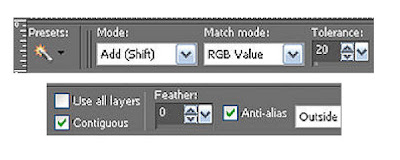
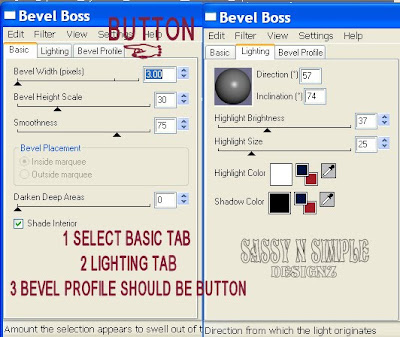
13. Image/border 3 symmetric checked
Use dropper tool select a different color from your image
14. Set your foreground color to white
Select Paper 9 from the kit minimize it
In your material palette Select your background color
Under Patterns select Paper 9. Angle 45 Scale 50
15. Select your Text Tool
Settings below
Font of your choice, I used Angie Pierced.
Type out "PARTY"
Do not apply Drop Shadow.
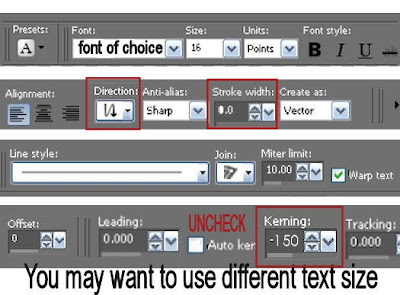
16. Still using text tool
change your settings to the settings below.
now type TIME
layers palette/Right click change to raster layer
Do not apply drop shadow.
Layers palette/right click merge/merge down
bot text layers should be merged together
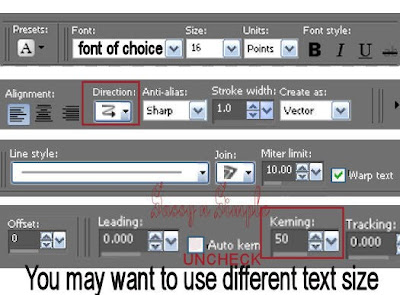
17. Still on your merged Text Layer 0n your Toolbar under selections tab do all of the following..
A. select all,
B. select float.
C. Select defloat.
Keep Selected
18. Add a new raster Layer under your Text Layer
Flood Fill with black Selections select none
In layers palette click on the Eye on your Text layer and close it
19. Make sure you are back on the Black Text Layer
Now Select your paint brush and color in all the Holes you want this to be a solid back ground for you text layer.
20. Add a New Raster Layer under your text Layer
Select a gold color in your foreground color..
With your paint brush set on circle shape size 13
color every other circle refer to my image.
Adjust/add noise settings below
Gaussian checked
Noise 20 %
Monochrome checked.
Click ok
Now in layers palette right click rename this Gold..
Close off this layer by clicking the eye in the layers palette.
21. Add a new raster Layer below your text. Select a gray color in your foreground color. Color in all the other circles with the gray color
Adjust/add noise settings below
Gaussian checked
Noise 20 %
Monochrome checked.
Click Ok
Right click on this layer in your layers Palette rename silver.
22. Add your Watermarks and copy rights. Resize your image all layers checked width is 450. Height will adjust.
ANIMATION
1. In PSP Edit/ Copy Special/Copy Merged
take it to Animation Shop
right click/Paste as New Animation
2. Back in PSP close off your silver Layer (top circle layer)
Open your Gold Layer (bottom Circle layer)
Edit/Copy Special/copy merged.
3, Back in Animation Shop right click on first frame Paste/paste after current frame.
4. Save your animation.. I keep all my Tutorial tags in one folder.
I hope you enjoyed this tutorial.
Using my Tutorials to make your Stationary?
Please place a credit like below in your footer
Tutorial by Babs C
HERE or HERE
Link back to the links below please
http://sassynsimpletagtuts.blogspot.com/
http://groups.yahoo.com/group/sassynsimple/
I want to thank all the testers for testing my tutorials
I appreciate their help so much.
Using my Tutorials to make your Stationary?
Please place a credit like below in your footer
Tutorial by Babs C
HERE or HERE
Link back to the links below please
http://sassynsimpletagtuts.blogspot.com/
http://groups.yahoo.com/group/sassynsimple/
I want to thank all the testers for testing my tutorials
I appreciate their help so much.
