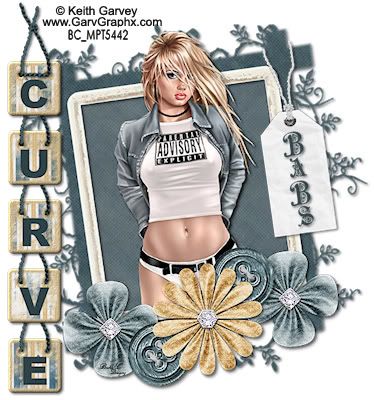DATE WRITTEN: Nov 22, 2009
PROGRAMS NEEDED
Jasc Paintshop Pro or Corel Paint Program
You must have a good working knowledge of the programs I use.
ITEMS NEEDED
TUBE: Keith Garvey I purchased it at MPT but you can buy it HERE
KIT: Afternoon Walk by Sentimental Style FTU HERE
MASK: gabeemaskmask50-vi HERE on Page 2
Font: Of your Choice.
READ BELOW BEFORE STARTING
Settings may differ slightly depending on your version.
Close original after you copy it unless I state otherwise.
Sharpen all re-sized items 1 time.
RE-SIZE only one layer unless other wise stated.
Refer to my image for placement of items.
Left click and right click refers to mouse buttons.
1. Open your Tube and the gabeemaskmask50-vi Minimize for now
2.Open a new transparent image 600x600.
Select white in your foreground color
flood fill Layer
3. Add a new raster Layer Select Paper 2 From the kit, Edit/copy,
Edit/paste into selection
Selections/select none
4. Layers New Mask Layer/from Image Select the gabeemaskmask50-vi
in the window
source luminance/checked
Invert mask data/checked
Click OK
5. Layers palette Right click black/white mask layer/ merge/merge group
Re-size your mask layer 85%
all layers unchecked/smart size
PROGRAMS NEEDED
Jasc Paintshop Pro or Corel Paint Program
You must have a good working knowledge of the programs I use.
ITEMS NEEDED
TUBE: Keith Garvey I purchased it at MPT but you can buy it HERE
KIT: Afternoon Walk by Sentimental Style FTU HERE
MASK: gabeemaskmask50-vi HERE on Page 2
Font: Of your Choice.
READ BELOW BEFORE STARTING
Settings may differ slightly depending on your version.
Close original after you copy it unless I state otherwise.
Sharpen all re-sized items 1 time.
RE-SIZE only one layer unless other wise stated.
Refer to my image for placement of items.
Left click and right click refers to mouse buttons.
1. Open your Tube and the gabeemaskmask50-vi Minimize for now
2.Open a new transparent image 600x600.
Select white in your foreground color
flood fill Layer
3. Add a new raster Layer Select Paper 2 From the kit, Edit/copy,
Edit/paste into selection
Selections/select none
4. Layers New Mask Layer/from Image Select the gabeemaskmask50-vi
in the window
source luminance/checked
Invert mask data/checked
Click OK
5. Layers palette Right click black/white mask layer/ merge/merge group
Re-size your mask layer 85%
all layers unchecked/smart size
6. Select the Photo Border from the Kit, Edit/copy
Edit/paste as new layer into your image
Re-size it 90%
7. Still on Photo Border Image/free rotate Image/Free rotate 8.00 Left
Uncheck the following boxes Rotate all layers,
Rotate single layer around canvas Effects/3D/drop shadow
Vertical and horizontal 2
Opacity 70
Blur 5.00
color black
Shadow on new layer not checked
Edit/paste as new layer into your image
Re-size it 90%
7. Still on Photo Border Image/free rotate Image/Free rotate 8.00 Left
Uncheck the following boxes Rotate all layers,
Rotate single layer around canvas Effects/3D/drop shadow
Vertical and horizontal 2
Opacity 70
Blur 5.00
color black
Shadow on new layer not checked
8. Select your tube, Edit/copy
Edit/paste as new layer into your image under your frame
image/free rotate 8.00 Left
Center in your frame
9. Duplicate your Tube Layer 1 time
Pull this layer above your frame layer
Use your Eraser tool and remove any parts hiding the bottom of your frame
10. Click back on The Tube Layer under your frame
Apply same drop shadow
Edit/paste as new layer into your image under your frame
image/free rotate 8.00 Left
Center in your frame
9. Duplicate your Tube Layer 1 time
Pull this layer above your frame layer
Use your Eraser tool and remove any parts hiding the bottom of your frame
10. Click back on The Tube Layer under your frame
Apply same drop shadow
11. Select Flower 4 from the kit, Edit/copy
Edit/paste as new layer into your image as your top layer
Re-size it 55%
Apply same drop shadow
Place on the bottom Left side of frame
Duplicate it 1 time
move this to the right bottom side of frame
12. Select Flower 2 from the kit, Edit/copy
Edit/paste as new layer into your image as your top layer
Re-size it 70%
Apply same drop shadow
Center in between other flowers
Edit/paste as new layer into your image as your top layer
Re-size it 55%
Apply same drop shadow
Place on the bottom Left side of frame
Duplicate it 1 time
move this to the right bottom side of frame
12. Select Flower 2 from the kit, Edit/copy
Edit/paste as new layer into your image as your top layer
Re-size it 70%
Apply same drop shadow
Center in between other flowers
13. Select Button 1 From The Kit Edit/copy,
Edit/paste as new in between your two Flower layers
No Need to Re-size it
Now Place it between your flowers On the Top right
layers palette/right click/duplicate 1 time
place the duplicate on the bottom left between the flowers
14. Select the tag from the kit, Edit/copy
Edit/paste as new layer into your image
Re-size it 65%
Free rotate it 8.00 to the left
Apply same drop shadow
15. Select your Text tool select a font of your choice
( settings below)
Type out your name
use nodes to size and rotate it to the left
Right click the layer in layers palette/convert to raster layer
Edit/paste as new in between your two Flower layers
No Need to Re-size it
Now Place it between your flowers On the Top right
layers palette/right click/duplicate 1 time
place the duplicate on the bottom left between the flowers
14. Select the tag from the kit, Edit/copy
Edit/paste as new layer into your image
Re-size it 65%
Free rotate it 8.00 to the left
Apply same drop shadow
15. Select your Text tool select a font of your choice
( settings below)
Type out your name
use nodes to size and rotate it to the left
Right click the layer in layers palette/convert to raster layer
16. Select the Alpha part 1 and 2 and the string from the Kit
17. Using your Selection tool settings,
Selection type: rectangle Mode: Add (shift) feather on 1 and anti-alias checked.
Starting with the Letter E draw a rectangle around it
Edit/copy,
edit/Paste it into your image as new layer
Re-size it 70%
Apply your same drop shadow
move it to the Bottom Left Side of your image
17. Using your Selection tool settings,
Selection type: rectangle Mode: Add (shift) feather on 1 and anti-alias checked.
Starting with the Letter E draw a rectangle around it
Edit/copy,
edit/Paste it into your image as new layer
Re-size it 70%
Apply your same drop shadow
move it to the Bottom Left Side of your image
18. Select your String Select around the Blue String with your selection tool
Edit/copy, Paste it into your image as new layer
Re-size it 70%
Place over the holes in the Alpha box
Use your Selection tool and remove the Line across. (refer to my image)
Apply same drop shadow
19. Repeat Steps 17 and 18 until you have placed all Letters
V, R, U and C into your image
Place the new block right where the string starts to curve to the left
Tip I would just duplicate my first string and bring it to the top
Also on the very Top String do not take out the Line across
so you will need to copy and paste it the last time and re-size it
20 Use your crop tool and crop off excess white around your Tag
Apply your copy right and watermark
Re-size your tag so that height is 400 all layers/smart size. width will adjust
Now save your Tag in jpeg
I hope you enjoyed this tutorial.
Using my Tutorials to make your Stationary?
Please place a credit like below in your footer
Tutorial by Babs C
HERE or HERE
Link back to the links below please
http://sassynsimpletagtuts.blogspot.com/
http://groups.yahoo.com/group/sassynsimple/
I want to thank all the testers for testing my tutorials
I appreciate their help so much.
©Sassy n Simple
Edit/copy, Paste it into your image as new layer
Re-size it 70%
Place over the holes in the Alpha box
Use your Selection tool and remove the Line across. (refer to my image)
Apply same drop shadow
19. Repeat Steps 17 and 18 until you have placed all Letters
V, R, U and C into your image
Place the new block right where the string starts to curve to the left
Tip I would just duplicate my first string and bring it to the top
Also on the very Top String do not take out the Line across
so you will need to copy and paste it the last time and re-size it
20 Use your crop tool and crop off excess white around your Tag
Apply your copy right and watermark
Re-size your tag so that height is 400 all layers/smart size. width will adjust
Now save your Tag in jpeg
I hope you enjoyed this tutorial.
Using my Tutorials to make your Stationary?
Please place a credit like below in your footer
Tutorial by Babs C
HERE or HERE
Link back to the links below please
http://sassynsimpletagtuts.blogspot.com/
http://groups.yahoo.com/group/sassynsimple/
I want to thank all the testers for testing my tutorials
I appreciate their help so much.
©Sassy n Simple