©Sassy n Simple
LITTLE GIRLS
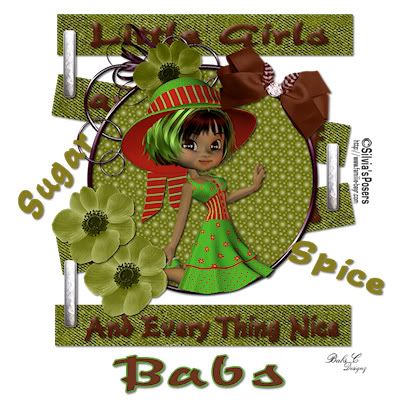
DATE WRITTEN: Nov 2, 2009
PROGRAMS NEEDED
Jasc Paintshop Pro or Corel
PLUGINS: Eye Candy 4000 Bevel Boss
You must have a good working knowledge of the programs I use.
ITEMS NEEDED
TUBE: Siliva’s Posers under posertuben/cookie HERE
KIT: Linda’s Dream Designs Full size PTU kit Angel Chronicles 2nd Edition Nov Kit HERE or HERE
MY SUPPLIES: Here
READ BELOW BEFORE STARTING
Settings may differ slightly depending on your version.
Close original after you copy it unless I state otherwise.
Sharpen all re-sized items 1 time.
RE-SIZE only one layer unless other wise stated.
Refer to my image for placement of items.
Left click and right click refers to mouse buttons.
1. Open your tube minimize for now.
Select and Open the template from my supplies.
Select White in your foreground color and flood fill the background layer.
2. Select your magic wand tool.
(settings below)
click on all the lines in the lines layer
Selections/modify Expand 1.
Keep selected
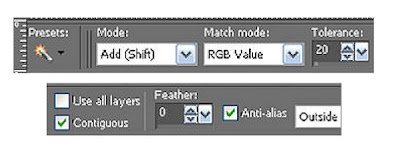 3. Select Paper 2 from the Kit
3. Select Paper 2 from the Kit Re-size It 30% all layers.
edit/copy, edit/paste into selection.
Selection/select none.
Effects/3D/drop shadow
Vertical and horizontal 2
Opacity 70
Blur 5.00 color black
Shadow on new layer not checked
4. Select the word art 1 layer
selections Tab Do all of the following
A. select all
B. select float
C. Select defloat
D modify expand 1
Keep Selected
5. Select Paper 2 from the kit re-size it 30% all layers/smart size
Edit/copy, Edit/paste into selection
Selections/select none.
6. Still on your word art layer.
Effects/Plugins/Eye Candy 4000/Bevel Boss settings below.
Apply Drop shadow.
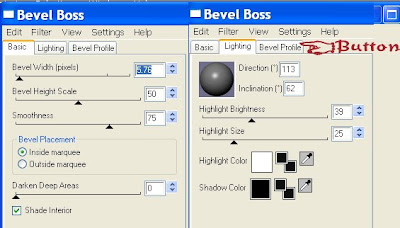 7. Select the Circle Layer
7. Select the Circle Layer Select magic wand click inside the Circle
Selections/modify Expand 2
Select Paper 12 re-size it 30% all layers/smart size
Edit/copy, Edit/paste into selection
Selections/Select none
8. Select Frame 3 from the kit Re-size it 30% all layers/smart size
Edit/copy, Edit/paste as new layer into your image
Arrange it so that it is centered over your Circle layer
Apply Drop Shadow.
9. Select word art 2 layer
Selections Tab Do all of the following
A. select all
B. select float
C. Select defloat
D modify expand 1
Keep Selected
10. Using your dropper tool left click/foreground color
choose a color from your image
flood fill the selection
Selection/select none
Apply same drop shadow
11. Select your Tube Edit/copy
Edit/paste as new layer into your image
Re-size as needed I re-sized mine 25%
Position it in your frame
12. Select Flower 3 from the Kit. Edit/copy
Edit/paste as new layer into your image.
Re-size it 10%.
Then Re-size it again 90%.
Apply same drop shadow
arrange it on bottom left side of frame.
layers palette/right click/duplicate 1 time
move duplicate above original
13. Select bow 2 Edit/copy,
Edit/paste as new layer into your image.
Re-size it 15%
Image/free rotate 20 right
Apply same drop shadow
Move it to the top right side of your frame
14.layers palette click eye close off Background Layer
Right click any layer in the layers palette merge/merge visible
Re-size it 95% all layers unchecked/smart size
15. Select your dropper tool left click/foreground color
right click/background color
Select a color from your image
16. Select your text tool (settings below)
font of your choice
Type out your name
Using your nodes size your text like you want it
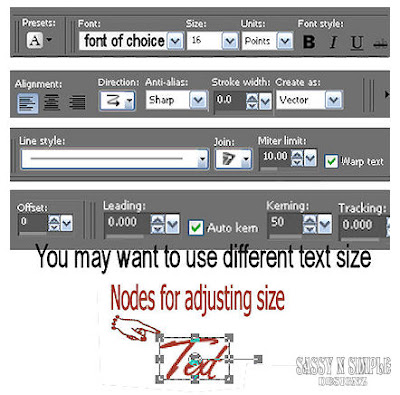 17. Selections tab Do all of the following
17. Selections tab Do all of the followingA. select all
B. select float
C. Select defloat
D modify expand 1
Keep Selected
18. Layers palette/right click layer under text add a new raster layer
Use dropper tool left click/foreground color select color from image
Flood fill your selections.
Selections Select none.
19. Add your copyrights and watermark.
Merge Visible Re-size all layers/smart size re-size your image 400x400
Save your image.
I hope you enjoyed this tutorial.
Using my Tutorials to make your Stationary?
Please place a credit like below in your footer
Tutorial by Babs C
HERE or HERE
Link back to the links below please
http://sassynsimpletagtuts.blogspot.com/
http://groups.yahoo.com/group/sassynsimple/
I want to thank all the testers for testing my tutorials
I appreciate their help so much.
©Sassy n Simple
Using my Tutorials to make your Stationary?
Please place a credit like below in your footer
Tutorial by Babs C
HERE or HERE
Link back to the links below please
http://sassynsimpletagtuts.blogspot.com/
http://groups.yahoo.com/group/sassynsimple/
I want to thank all the testers for testing my tutorials
I appreciate their help so much.
©Sassy n Simple
