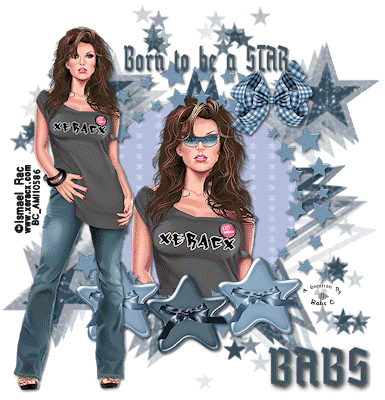DATE WRITTEN: Dec 29, 2009
PROGRAMS NEEDED
Jasc Paintshop Pro or Corel Paint Program
Animation shop
PLUGINS:Unplugged/Effects/RGB InLine
You must have a good working knowledge of the programs I use.
TUBE: Ismael Rac I purchased it at AMI but his store is HERE
KIT: Linda’s Dream Designs PTU Angel Chronicles Jan 2nd Edition HERE
MASK: Vix Vix_mask425 HERE
FONT: Of your choice.
READ BELOW BEFORE STARTING
Settings may differ slightly depending on your version.
Close original after you copy it unless I state otherwise.
Sharpen all re-sized items 1 time.
RE-SIZE only one layer unless other wise stated.
Refer to my image for placement of items.
Left click and right click refers to mouse buttons.
1. Open your close up and full size tubes, Vix mask 425 minimize for now.
2. Open a new transparent image 700x700.
Select white in foreground color.
Flood fill your image.
3. Layers palette/right click add a new raster layer
Selections/select all
keep selected.
4. Select paper 4 from the kit Edit/copy, Edit paste into selection. Selections/select none.
5. Layers New Mask Layer/from Image
Select the mask in the window.
source luminance/checked
Invert mask data/unchecked
6. In Layers Palette Right click/Merge/merge group.
7. Now Re-size your mask Layer 110%.
Smart size/all layers unchecked.
8. Select frame 2 from the kit, Edit/copy,
Edit/paste as new layer into your image.
Re-size it 15%.
9. Effects/3D/drop shadow
Vertical and horizontal 2
Opacity 70
Blur 5.00
color black
Shadow on new layer not checked
10. Select your eclipse tool select the circle. Line width 4.
Close off your background color.
It does not matter what color is in foreground.
Draw out a circle. (see image below)
Layers Palette/right click /convert to raster layer
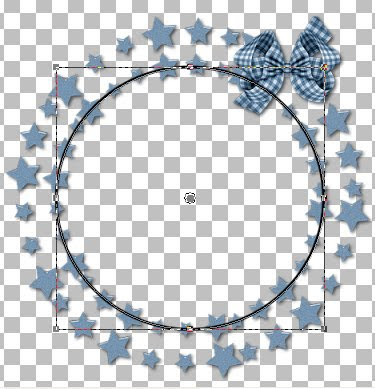
11. Select your magic wand (settings below).
Click inside of your circle.
Keep selected.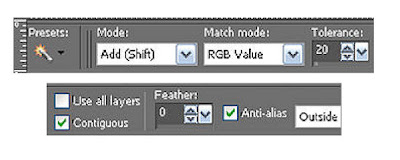
12. Add a new raster layer under your star Frame layer.
Select paper 5 from the kit. Edit/copy,
Edit/paste into selection.
Selections/ Select none.
13. In the layers palette delete the circle layer now.
14. Select your close up tube, Edit/copy,
Edit/paste as new layer into your image above your paper circle you filled.
I re-sized mine 60%,
Apply same drop shadow
center it in your star frame window.
15. Select Button 2 from the kit, Edit/copy,
Edit/paste as new layer into your image above your Star Frame layer.
Re-size it 15%.
Apply same drop shadow.
Place at the bottom of the star frame slightly to the left side.
layers palette/right click Duplicate it 1 time
Image/mirror the duplicate.
16. Select Button 1 from the kit. Edit/copy,
Edit/paste as new layer into your image above your duplicate button.
Re-size it 15%.
Apply same drop shadow.
Place in the middle of the other two buttons.
17. Select your other tube Edit/copy,
Edit/paste as new layer into your image
Re-size if needed. I did not re-size.
Apply same drop shadow.
Place it on the left side of your image.
18. Select your dropper tool left click/foreground color, right click/background color choose a dark color from your image.
19. Select your text tool (settings below)
Select your font I used Blankenburg
Type out Born to be a STAR.
Using nodes size the text like you want it.
In layers palette right click/convert to raster layer move to the top.
Apply same drop shadow.
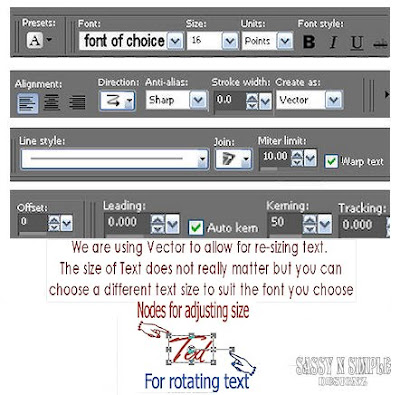
20. Putting your name is Optional. Repeat step 18.
To rotate use the rotation bar.
21. Use your crop tool and crop all all excess white
. Then re-size all layers/smart size 500 in height.
22. Add your copyrights and watermark.
Close off background layer and mask layer.
In layers palette right click any open layer merge/merge visible.
23. Open back up mask and background layer.
ANIMATION
1. In PSP duplicate your mask layer 1 time.
2. On your duplicate layer (Copy group raster 2)
Effects/Plugins/UnPlugged/TV RGB/Inline no settings to change.
In layers Palette click the eye to close this layer.
3. Highlight any open layer. Edit/Copy/copy merged.
4. Take it to Animation shop
right click in the workspace paste as new animation.
5. Back in PSP close off the bottom mask layer (Group Raster 2).
Open the top mask Layer (Copy of group raster 2)
Edit/copy/copy merged
6. Take it to Animation shop
right click first frame Paste/Paste after current frame.
7. I did not change display times. Save your animation.
I hope you enjoyed this tutorial.
Using my Tutorials to make your Stationary?
Please place a credit like below in your footer
Tutorial by Babs C
HERE or HERE
Link back to the links below please
http://sassynsimpletagtuts.blogspot.com/
http://groups.yahoo.com/group/sassynsimple/
I want to thank all the testers for testing my tutorials
I appreciate their help so much.
©Sassy n Simple
PROGRAMS NEEDED
Jasc Paintshop Pro or Corel Paint Program
Animation shop
PLUGINS:Unplugged/Effects/RGB InLine
You must have a good working knowledge of the programs I use.
TUBE: Ismael Rac I purchased it at AMI but his store is HERE
KIT: Linda’s Dream Designs PTU Angel Chronicles Jan 2nd Edition HERE
MASK: Vix Vix_mask425 HERE
FONT: Of your choice.
READ BELOW BEFORE STARTING
Settings may differ slightly depending on your version.
Close original after you copy it unless I state otherwise.
Sharpen all re-sized items 1 time.
RE-SIZE only one layer unless other wise stated.
Refer to my image for placement of items.
Left click and right click refers to mouse buttons.
1. Open your close up and full size tubes, Vix mask 425 minimize for now.
2. Open a new transparent image 700x700.
Select white in foreground color.
Flood fill your image.
3. Layers palette/right click add a new raster layer
Selections/select all
keep selected.
4. Select paper 4 from the kit Edit/copy, Edit paste into selection. Selections/select none.
5. Layers New Mask Layer/from Image
Select the mask in the window.
source luminance/checked
Invert mask data/unchecked
6. In Layers Palette Right click/Merge/merge group.
7. Now Re-size your mask Layer 110%.
Smart size/all layers unchecked.
8. Select frame 2 from the kit, Edit/copy,
Edit/paste as new layer into your image.
Re-size it 15%.
9. Effects/3D/drop shadow
Vertical and horizontal 2
Opacity 70
Blur 5.00
color black
Shadow on new layer not checked
10. Select your eclipse tool select the circle. Line width 4.
Close off your background color.
It does not matter what color is in foreground.
Draw out a circle. (see image below)
Layers Palette/right click /convert to raster layer
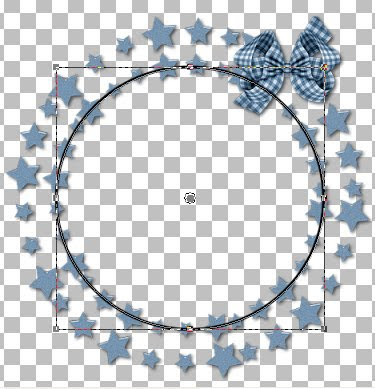
11. Select your magic wand (settings below).
Click inside of your circle.
Keep selected.
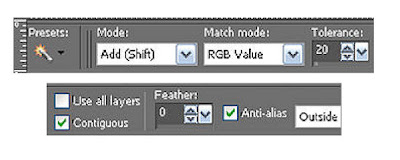
12. Add a new raster layer under your star Frame layer.
Select paper 5 from the kit. Edit/copy,
Edit/paste into selection.
Selections/ Select none.
13. In the layers palette delete the circle layer now.
14. Select your close up tube, Edit/copy,
Edit/paste as new layer into your image above your paper circle you filled.
I re-sized mine 60%,
Apply same drop shadow
center it in your star frame window.
15. Select Button 2 from the kit, Edit/copy,
Edit/paste as new layer into your image above your Star Frame layer.
Re-size it 15%.
Apply same drop shadow.
Place at the bottom of the star frame slightly to the left side.
layers palette/right click Duplicate it 1 time
Image/mirror the duplicate.
16. Select Button 1 from the kit. Edit/copy,
Edit/paste as new layer into your image above your duplicate button.
Re-size it 15%.
Apply same drop shadow.
Place in the middle of the other two buttons.
17. Select your other tube Edit/copy,
Edit/paste as new layer into your image
Re-size if needed. I did not re-size.
Apply same drop shadow.
Place it on the left side of your image.
18. Select your dropper tool left click/foreground color, right click/background color choose a dark color from your image.
19. Select your text tool (settings below)
Select your font I used Blankenburg
Type out Born to be a STAR.
Using nodes size the text like you want it.
In layers palette right click/convert to raster layer move to the top.
Apply same drop shadow.
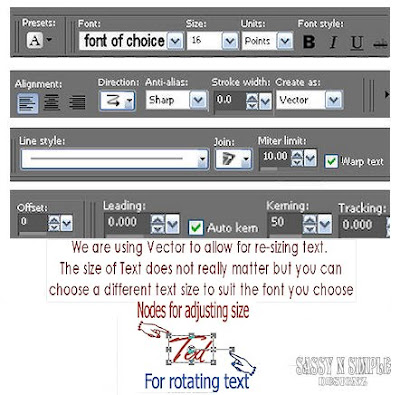
20. Putting your name is Optional. Repeat step 18.
To rotate use the rotation bar.
21. Use your crop tool and crop all all excess white
. Then re-size all layers/smart size 500 in height.
22. Add your copyrights and watermark.
Close off background layer and mask layer.
In layers palette right click any open layer merge/merge visible.
23. Open back up mask and background layer.
ANIMATION
1. In PSP duplicate your mask layer 1 time.
2. On your duplicate layer (Copy group raster 2)
Effects/Plugins/UnPlugged/TV RGB/Inline no settings to change.
In layers Palette click the eye to close this layer.
3. Highlight any open layer. Edit/Copy/copy merged.
4. Take it to Animation shop
right click in the workspace paste as new animation.
5. Back in PSP close off the bottom mask layer (Group Raster 2).
Open the top mask Layer (Copy of group raster 2)
Edit/copy/copy merged
6. Take it to Animation shop
right click first frame Paste/Paste after current frame.
7. I did not change display times. Save your animation.
I hope you enjoyed this tutorial.
Using my Tutorials to make your Stationary?
Please place a credit like below in your footer
Tutorial by Babs C
HERE or HERE
Link back to the links below please
http://sassynsimpletagtuts.blogspot.com/
http://groups.yahoo.com/group/sassynsimple/
I want to thank all the testers for testing my tutorials
I appreciate their help so much.
©Sassy n Simple