©Sassy n Simple
TOXIC

DATE WRITTEN: Jan 9, 2010
PROGRAMS NEEDED
Jasc Paintshop Pro or Corel Paint Program
You must have a good working knowledge of the programs I use.
ITEMS NEEDED
TUBE: Elias Chatzoudis I purchased it at MPT but you can buy it HERE
KIT: Lacrolita’s Designz FTU Sexy-Toxic-Exotic HERE
MASK: Weescottslass WSL Mask263 HERE
FONT: Of your Choice
READ BELOW BEFORE STARTING
Settings may differ slightly depending on your version.
Close original after you copy it unless I state otherwise.
Sharpen all re-sized items 1 time.
RE-SIZE only one layer unless other wise stated.
Refer to my image for placement of items.
Left click and right click refers to mouse buttons.
1. Open your tube and the mask minimize for now.
2. Open a new transparent image 700x700
Flood fill with a color of your liking.
I prefer to save mine with out a background.
3. Select Glitter 2 from the kit. Edit/copy,
Edit/paste as new layer into your image.
Do not re-size,
do not add drop shadow
Move it to the bottom left corner
Layers palette/right click Duplicate it 1 time
image/mirror
Layers palette/right click/merge/merge down.
layers palette/right click/ Duplicate merged glitter 1 time
Image/flip
Right click duplicate/merge/merge down.
4. Layers palette/right click Add a new raster Layer
Selections/Select All
Select paper 2 from the kit Edit/copy,
Edit/paste into selection on your new image.
Selections/Select none.
5. Layers New Mask Layer/from Image Select WSL_Mask263 in the window. source luminance/checked uncheck the Invert mask data box
6. In Layers palette Right click mask layer/Merge/merge group
7. Select Frame 4 from the kit, Edit/copy
Edit/paste as new layer into your image
Re-size it 55 %
8. Still on frame Effects/3D/drop shadow
Vertical and horizontal 2
Opacity 70
Blur 5.00
color black
Shadow on new layer not checked
9. Select magic wand
(settings below)
click inside the frame window make sure to click
the part below the ribbon
Selections/modify/Expand 8
keep selected
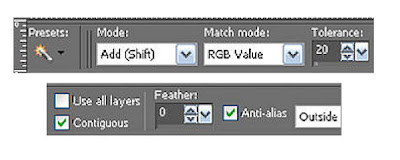
10. Add a new raster layer below the frame.
Select Paper 7 from the kit, Edit/copy,
Edit/paste into selection.
Selections/select none
11. Select path 1, from the kit, Edit/copy
Edit/paste as new layer into your image
Re-size it 45%
Apply same drop shadow
Center it at the bottom of your frame some will go inside your frame.
12. Select your Tube Edit/copy
Edit/paste as new layer into your image
Re-size if needed. I did not re-size
Center on the path.
13. Select Lace 1, Edit/copy
Edit/paste as new layer into your image
Re-size it 50%
Apply same drop shadow
Place on left side of frame
14. Select strig 3, Edit/copy
Edit/paste as new layer into your image
Re-size it 70 %
Place at the bottom of your frame. (refer to my image)
15. Select flower 1, Edit/copy
Edit/paste as new layer into your image
Re-size it 30%. Apply same drop shadow
Move to the right side of the frame near you string
16. Select Button 1, Edit/copy
Edit/paste as new layer into your image
Re-size it 30%
Apply same drop shadow
layers palette/right click duplicate it 1 time
Place at the top of the flower
17. Select Flower 2, Edit/copy
Edit/paste as new layer into your image
Re-size it 30%
Apply same drop shadow
place above the buttons
18. Select Tag 1, Edit/copy
Edit/paste as new layer into your image. Re-size it 25%
Apply same drop shadow
place above the lace
19. Select word 2, Edit/copy
Edit/paste as new layer into your image
Re-size it 90%
Apply same drop shadow but change the color to white
Place it onto the path
20. Add a new raster layer
Add your Watermark, copyrights
re-size all layers to your liking.
I re-sized mine to 450 width height will adjust.
Add your name if you would like to.
21. Layers palette close background and glitter layer.
Right click any open layer/merge/merge visible.
ANIMATION
Open your animation shop
1. Duplicate your glitter layer 2 times. Starting with the top Layer
Adjust/add noise Gaussian/monochrome 25%.
Middle glitter layer repeat add noise change noise to 50%
Bottom glitter layer repeat add noise change noise to 75%
2. Layers Palette close off top and middle glitter layer.
Edit/copy merged.
Take it to A.S. right click anywhere in work space paste as new animation.
3. Back in PS close bottom layer open middle glitter layer.
Edit/copy merged.
Take it to AS right click first frame paste/paste after current layer.
4. Back in PS close middle layer open top glitter layer,
Edit/copy merged.
Take it to AS right click frame/paste/paste after current frame.
5. I did not change my display time.
I hope you enjoyed this tutorial.
Using my Tutorials to make your Stationary?
Please place a credit like below in your footer
Tutorial by Babs C
HERE or HERE
Link back to the links below please
http://sassynsimpletagtuts.blogspot.com/
http://groups.yahoo.com/group/sassynsimple/
I want to thank all the testers for testing my tutorials
I appreciate their help so much.
©Sassy n Simple

DATE WRITTEN: Jan 9, 2010
PROGRAMS NEEDED
Jasc Paintshop Pro or Corel Paint Program
You must have a good working knowledge of the programs I use.
ITEMS NEEDED
TUBE: Elias Chatzoudis I purchased it at MPT but you can buy it HERE
KIT: Lacrolita’s Designz FTU Sexy-Toxic-Exotic HERE
MASK: Weescottslass WSL Mask263 HERE
FONT: Of your Choice
READ BELOW BEFORE STARTING
Settings may differ slightly depending on your version.
Close original after you copy it unless I state otherwise.
Sharpen all re-sized items 1 time.
RE-SIZE only one layer unless other wise stated.
Refer to my image for placement of items.
Left click and right click refers to mouse buttons.
1. Open your tube and the mask minimize for now.
2. Open a new transparent image 700x700
Flood fill with a color of your liking.
I prefer to save mine with out a background.
3. Select Glitter 2 from the kit. Edit/copy,
Edit/paste as new layer into your image.
Do not re-size,
do not add drop shadow
Move it to the bottom left corner
Layers palette/right click Duplicate it 1 time
image/mirror
Layers palette/right click/merge/merge down.
layers palette/right click/ Duplicate merged glitter 1 time
Image/flip
Right click duplicate/merge/merge down.
4. Layers palette/right click Add a new raster Layer
Selections/Select All
Select paper 2 from the kit Edit/copy,
Edit/paste into selection on your new image.
Selections/Select none.
5. Layers New Mask Layer/from Image Select WSL_Mask263 in the window. source luminance/checked uncheck the Invert mask data box
6. In Layers palette Right click mask layer/Merge/merge group
7. Select Frame 4 from the kit, Edit/copy
Edit/paste as new layer into your image
Re-size it 55 %
8. Still on frame Effects/3D/drop shadow
Vertical and horizontal 2
Opacity 70
Blur 5.00
color black
Shadow on new layer not checked
9. Select magic wand
(settings below)
click inside the frame window make sure to click
the part below the ribbon
Selections/modify/Expand 8
keep selected
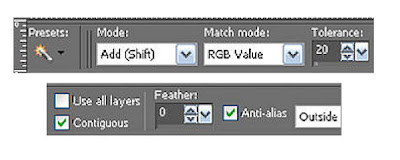
10. Add a new raster layer below the frame.
Select Paper 7 from the kit, Edit/copy,
Edit/paste into selection.
Selections/select none
11. Select path 1, from the kit, Edit/copy
Edit/paste as new layer into your image
Re-size it 45%
Apply same drop shadow
Center it at the bottom of your frame some will go inside your frame.
12. Select your Tube Edit/copy
Edit/paste as new layer into your image
Re-size if needed. I did not re-size
Center on the path.
13. Select Lace 1, Edit/copy
Edit/paste as new layer into your image
Re-size it 50%
Apply same drop shadow
Place on left side of frame
14. Select strig 3, Edit/copy
Edit/paste as new layer into your image
Re-size it 70 %
Place at the bottom of your frame. (refer to my image)
15. Select flower 1, Edit/copy
Edit/paste as new layer into your image
Re-size it 30%. Apply same drop shadow
Move to the right side of the frame near you string
16. Select Button 1, Edit/copy
Edit/paste as new layer into your image
Re-size it 30%
Apply same drop shadow
layers palette/right click duplicate it 1 time
Place at the top of the flower
17. Select Flower 2, Edit/copy
Edit/paste as new layer into your image
Re-size it 30%
Apply same drop shadow
place above the buttons
18. Select Tag 1, Edit/copy
Edit/paste as new layer into your image. Re-size it 25%
Apply same drop shadow
place above the lace
19. Select word 2, Edit/copy
Edit/paste as new layer into your image
Re-size it 90%
Apply same drop shadow but change the color to white
Place it onto the path
20. Add a new raster layer
Add your Watermark, copyrights
re-size all layers to your liking.
I re-sized mine to 450 width height will adjust.
Add your name if you would like to.
21. Layers palette close background and glitter layer.
Right click any open layer/merge/merge visible.
ANIMATION
Open your animation shop
1. Duplicate your glitter layer 2 times. Starting with the top Layer
Adjust/add noise Gaussian/monochrome 25%.
Middle glitter layer repeat add noise change noise to 50%
Bottom glitter layer repeat add noise change noise to 75%
2. Layers Palette close off top and middle glitter layer.
Edit/copy merged.
Take it to A.S. right click anywhere in work space paste as new animation.
3. Back in PS close bottom layer open middle glitter layer.
Edit/copy merged.
Take it to AS right click first frame paste/paste after current layer.
4. Back in PS close middle layer open top glitter layer,
Edit/copy merged.
Take it to AS right click frame/paste/paste after current frame.
5. I did not change my display time.
I hope you enjoyed this tutorial.
Using my Tutorials to make your Stationary?
Please place a credit like below in your footer
Tutorial by Babs C
HERE or HERE
Link back to the links below please
http://sassynsimpletagtuts.blogspot.com/
http://groups.yahoo.com/group/sassynsimple/
I want to thank all the testers for testing my tutorials
I appreciate their help so much.
©Sassy n Simple
