DATE WRITTEN: Dec 31, 2009
PROGRAMS NEEDED
Jasc Paintshop Pro or Corel Paint Program
Animation Shop
PLUGINS: Unplugged Effects
You must have a good working knowledge of the programs I use.
ITEMS NEEDED
TUBE: Ray Leaning I purchased it at MPT but he is at PTE now
KIT: Lacrolitas Designz FTU Tagger kit Happy NEW YEAR 2010 HERE
MASK: Zuzzanna_Mask34 HERE
FONT: Of your choice
READ BELOW BEFORE STARTING
Settings may differ slightly depending on your version.
Close original after you copy it unless I state otherwise.
Sharpen all re-sized items 1 time.
RE-SIZE only one layer unless other wise stated.
Refer to my image for placement of items.
Left click and right click refers to mouse buttons.
Open your Tube and minimize it for now and Zuzzanna_Mask34
1. Open a new transparent image 700x700
Select white in your foreground color or a color of your choice.
Flood fill image.
2. Layers palette/right click add a new raster layer
Select paper 1 from the kit, Edit/copy,
Edit/paste as new layer into your image.
3. Layers New Mask Layer/from Image
Select Zuzzanna_Mask34in the drop down window.
source luminance/checked
Invert mask data/checked
Click ok.
4. Layers palette/right click mask layer/Merge/merge group.
5. Re-size your mask Layer 90%.
6. Select Frame from the kit, Edit/copy,
Edit/paste as new layer into your image.
Re-size it 65%.
7. Still on frame, Effects/3D/drop shadow
Vertical and horizontal 2
Opacity 65
Blur 5.00
color black
Shadow on new layer not checked
8. Select magic wand tool
(settings below)
Click inside the frame Selections/Modify/Expand 12.
Keep selected.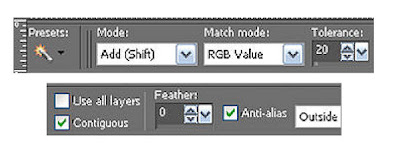
9. Add a new raster layer below your frame,
Select Paper 2 from the kit, Edit/copy,
Edit/paste into selection.
Selections/Select None.
10. Select your Tube, Edit/copy,
Edit/paste as new layer into your image.
Re-size if needed I did not re-size.
Apply same drop shadow
center in your frame.
11. Select the 2010 word art from the kit, Edit/copy,
Edit/paste as new layer into your image.
Re-size it 70%.
Apply same drop shadow.
Move the bottom slightly to the right.
12. Select the happy new year hat from the kit,
Edit/paste as new layer into your image.
Re-size it 20%.
Apply drop shadow
place on top right corner.
13. Select the wine glasses from the kit,
Edit/paste as new layer into your image.
Re-size it 20%.
Apply drop shadow.
Place on bottom right corner in front of the word art.
14. Select the champagne from the kit,
Edit/paste as new layer into your image.
Re-size it 20%.
Apply drop shadow.
Place on bottom left corner of the word art.
15. Select the clock from the kit,
Edit/paste as new layer into your image under the 2010 word art layer.
Re-size it 20%.
Apply drop shadow.
16. Select the dropper tool
Select a color from your image
right click foreground color
left click/background color
I used the gold in the word art.
17. Select your text tool (settings below) Select font of your choice.
Type out your name.
Use your nodes to size the text and the rotation tool to rotate your text slightly to the right.
Layers palette/right click/convert to raster layer.
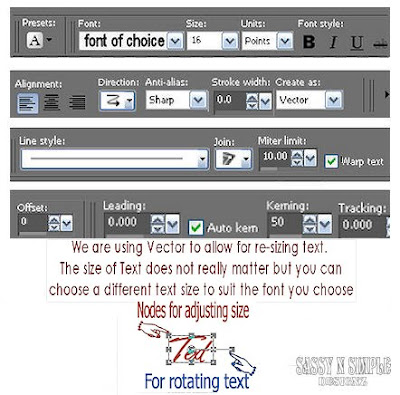
18. Still on text tool. under selections tab do all of the following..
A. select all,
B. select float.
C. Select defloat.
D modify expand 2
Keep Selected.
19. Add a new raster layer under your text tool.
Using dropper tool left click/foreground color.
Select a color from your image that will stand out. I used red from the frame.
Now flood fill your selection with the color.
Selections/select none.
20. Using your crop tool crop off excess white around the image be careful not to cut off your mask.
21. Re-size your image to your liking.
I re-sized my so height was 400
22. Add your watermark and copyrights.
23. Layers palette, close off background layer by clicking the eye
Right click in open layer/merge/merge visible.
ANIMATION
1. Open your background Layer duplicate it 2 times.
2. Select top duplicate copy 2 of raster 1.
Effects/Plugins/Unplugged Effects/Disco Lights settings below.
Set rotation to 90. Click OK.
Layers Palette close this layer by clicking the eye.
3. Select the Middle layer copy of raster 1,
Apply the Disco lights again but change the rotation to 45. Click
OK. Layers Palette/click eye close this layer.
4. Select raster 1 layer (bottom), Apply the disco lights again
Changing the rotation to 0.
Click Ok.
5. Edit/copy merged Take it to Animation Shop.
Right click anywhere in the workspace Paste as new Animation Shop.
6. Back in PSP close the raster 1 bottom layer.
Open the copy of raster 1 (middle) Layer.
Edit/copy merged.
7. In Animation Shop right click the first frame Paste/paste after current frame.
8. Back in PSP Close the copy of raster 1 layer (middle).
Open the copy 2 (top) Layer.
Edit/copy merged.
9. In Animation Shop right click 2nd frame Paste/paste after current frame.
10. I did not change display time. Save your Animation.
PROGRAMS NEEDED
Jasc Paintshop Pro or Corel Paint Program
Animation Shop
PLUGINS: Unplugged Effects
You must have a good working knowledge of the programs I use.
ITEMS NEEDED
TUBE: Ray Leaning I purchased it at MPT but he is at PTE now
KIT: Lacrolitas Designz FTU Tagger kit Happy NEW YEAR 2010 HERE
MASK: Zuzzanna_Mask34 HERE
FONT: Of your choice
READ BELOW BEFORE STARTING
Settings may differ slightly depending on your version.
Close original after you copy it unless I state otherwise.
Sharpen all re-sized items 1 time.
RE-SIZE only one layer unless other wise stated.
Refer to my image for placement of items.
Left click and right click refers to mouse buttons.
Open your Tube and minimize it for now and Zuzzanna_Mask34
1. Open a new transparent image 700x700
Select white in your foreground color or a color of your choice.
Flood fill image.
2. Layers palette/right click add a new raster layer
Select paper 1 from the kit, Edit/copy,
Edit/paste as new layer into your image.
3. Layers New Mask Layer/from Image
Select Zuzzanna_Mask34in the drop down window.
source luminance/checked
Invert mask data/checked
Click ok.
4. Layers palette/right click mask layer/Merge/merge group.
5. Re-size your mask Layer 90%.
6. Select Frame from the kit, Edit/copy,
Edit/paste as new layer into your image.
Re-size it 65%.
7. Still on frame, Effects/3D/drop shadow
Vertical and horizontal 2
Opacity 65
Blur 5.00
color black
Shadow on new layer not checked
8. Select magic wand tool
(settings below)
Click inside the frame Selections/Modify/Expand 12.
Keep selected.
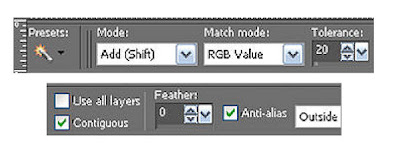
9. Add a new raster layer below your frame,
Select Paper 2 from the kit, Edit/copy,
Edit/paste into selection.
Selections/Select None.
10. Select your Tube, Edit/copy,
Edit/paste as new layer into your image.
Re-size if needed I did not re-size.
Apply same drop shadow
center in your frame.
11. Select the 2010 word art from the kit, Edit/copy,
Edit/paste as new layer into your image.
Re-size it 70%.
Apply same drop shadow.
Move the bottom slightly to the right.
12. Select the happy new year hat from the kit,
Edit/paste as new layer into your image.
Re-size it 20%.
Apply drop shadow
place on top right corner.
13. Select the wine glasses from the kit,
Edit/paste as new layer into your image.
Re-size it 20%.
Apply drop shadow.
Place on bottom right corner in front of the word art.
14. Select the champagne from the kit,
Edit/paste as new layer into your image.
Re-size it 20%.
Apply drop shadow.
Place on bottom left corner of the word art.
15. Select the clock from the kit,
Edit/paste as new layer into your image under the 2010 word art layer.
Re-size it 20%.
Apply drop shadow.
16. Select the dropper tool
Select a color from your image
right click foreground color
left click/background color
I used the gold in the word art.
17. Select your text tool (settings below) Select font of your choice.
Type out your name.
Use your nodes to size the text and the rotation tool to rotate your text slightly to the right.
Layers palette/right click/convert to raster layer.
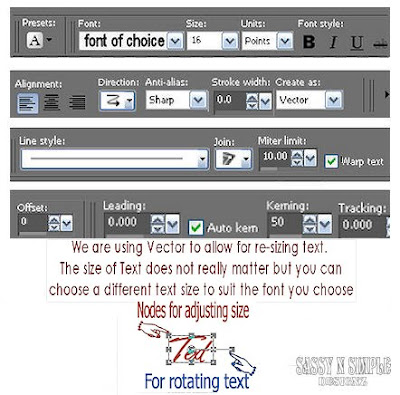
18. Still on text tool. under selections tab do all of the following..
A. select all,
B. select float.
C. Select defloat.
D modify expand 2
Keep Selected.
19. Add a new raster layer under your text tool.
Using dropper tool left click/foreground color.
Select a color from your image that will stand out. I used red from the frame.
Now flood fill your selection with the color.
Selections/select none.
20. Using your crop tool crop off excess white around the image be careful not to cut off your mask.
21. Re-size your image to your liking.
I re-sized my so height was 400
22. Add your watermark and copyrights.
23. Layers palette, close off background layer by clicking the eye
Right click in open layer/merge/merge visible.
ANIMATION
1. Open your background Layer duplicate it 2 times.
2. Select top duplicate copy 2 of raster 1.
Effects/Plugins/Unplugged Effects/Disco Lights settings below.
Set rotation to 90. Click OK.
Layers Palette close this layer by clicking the eye.
3. Select the Middle layer copy of raster 1,
Apply the Disco lights again but change the rotation to 45. Click
OK. Layers Palette/click eye close this layer.
4. Select raster 1 layer (bottom), Apply the disco lights again
Changing the rotation to 0.
Click Ok.
5. Edit/copy merged Take it to Animation Shop.
Right click anywhere in the workspace Paste as new Animation Shop.
6. Back in PSP close the raster 1 bottom layer.
Open the copy of raster 1 (middle) Layer.
Edit/copy merged.
7. In Animation Shop right click the first frame Paste/paste after current frame.
8. Back in PSP Close the copy of raster 1 layer (middle).
Open the copy 2 (top) Layer.
Edit/copy merged.
9. In Animation Shop right click 2nd frame Paste/paste after current frame.
10. I did not change display time. Save your Animation.
I hope you enjoyed this tutorial.
Using my Tutorials to make your Stationary?
Please place a credit like below in your footer
Tutorial by Babs C
HERE or HERE
Link back to the links below please
http://sassynsimpletagtuts.blogspot.com/
http://groups.yahoo.com/group/sassynsimple/
I want to thank all the testers for testing my tutorials
I appreciate their help so much.
©Sassy n Simple
Using my Tutorials to make your Stationary?
Please place a credit like below in your footer
Tutorial by Babs C
HERE or HERE
Link back to the links below please
http://sassynsimpletagtuts.blogspot.com/
http://groups.yahoo.com/group/sassynsimple/
I want to thank all the testers for testing my tutorials
I appreciate their help so much.
©Sassy n Simple

