©Sassy n Simple
WICKED EYES
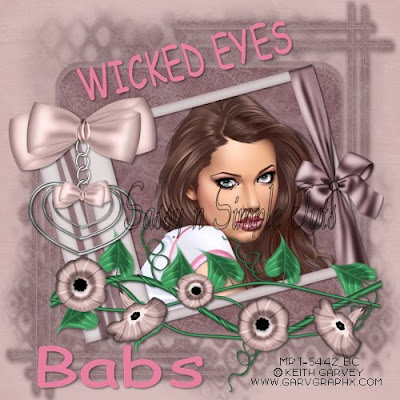
DATE WRITTEN: Dec, 8, 2009
PROGRAMS NEEDED
Jasc Paintshop Pro or Corel Paint Program Settings may vary slightly.
You must have a good working knowledge of the programs I use.
ITEMS NEEDED
TUBE: Keith Garvey I purchased it at MPT but you can buy it HERE
KIT: Sanie Arise is FTU tagger HERE
MASK: Essex Girl sg_ripple back- frame HERE page 28
FONT: of your choice
READ BELOW BEFORE STARTING
Settings may differ slightly depending on your version.
Close original after you copy it unless I state otherwise.
Sharpen all re-sized items 1 time.
RE-SIZE only one layer unless other wise stated.
Refer to my image for placement of items.
Left click and right click refers to mouse buttons.
1. Open a new transparent image 700x700.
Selections/select all
select paper 20 Edit/copy
edit/paste into selection
selections/select none
2. Add a new raster Layer Selections/Select All.
Select Paper 24 from the kit, Edit/copy,
edit/paste into selection.
Selections/select none.
Minimize this paper you will need it again.
3. Layers New Mask Layer/from Image Select sg_rippleback-frame
in the drop down window.
source luminance/checked Invert mask data/checked
Click ok.
4. In your layers palette do the following
Right click black/white mask layer Delete/click yes.
Next pop up window click Yes
Right click mask layer Merge/merge group.
5. Select Frame element 69 from the element pack. Edit/copy,
Edit/paste as new layer into your image.
No need to re-size it.
6. Still on Frame layer Effects/3D/drop shadow
Vertical and horizontal 2
Opacity 70
Blur 5.00
color black
Shadow on new layer not checked
7. With your magic wand
(settings below)
click inside the frame window.
Selections/modify/expand 13.
Keep selected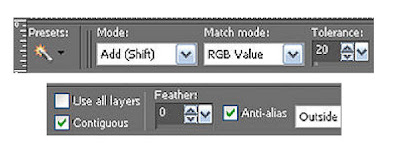
8. Add a new raster layer below your frame layer.
Pull up paper 24 folder Edit/copy,
Edit/paste into selection.
Selections/Select None.
9. Select your Tube (close up tubes works best) Edit/copy,
Edit/paste as new layer into your image.
Re-size as needed I re-sized mine 75%.
APPLY SAME DROP SHADOW
10. Select element 48 from element folder. Edit/copy,
Edit/paste as new layer into your image.
Re-size it 75%.
Apply same drop shadow
place on the right edge of frame.
11. Close off background Merge visible.
Duplicate merged layer 1time.
12. Still on Duplicate layer Image/Free rotate 20 left.
Uncheck the following boxes
Rotate all layers
Rotate single layer around canvas
13. Select Element 52 from the element folder, Edit/copy,
Edit/paste as new layer into your image.
Image/Free rotate 90 right.
The other settings same as before.
Apply same drop shadow.
Place it at the bottom of your frame.
14, Select Element 28 from the kit, Edit/copy,
Edit/paste as new layer into your image.
Re-size it 75%
Apply Same drop shadow.
Move it to the top left corner of your frame.
15. Using your dropper tool select a color from your image
that will stand out, left click mouse/foreground color
and right click mouse/background color.
I selected the pink from my tube’s shirt.
16. Select your text tool (settings below). Type out your saying.
Size it with the nodes.
Rotate it left with the rotation bar.
Place it at the top.
Layers palette/right click text layer, Convert it to raster layer.
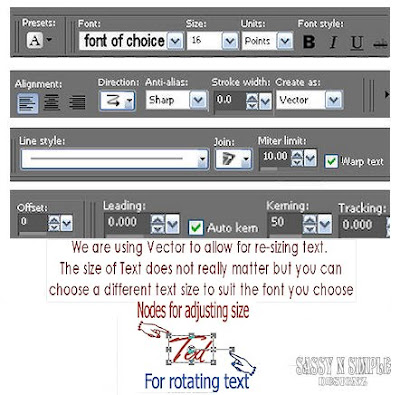
17. If you want to add your name repeat step 16.
18. Using your dropper tool select a color from your image
left click mouse/foreground color.
I used the light pink on the bow.
Now select your background layer and flood fill it.
19. Now save your image as a jpeg.
WICKED EYES
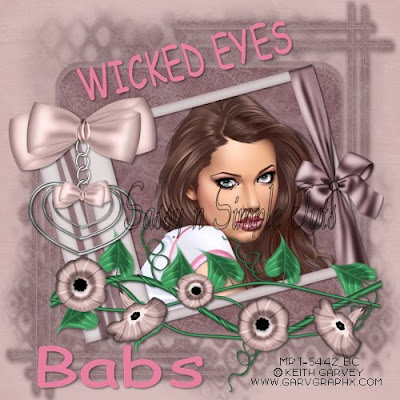
DATE WRITTEN: Dec, 8, 2009
PROGRAMS NEEDED
Jasc Paintshop Pro or Corel Paint Program Settings may vary slightly.
You must have a good working knowledge of the programs I use.
ITEMS NEEDED
TUBE: Keith Garvey I purchased it at MPT but you can buy it HERE
KIT: Sanie Arise is FTU tagger HERE
MASK: Essex Girl sg_ripple back- frame HERE page 28
FONT: of your choice
READ BELOW BEFORE STARTING
Settings may differ slightly depending on your version.
Close original after you copy it unless I state otherwise.
Sharpen all re-sized items 1 time.
RE-SIZE only one layer unless other wise stated.
Refer to my image for placement of items.
Left click and right click refers to mouse buttons.
1. Open a new transparent image 700x700.
Selections/select all
select paper 20 Edit/copy
edit/paste into selection
selections/select none
2. Add a new raster Layer Selections/Select All.
Select Paper 24 from the kit, Edit/copy,
edit/paste into selection.
Selections/select none.
Minimize this paper you will need it again.
3. Layers New Mask Layer/from Image Select sg_rippleback-frame
in the drop down window.
source luminance/checked Invert mask data/checked
Click ok.
4. In your layers palette do the following
Right click black/white mask layer Delete/click yes.
Next pop up window click Yes
Right click mask layer Merge/merge group.
5. Select Frame element 69 from the element pack. Edit/copy,
Edit/paste as new layer into your image.
No need to re-size it.
6. Still on Frame layer Effects/3D/drop shadow
Vertical and horizontal 2
Opacity 70
Blur 5.00
color black
Shadow on new layer not checked
7. With your magic wand
(settings below)
click inside the frame window.
Selections/modify/expand 13.
Keep selected
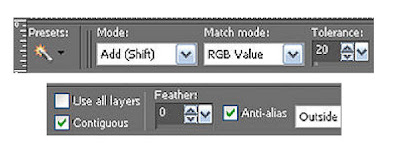
8. Add a new raster layer below your frame layer.
Pull up paper 24 folder Edit/copy,
Edit/paste into selection.
Selections/Select None.
9. Select your Tube (close up tubes works best) Edit/copy,
Edit/paste as new layer into your image.
Re-size as needed I re-sized mine 75%.
APPLY SAME DROP SHADOW
10. Select element 48 from element folder. Edit/copy,
Edit/paste as new layer into your image.
Re-size it 75%.
Apply same drop shadow
place on the right edge of frame.
11. Close off background Merge visible.
Duplicate merged layer 1time.
12. Still on Duplicate layer Image/Free rotate 20 left.
Uncheck the following boxes
Rotate all layers
Rotate single layer around canvas
13. Select Element 52 from the element folder, Edit/copy,
Edit/paste as new layer into your image.
Image/Free rotate 90 right.
The other settings same as before.
Apply same drop shadow.
Place it at the bottom of your frame.
14, Select Element 28 from the kit, Edit/copy,
Edit/paste as new layer into your image.
Re-size it 75%
Apply Same drop shadow.
Move it to the top left corner of your frame.
15. Using your dropper tool select a color from your image
that will stand out, left click mouse/foreground color
and right click mouse/background color.
I selected the pink from my tube’s shirt.
16. Select your text tool (settings below). Type out your saying.
Size it with the nodes.
Rotate it left with the rotation bar.
Place it at the top.
Layers palette/right click text layer, Convert it to raster layer.
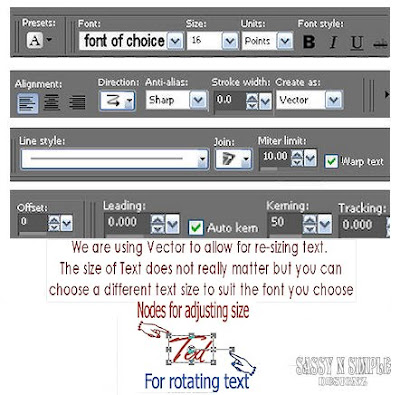
17. If you want to add your name repeat step 16.
18. Using your dropper tool select a color from your image
left click mouse/foreground color.
I used the light pink on the bow.
Now select your background layer and flood fill it.
19. Now save your image as a jpeg.
I hope you enjoyed this tutorial.
Using my Tutorials to make your Stationary?
Please place a credit like below in your footer
Tutorial by Babs C
HERE or HERE
Link back to the links below please
http://sassynsimpletagtuts.blogspot.com/
http://groups.yahoo.com/group/sassynsimple/
I want to thank all the testers for testing my tutorials
I appreciate their help so much.
©Sassy n Simple
