©SassynSimple Tutorials
CANT TOUCH THIS
CANT TOUCH THIS
DATE WRITTEN: Feb 3, 2010
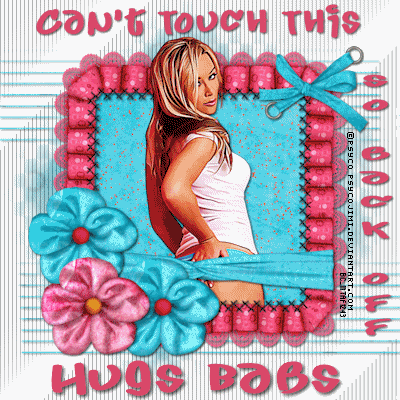
To do this Tutorial you need a Paintshop or a Corel program and Animation Shop. You must have a good working knowledge of the programs. Depending on your program settings may vary slightly.
TUBE: Psycho Jimi is A Licensed FTU must get it Mistaken ART
KIT: Lacarolita's Designz: Girly Girly FTU Tagger Kit HERE
MASK: SDTMask134 HERE
PLUGGIN: Tramages
FONT: Dafont Juice HERE
Read the following they will not repeated
Always Close original image after you copy unless stated otherwise.
Always sharpen re-sized items one time.
Right click, Left click refers to mouse buttons.
1. Open Tube, and SdtMask134 minimize for now.
2. Open a new transparent image 700x700 flood fill with white
Effects/Plugins/Tramages/Tow the Line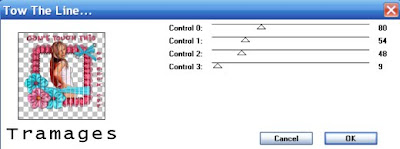 3. Layers palette/right click/add new raster layer Selections Select All Keep selected
3. Layers palette/right click/add new raster layer Selections Select All Keep selected
4. Select Paper 7 from the kit Edit/copy Edit/paste into selection on your working image Selections select none
5. Layers New Mask Layer/from Image Select the mask in the window. source luminance/checked Invert mask data/unchecked click ok.
6. Layers palette do the following Right click black/white mask layer Delete/click yes.
next pop up window comes up select Yes
Right click mask layer Merge/merge group.
7. Effects/3D/Drop Shadow (Settings below)
Layers Palette/right click/merge/merge visible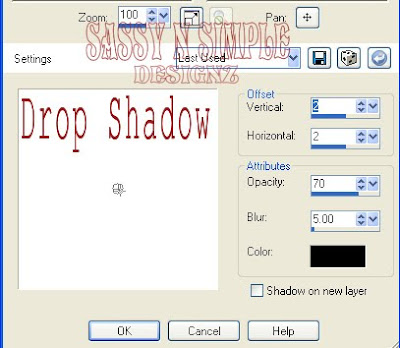 8. Select Frame 3 Edit/copy, Edit/paste as new layer into your image
8. Select Frame 3 Edit/copy, Edit/paste as new layer into your image
Re-size it 65%
Apply same drop shadow
9. Select magic wand (settings Below) Click inside the frame window
Selections/modify/expand 12
Keep selected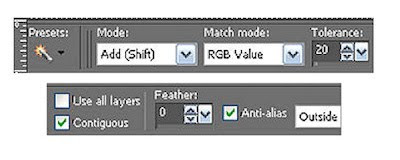 10. Layers palette/right click background layer/add new raster layer
10. Layers palette/right click background layer/add new raster layer
Select Paper 3 from the kit Edit/Copy,
Edit/paste into selection
Selections/Select none
Layers Palette/right click/rename to confetti
11. Select your tube Edit/copy,
Edit/paste as new layer into your image above frame layer
Re-size as needed I re-sized 85%
Apply same drop shadow.
Center in your frame
12. Use your selection tool (settings below) to remove any of the tube that is hiding the bottom part of frame.
Just draw out rectangle.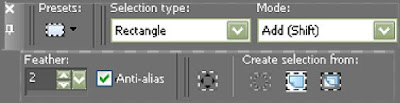 13. Select ribbon 3 Edit/copy,
13. Select ribbon 3 Edit/copy,
Edit/paste as new layer into your image above your tube
Re-size it 50%.
Apply same drop shadow
Move to the bottom of frame but not all the way.
14. Select bow 11 from the kit Edit/copy,
Edit/paste as new layer into your image
Re-size it 30%
Apply same drop shadow
Move to the top right side of frame
15. Select Flower 7 from the kit Edit/copy,
Edit/paste as new layer into your image
Re-size it 25%
Apply same drop shadow
Move to left bottom side of frame
Layers/right click/duplicate 1 time
Move to bottom of frame
16. Select flower 5 from the kit. Edit/copy,
Edit/paste as new layer into your image
Re-size 25%
Apply same drop shadow
Move to The left bottom side of frame.
17. Use dropper tool Left click/foreground choose a color that will stand out
Right/click/background choose same color
18. Select your Text tool (settings below) Select font of your choice
Type out Can’t Touch This
Use nodes to size it like you want.
Layers palette/right click/convert to raster layer
Apply same drop shadow
Place at top of your image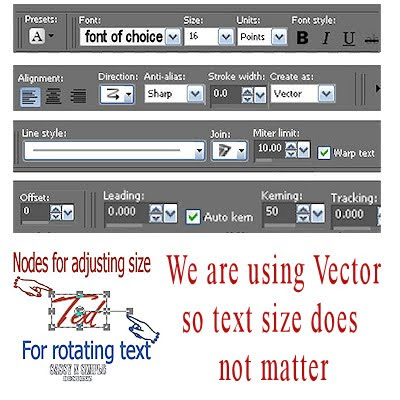 19. Select Text tool again. Change direction to Horizontal (see image)
19. Select Text tool again. Change direction to Horizontal (see image)
Type out So Back Off
Use nodes to size it like you want.
Layers palette/right click/convert to raster layer
Apply same drop shadow
Place on right side of image.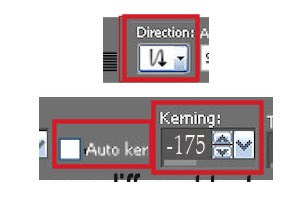 20. If you want to add your name repeat step 18.
20. If you want to add your name repeat step 18.
21. Add a new raster layer apply your watermark and copyright
22. Close off you’re the bottom two layers background and confetti Layers palette/right click/merge/merge visible
23. Re-size all layers/smart size no larger than 400 in height.
ANIMATION:
Open Animation shop minimize for now
1. Duplicate confetti Layer 2 times
2. Starting with top copy 2 of confetti Layer
selections/select all
Selections/defloat
keep selected until you have applied the confetti to all layers.
3. Effects/plugins/Vanderlee snowflakes (settings Below)
Click ok
Layers palette click eye and close off this layer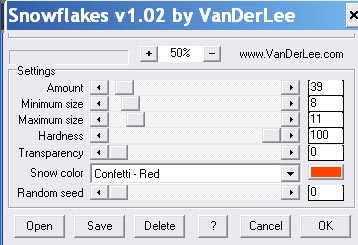 4. Select middle layer copy confetti Layer
4. Select middle layer copy confetti Layer
Effects/plugins/Vanderlee snowflakes (settings Below)
Click ok
Layers palette click eye and close off this layer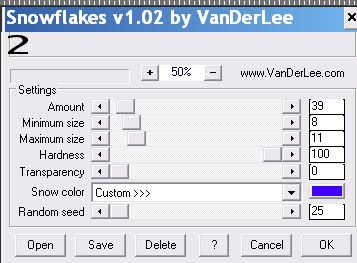 5. Select bottom confetti Layer Effects/plugins/Vanderlee snowflakes (settings Below)
5. Select bottom confetti Layer Effects/plugins/Vanderlee snowflakes (settings Below)
Click ok
Selections/select none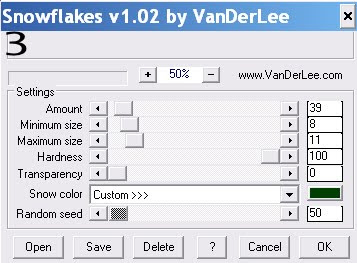 6. Edit/copy/copy merged Take To Animation shop
6. Edit/copy/copy merged Take To Animation shop
Right click in workspace paste as new animation
7. Back in PSP close off bottom confetti layer Open Middle Confetti Layer
Edit/copy/copy merged
8. Take it To Animation shop
Right click first frame Paste/paste after current layer
9. Back in PSP close off middle confetti layer Open Top Confetti
Layer Edit/copy/copy merged
10. Take it To Animation shop Right click first frame
Paste/paste after current layer
11. I did not change display time Save your animation
I hope you enjoy doing my Basic Steps
I want to thank the testers of Babs SassynSimple TagsnTuts for helping to make them mistake free.
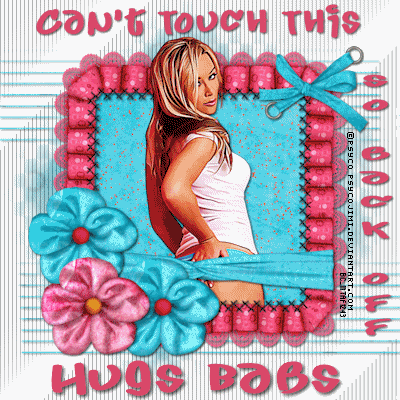
To do this Tutorial you need a Paintshop or a Corel program and Animation Shop. You must have a good working knowledge of the programs. Depending on your program settings may vary slightly.
TUBE: Psycho Jimi is A Licensed FTU must get it Mistaken ART
KIT: Lacarolita's Designz: Girly Girly FTU Tagger Kit HERE
MASK: SDTMask134 HERE
PLUGGIN: Tramages
FONT: Dafont Juice HERE
Read the following they will not repeated
Always Close original image after you copy unless stated otherwise.
Always sharpen re-sized items one time.
Right click, Left click refers to mouse buttons.
1. Open Tube, and SdtMask134 minimize for now.
2. Open a new transparent image 700x700 flood fill with white
Effects/Plugins/Tramages/Tow the Line
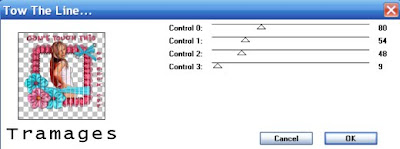 3. Layers palette/right click/add new raster layer Selections Select All Keep selected
3. Layers palette/right click/add new raster layer Selections Select All Keep selected 4. Select Paper 7 from the kit Edit/copy Edit/paste into selection on your working image Selections select none
5. Layers New Mask Layer/from Image Select the mask in the window. source luminance/checked Invert mask data/unchecked click ok.
6. Layers palette do the following Right click black/white mask layer Delete/click yes.
next pop up window comes up select Yes
Right click mask layer Merge/merge group.
7. Effects/3D/Drop Shadow (Settings below)
Layers Palette/right click/merge/merge visible
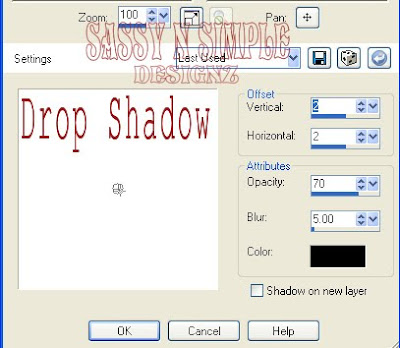 8. Select Frame 3 Edit/copy, Edit/paste as new layer into your image
8. Select Frame 3 Edit/copy, Edit/paste as new layer into your image Re-size it 65%
Apply same drop shadow
9. Select magic wand (settings Below) Click inside the frame window
Selections/modify/expand 12
Keep selected
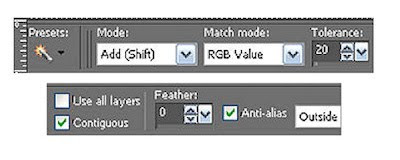 10. Layers palette/right click background layer/add new raster layer
10. Layers palette/right click background layer/add new raster layer Select Paper 3 from the kit Edit/Copy,
Edit/paste into selection
Selections/Select none
Layers Palette/right click/rename to confetti
11. Select your tube Edit/copy,
Edit/paste as new layer into your image above frame layer
Re-size as needed I re-sized 85%
Apply same drop shadow.
Center in your frame
12. Use your selection tool (settings below) to remove any of the tube that is hiding the bottom part of frame.
Just draw out rectangle.
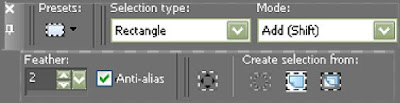 13. Select ribbon 3 Edit/copy,
13. Select ribbon 3 Edit/copy, Edit/paste as new layer into your image above your tube
Re-size it 50%.
Apply same drop shadow
Move to the bottom of frame but not all the way.
14. Select bow 11 from the kit Edit/copy,
Edit/paste as new layer into your image
Re-size it 30%
Apply same drop shadow
Move to the top right side of frame
15. Select Flower 7 from the kit Edit/copy,
Edit/paste as new layer into your image
Re-size it 25%
Apply same drop shadow
Move to left bottom side of frame
Layers/right click/duplicate 1 time
Move to bottom of frame
16. Select flower 5 from the kit. Edit/copy,
Edit/paste as new layer into your image
Re-size 25%
Apply same drop shadow
Move to The left bottom side of frame.
17. Use dropper tool Left click/foreground choose a color that will stand out
Right/click/background choose same color
18. Select your Text tool (settings below) Select font of your choice
Type out Can’t Touch This
Use nodes to size it like you want.
Layers palette/right click/convert to raster layer
Apply same drop shadow
Place at top of your image
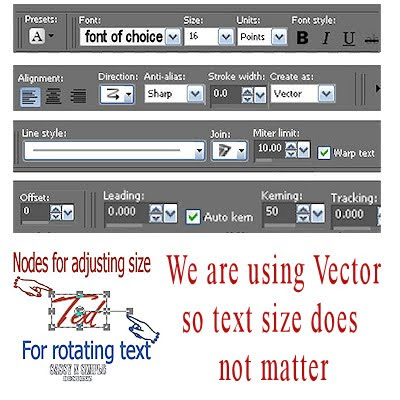 19. Select Text tool again. Change direction to Horizontal (see image)
19. Select Text tool again. Change direction to Horizontal (see image)Type out So Back Off
Use nodes to size it like you want.
Layers palette/right click/convert to raster layer
Apply same drop shadow
Place on right side of image.
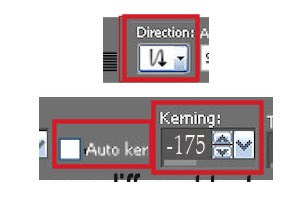 20. If you want to add your name repeat step 18.
20. If you want to add your name repeat step 18. 21. Add a new raster layer apply your watermark and copyright
22. Close off you’re the bottom two layers background and confetti Layers palette/right click/merge/merge visible
23. Re-size all layers/smart size no larger than 400 in height.
ANIMATION:
Open Animation shop minimize for now
1. Duplicate confetti Layer 2 times
2. Starting with top copy 2 of confetti Layer
selections/select all
Selections/defloat
keep selected until you have applied the confetti to all layers.
3. Effects/plugins/Vanderlee snowflakes (settings Below)
Click ok
Layers palette click eye and close off this layer
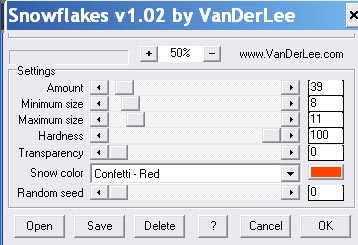 4. Select middle layer copy confetti Layer
4. Select middle layer copy confetti LayerEffects/plugins/Vanderlee snowflakes (settings Below)
Click ok
Layers palette click eye and close off this layer
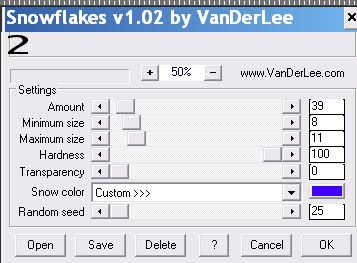 5. Select bottom confetti Layer Effects/plugins/Vanderlee snowflakes (settings Below)
5. Select bottom confetti Layer Effects/plugins/Vanderlee snowflakes (settings Below)Click ok
Selections/select none
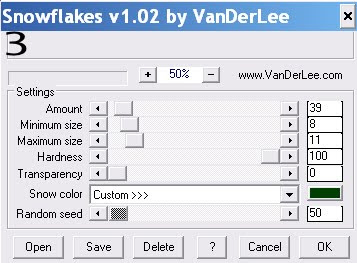 6. Edit/copy/copy merged Take To Animation shop
6. Edit/copy/copy merged Take To Animation shop Right click in workspace paste as new animation
7. Back in PSP close off bottom confetti layer Open Middle Confetti Layer
Edit/copy/copy merged
8. Take it To Animation shop
Right click first frame Paste/paste after current layer
9. Back in PSP close off middle confetti layer Open Top Confetti
Layer Edit/copy/copy merged
10. Take it To Animation shop Right click first frame
Paste/paste after current layer
11. I did not change display time Save your animation
I hope you enjoy doing my Basic Steps
I want to thank the testers of Babs SassynSimple TagsnTuts for helping to make them mistake free.
