©SassynSimple Tutorials
SWEET BRAT
DATE WRITTEN: Feb 10, 2010
To do this Tutorial you need a Paintshop or a Corel program and Animation Shop. You must have a good working knowledge of the programs. Depending on your program settings may vary slightly.
Paintshop or a Corel program and Animation Shop. You must have a good working knowledge of the programs. Depending on your program settings may vary slightly.
Other Things you need:
TUBE: Keith Garvey was at MPT but you can buy it HERE
KIT: Bea Creations Tagger size FTU So Sweet HERE
TEMPLATE: Bitzy Beez Designz TEMPLATE 3 HERE
FONT: FFF Tusj FREE at Dafonts HERE
Before you Begin Read the following they will not repeated
Always Close original image after you copy unless stated otherwise.
Always sharpen re-sized items one time.
Right click, Left click refers to mouse buttons.
Most settings will remain after setting them.
1. Open Your Tube and the BBD_Template_3
2. Select the background Layer Use dropper select a color from your tube.
Left click/foreground color
Flood fill the background.
3. Still on Back ground Layer Selections/Select all
Selections/contract 12
Selections/invert
Keep selected
4. Add a new raster layer
Select paper 14 from kit Edit/copy
Edit/paste into selection
Selections/select none
5. Select LT Gray 1 lines layer Select magic wand (settings below)
Click on all the lines
Selections/modify/expand 1
Keep selected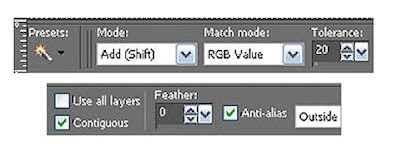 6. Select Paper 11 from the kit Edit/copy
6. Select Paper 11 from the kit Edit/copy
Edit/paste into selection
Keep selected
7. Effects/3D/ Drop shadow (settings Below)
Keep Selected
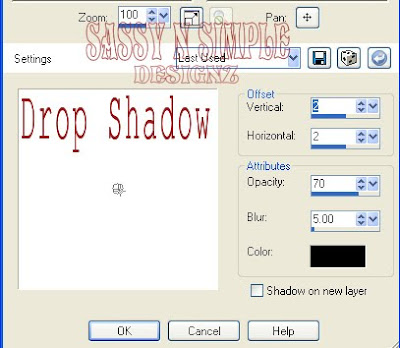 8. Layers Palette/click on LT Gray 2 lines
8. Layers Palette/click on LT Gray 2 lines
Select Paper 12 from Kit Edit/copy
Edit/paste into selection
Apply drop shadow
Selections Select none
Layers palette/click on the eye close this layer
9. Select DK Gray 1 lines layer Select magic wand Click on all the lines
Selections/modify/expand 1
Keep selected
10. Select Paper 2 from the kit Edit/copy
Edit/paste into selection
Apply Same drop shadow
Keep selected
11. Layers Palette/ click on the DK Gray 2 lines layer
Select Paper 1 from the kit Edit/copy
Edit/paste into selection
Apply same drop shadow
Selections/Select none
Layers Palette/click eye and close this layer
12. Select Rectangle 1 layer under selections do the following
A. select all,
B. select float.
C. Select defloat.
D modify expand 1
Keep selected
13. Select paper 14 Edit/copy
Edit/paste into selection
Selections/ Select none
Apply same drop shadow.
14. Select Rectangle 2 Layer click on it with magic wand
Selections/modify/expand 1
Keep selected
15. Select Paper 15 from kit edit/copy
Edit/paste into selection
Selections/select none
Apply same drop shadow.
16. Select your dropper tool pick a color that will stand out good
17. Select Text tool font of your choice (settings Below)
Type out your saying Sweet Brat
Use nodes to size it like you want
Layers palette/right click/convert to raster Layer.
Layers palette/right click/duplicate 1 time
Layers palette/right click/merge/merge down
Apply same drop shadow
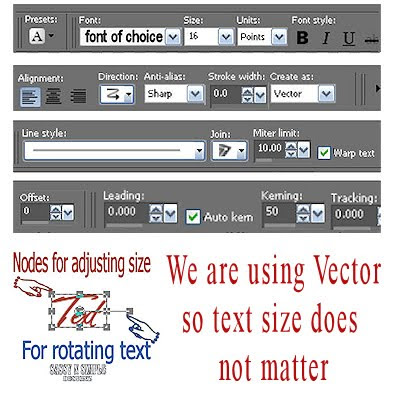 17. Select your tube Edit/copy
17. Select your tube Edit/copy
Edit paste into your working image
Re-size if needed I re-size 85%
Apply same drop shadow Place where you want.
18. Since this is long I am putting all elements here
copy and paste into working image
then resize and apply drop shadow.
Heart 3 no re-size (right side above ribbon)
Button 1 30% duplicate 1 time (left side bottom above ribbon)
Flower 4 60% (left side above ribbon)
Ribbon 3 no re-size (bottom sides touching rectangle 2
19. Once you have placed your elements Re-size your image
All layers/smart size to 400x400
20. Apply copyrights and watermark
ANIMATION
Open your animation shop minimize it.
1. Make sure you closed off LT gray lines 2 and DK Gray lines 2.
2. Edit/copy merged
Take it to animation shop right click anywhere in working space
paste as new animation.
3. Back in PSP close LT gray lines 1 Open LT gray lines 2
Close DK gray lines 1. Open DK Gray lines 2.
Edit/copy Merged
4. Take it to animation shop right click first frame Paste/paste after current frame.
5. I did not change my display time.
6. Save your animation
SWEET BRAT
DATE WRITTEN: Feb 10, 2010
To do this Tutorial you need a
 Paintshop or a Corel program and Animation Shop. You must have a good working knowledge of the programs. Depending on your program settings may vary slightly.
Paintshop or a Corel program and Animation Shop. You must have a good working knowledge of the programs. Depending on your program settings may vary slightly.Other Things you need:
TUBE: Keith Garvey was at MPT but you can buy it HERE
KIT: Bea Creations Tagger size FTU So Sweet HERE
TEMPLATE: Bitzy Beez Designz TEMPLATE 3 HERE
FONT: FFF Tusj FREE at Dafonts HERE
Before you Begin Read the following they will not repeated
Always Close original image after you copy unless stated otherwise.
Always sharpen re-sized items one time.
Right click, Left click refers to mouse buttons.
Most settings will remain after setting them.
1. Open Your Tube and the BBD_Template_3
2. Select the background Layer Use dropper select a color from your tube.
Left click/foreground color
Flood fill the background.
3. Still on Back ground Layer Selections/Select all
Selections/contract 12
Selections/invert
Keep selected
4. Add a new raster layer
Select paper 14 from kit Edit/copy
Edit/paste into selection
Selections/select none
5. Select LT Gray 1 lines layer Select magic wand (settings below)
Click on all the lines
Selections/modify/expand 1
Keep selected
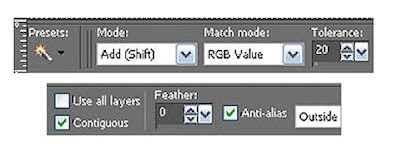 6. Select Paper 11 from the kit Edit/copy
6. Select Paper 11 from the kit Edit/copyEdit/paste into selection
Keep selected
7. Effects/3D/ Drop shadow (settings Below)
Keep Selected
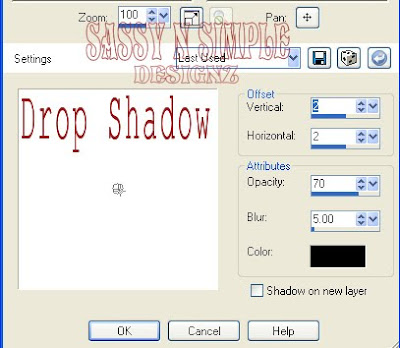 8. Layers Palette/click on LT Gray 2 lines
8. Layers Palette/click on LT Gray 2 linesSelect Paper 12 from Kit Edit/copy
Edit/paste into selection
Apply drop shadow
Selections Select none
Layers palette/click on the eye close this layer
9. Select DK Gray 1 lines layer Select magic wand Click on all the lines
Selections/modify/expand 1
Keep selected
10. Select Paper 2 from the kit Edit/copy
Edit/paste into selection
Apply Same drop shadow
Keep selected
11. Layers Palette/ click on the DK Gray 2 lines layer
Select Paper 1 from the kit Edit/copy
Edit/paste into selection
Apply same drop shadow
Selections/Select none
Layers Palette/click eye and close this layer
12. Select Rectangle 1 layer under selections do the following
A. select all,
B. select float.
C. Select defloat.
D modify expand 1
Keep selected
13. Select paper 14 Edit/copy
Edit/paste into selection
Selections/ Select none
Apply same drop shadow.
14. Select Rectangle 2 Layer click on it with magic wand
Selections/modify/expand 1
Keep selected
15. Select Paper 15 from kit edit/copy
Edit/paste into selection
Selections/select none
Apply same drop shadow.
16. Select your dropper tool pick a color that will stand out good
17. Select Text tool font of your choice (settings Below)
Type out your saying Sweet Brat
Use nodes to size it like you want
Layers palette/right click/convert to raster Layer.
Layers palette/right click/duplicate 1 time
Layers palette/right click/merge/merge down
Apply same drop shadow
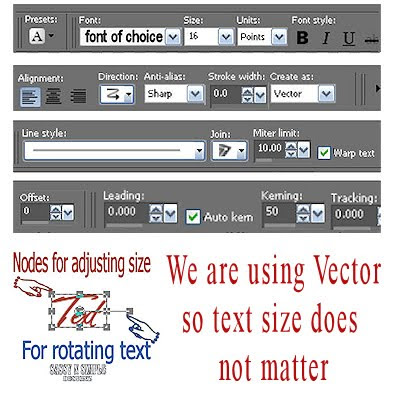 17. Select your tube Edit/copy
17. Select your tube Edit/copyEdit paste into your working image
Re-size if needed I re-size 85%
Apply same drop shadow Place where you want.
18. Since this is long I am putting all elements here
copy and paste into working image
then resize and apply drop shadow.
Heart 3 no re-size (right side above ribbon)
Button 1 30% duplicate 1 time (left side bottom above ribbon)
Flower 4 60% (left side above ribbon)
Ribbon 3 no re-size (bottom sides touching rectangle 2
19. Once you have placed your elements Re-size your image
All layers/smart size to 400x400
20. Apply copyrights and watermark
ANIMATION
Open your animation shop minimize it.
1. Make sure you closed off LT gray lines 2 and DK Gray lines 2.
2. Edit/copy merged
Take it to animation shop right click anywhere in working space
paste as new animation.
3. Back in PSP close LT gray lines 1 Open LT gray lines 2
Close DK gray lines 1. Open DK Gray lines 2.
Edit/copy Merged
4. Take it to animation shop right click first frame Paste/paste after current frame.
5. I did not change my display time.
6. Save your animation
I hope you enjoyed doing my Basic Steps
I want to thank the testers of Babs SassynSimple TagsnTuts for helping to make my tutorials mistake free.
I want to thank the testers of Babs SassynSimple TagsnTuts for helping to make my tutorials mistake free.
