©Sassy n Simple
WISDOM AND STRENGTH
WISDOM AND STRENGTH


Date Written: Nov, 17. 2010
PROGRAMS NEEDED
Paintshop or Corel Program
You will need a good working knowledge of the program.
OTHER ITEMS NEEDED
TUBE: SGH FTU through LadyHawk Designs Exclusive Tubes HERE
KIT: LadyHawk Designs FTU Dark Reflections HERE
FONT: Of your Choice
MASK: My Own included in supplies
MY SUPPLIES: HERE
READ BELOW BEFORE STARTING
Settings may differ slightly depending on your version.
Close original after you copy it unless I state otherwise.
Sharpen all re-sized items 1 time.
RE-SIZE only one layer unless other wise stated.
Refer to my image for placement of items.
Left click and right click refers to mouse buttons.
Now You can Jump In
First open your tube. The Word art and mask from my supplies minimize them for now.
1. Open a new transparent Image 600x600
Selections Select All
Select Paper 20 From the Kit Edit/copy
Edit/paste into selection
Keep selected
2. Layers palette/right click add a new raster letter
Select #5c0205 color in your foreground color
Flood Fill the layer with this color
Selections/modify/contract 4
Edit/hit clear or delete on keyboard
Selections/select none
3. Layers palette/right click add a new raster layer
Select #aaad9b in your foreground color
flood fill the layer with this color
4. Layers/new mask layer/from image
Select the sns_mask03 in the window
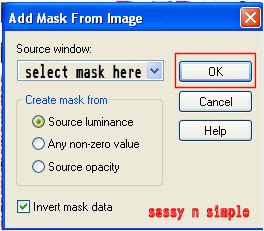 5. Layers palette/right click black/white mask
5. Layers palette/right click black/white maskDelete
Would you like this mask merged into layer below YES
Layers palette/right click top mask/ merge/merge group
6. Effects/3D/Drop shadow (settings below)
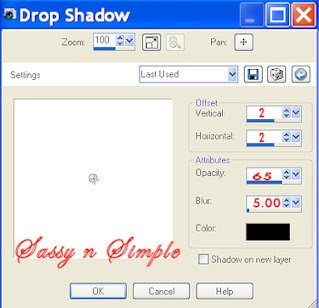 7. Layers palette/right click/merge/merge visible
7. Layers palette/right click/merge/merge visibleClick eye and close off the layer for now
8. Select frame 3 from the Kit Edit/copy
Edit/paste as new layer into image
Re-size it 80%
Apply same drop shadow
9. Select magic wand (settings below) click inside frame window
Selections/modify/expand 12
Layers palette/right merged bottom layer/add a new raster layer
Keep selected
Keep selected
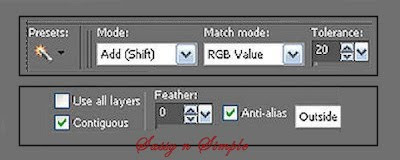 10. Select paper 14 from the kit Edit/copy
10. Select paper 14 from the kit Edit/copyEdit/paste into selection on new layer in your image
Selections/select none
11. Select your Tube Edit/copy
Edit/paste as new Layer into image below frame
Re-size as needed I re-sized 65%
Apply drop shadow if you use a different tube
Center in frame with head above frame
Use eraser to remove any parts showing below frame
12. Layers palette/right click duplicate tube 1 time
right click duplicate tube layer/ arrange/bring to top
Use eraser tool remove any part of tube hiding bottom of frame
Bottom layer should still be closed
Layers palette/right click any layer Merge/merge visible
13. Select element 8 doodle from kit Edit/copy
Edit/paste as new layer above bottom merged layer
Re-size 90%
Move to right bottom side of frame stay on mask
14. Still on doodle layer
Layers palette right click/duplicate doodle 1 time
Image/mirror
Right click merge/merge /merge down
Right click merged doodle layer/duplicate 1 time
Image/flip
Right click layer/merge/merge down
Apply drop shadow.
15. Open back up your bottom merge layer
Right click doodle layer/merge/merge down.
You should have 2 merged layers now
16. Select bow 6 from kit Edit/copy
Edit/paste as new layer into image
Re-size it 60%
Apply drop shadow
Place slightly above bottom of frame bow close to left side
17. Use free hand tool (settings below)
Go around the edge of the frame on
Around all the access outside of the frame on both sides
Once selected hit delete on keyboard or edit/clear
Selections select none
18. Select flower element 41 from the kit Edit/copy
Edit/paste as new layer into your image
Re-size it 50%
Apply drop shadow
19. Layers palette/right click flower/duplicate 1 time
Move one flower to the right side above the bottom slightly
Place the other on the bottom of frame to left slightly
20. Select flower element 25 from the kit Edit/copy
Edit/paste as new layer into your image
Re-size it 40%
Apply same drop shadow
Place between other two flowers
Rearrange the flowers if needed.
21. Starting with Top flower Layer
In layers palette/right click/merge/merge down
Do this until all three flowers are merged together on one layer
22. Layers palette right click merged flower layer/duplicate 1 time
Image/mirror duplicate copy
Image/flip duplicate copy
Move it to the top left side of frame
Now in layers palette drag this layer below your merged frame/tube layer
23. Select tag element 39 from the kit Edit/copy
Edit/paste as new layer into image
Re-size 65%
Apply drop shadow
move to left side of frame
24. Select bow element 9 from the kit Edit/copy
Edit/paste as new layer into image
Re-size 65%
Apply drop shadow
Move to left side of frame
25. Select The word art 2 from my supplies Edit/copy
Edit/paste into image
Move to bottom of frame
If you need different colors use other one color to suit
Then close off the background and copyright layer
Copy merged and paste into image.
26. Layers palette right click/merge/merge visible
Re-size your image now if you want to I re-sized to 475x475
Edit/paste as new layer into your image
Re-size it 50%
Apply drop shadow
19. Layers palette/right click flower/duplicate 1 time
Move one flower to the right side above the bottom slightly
Place the other on the bottom of frame to left slightly
20. Select flower element 25 from the kit Edit/copy
Edit/paste as new layer into your image
Re-size it 40%
Apply same drop shadow
Place between other two flowers
Rearrange the flowers if needed.
21. Starting with Top flower Layer
In layers palette/right click/merge/merge down
Do this until all three flowers are merged together on one layer
22. Layers palette right click merged flower layer/duplicate 1 time
Image/mirror duplicate copy
Image/flip duplicate copy
Move it to the top left side of frame
Now in layers palette drag this layer below your merged frame/tube layer
23. Select tag element 39 from the kit Edit/copy
Edit/paste as new layer into image
Re-size 65%
Apply drop shadow
move to left side of frame
24. Select bow element 9 from the kit Edit/copy
Edit/paste as new layer into image
Re-size 65%
Apply drop shadow
Move to left side of frame
25. Select The word art 2 from my supplies Edit/copy
Edit/paste into image
Move to bottom of frame
If you need different colors use other one color to suit
Then close off the background and copyright layer
Copy merged and paste into image.
26. Layers palette right click/merge/merge visible
Re-size your image now if you want to I re-sized to 475x475
27. Add your Name if you want to
28. Add copyrights and watermark then save your image in jpeg form.
Thanks for trying my tutorial I hope you enjoyed it.
Please if you use it to make a stat apply below credit in your footer
Tutorial by: ©Sassy n Simple
HERE or HERE
You can copy and paste it
But if that does not work links are below
http://www.sassynsimple.com/
http://groups.yahoo.com/group/sassynsimple/
I would Like to Thank My Sassy n Simple Testers for Testing this for me.
I appreciate their help in making my tutorials better.
Thanks for trying my tutorial I hope you enjoyed it.
Please if you use it to make a stat apply below credit in your footer
Tutorial by: ©Sassy n Simple
HERE or HERE
You can copy and paste it
But if that does not work links are below
http://www.sassynsimple.com/
http://groups.yahoo.com/group/sassynsimple/
I would Like to Thank My Sassy n Simple Testers for Testing this for me.
I appreciate their help in making my tutorials better.


