POT OF GOLD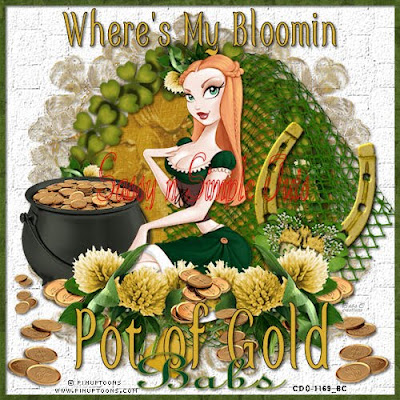
©SassynSimple Tutorials
Date Written: Feb 28, 2011
PROGRAMS NEEDED
Jasc Paintshop or Corel Program
ITEMS YOU NEED
TUBE: Of your choice I used Pinuptoons which I purchased at CDO
I have a license for this tube
KIT: By Felice Original FTU With a Little Luck HERE
FONT: Of your choice
MY SUPPLIES: HERE
READ BELOW BEFORE STARTING
Settings may differ slightly depending on your version.
Close original after you copy it unless I state otherwise.
Sharpen all re-sized items 1 time.
RE-SIZE only one layer unless other wise stated.
Refer to my image for placement of items.
Left click and right click refers to mouse buttons.
Now Lets Start
1. Select your Tube and Open The BBD_2011_Mask_08 from my supplies
minimize them for now
I included the texture needed in case your program does not have it
Install it into your texture folder in your programs texture folder.
2. Open a new transparent image 600x600
Flood fill with white
We will re-size this later
3. Effects/Texture Effects/Texture
Select Cobblestone (settings below)
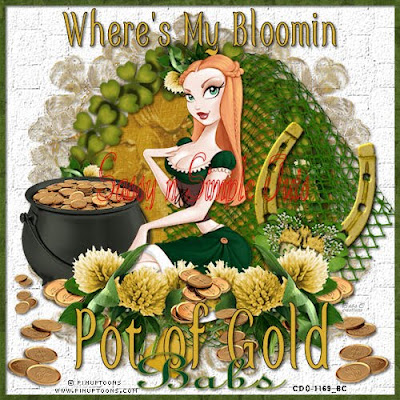
©SassynSimple Tutorials
Date Written: Feb 28, 2011
PROGRAMS NEEDED
Jasc Paintshop or Corel Program
ITEMS YOU NEED
TUBE: Of your choice I used Pinuptoons which I purchased at CDO
I have a license for this tube
KIT: By Felice Original FTU With a Little Luck HERE
FONT: Of your choice
MY SUPPLIES: HERE
READ BELOW BEFORE STARTING
Settings may differ slightly depending on your version.
Close original after you copy it unless I state otherwise.
Sharpen all re-sized items 1 time.
RE-SIZE only one layer unless other wise stated.
Refer to my image for placement of items.
Left click and right click refers to mouse buttons.
Now Lets Start
1. Select your Tube and Open The BBD_2011_Mask_08 from my supplies
minimize them for now
I included the texture needed in case your program does not have it
Install it into your texture folder in your programs texture folder.
2. Open a new transparent image 600x600
Flood fill with white
We will re-size this later
3. Effects/Texture Effects/Texture
Select Cobblestone (settings below)
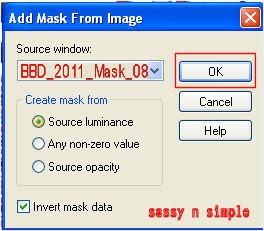 Click OK
Click OK4. Layers palette/right click raster 1 add a new raster Layer
Selections/Select all
Select Paper FOGold from kit Edit/copy
Edit/paste into selection
Selections/select none
5. Layers/new mask Layer/from image
(settings Below)
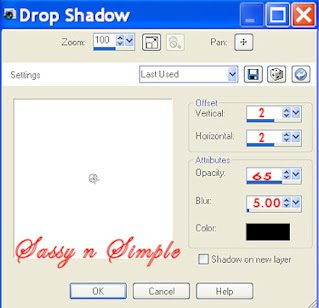
Click OK
6. Layers palette/right click black/white mask
Delete
Would you like this mask merged into layer below YES
Layers palette/right click top mask/ merge/merge group
Now Re-size Mask Layer 95% smart size. One layer
7. Effects/3D Effects/Drop Shadow
(settings below)
6. Layers palette/right click black/white mask
Delete
Would you like this mask merged into layer below YES
Layers palette/right click top mask/ merge/merge group
Now Re-size Mask Layer 95% smart size. One layer
7. Effects/3D Effects/Drop Shadow
(settings below)
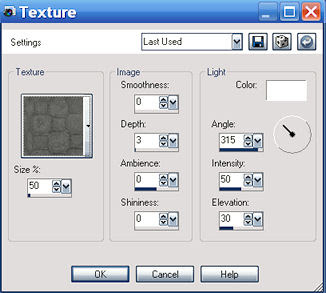
Click OK
8. Select FOFrameShamrocks from the kit Edit/copy
Edit/paste as new layer into your image
Re-size it 65%
Move down slightly
Apply same drop shadow
7. Select FONetGreen from the kit Edit/copy
Edit/paste as new layer into your image
Re-size it 20%
Apply same drop shadow
Place on right side of frame
9. Select FOHorseshoe from the kit Edit/copy
Edit/paste as new layer into your image
Re-size it 40%
Image/free rotate 15.00 right boxes unchecked
Apply same drop shadow
Place on right bottom side of frame *see my image
10. Select FOPotofGold from the kit Edit/copy
Edit/paste as new layer into your image
Re-size it 40%
Apply same drop shadow
Move to left bottom side of frame
11. Select your Tube Edit/copy
Edit/paste as new layer into your image
Re-size as needed, I re-sized 80%
Apply same drop shadow
Place in center of frame
12. Select FOGoldCoins from the kit Edit/copy
Edit/paste as new layer into your image
Re-size it 50%
Apply same drop shadow
Move to right bottom side of image *see my image
Do not close the original will need it again
13. Still on coins layer
Layer palette/right click duplicate 1 time
Image/mirror
14. Select FOCloverFlowers from the kit Edit/copy
Edit/paste as new layer into your image
Re-size it 45%
Apply same drop shadow
Move to left bottom side of frame *see my image
15. Layers palette/duplicate the clover flowers 1 time
Image/mirror
16. Select FOGoldCoins from the kit Edit/copy
Edit/paste as new layer into your image
Re-size it 40%
Apply same drop shadow
Place in center of the clover flowers
16. Layers palette/add a new raster Layer
Selections/select all
Select FO Shamrock paper from the kit
Edit/copy Edit/paste into selection
17. Selections/modify/contract 8
Hit delete on keyboard or Edit/clear
Selections/select none
Apply same drop shadow.
18. If you wish re-size your image now all layers smart size
I re-sized mine 500x500
19. Apply your text Now
20. Add a new raster layer apply copyrights and watermarks
21. Save your image as jpeg
Thanks for trying my tutorial I hope you enjoyed it.
I really want to thank my Sassy n Simple Group Testers for helping test
This and make it mistake free. They do a wonderful job testing my tutorials.
Marsha
Linda
Ruth
I now put my Stationary tutorials in Incredimail Letter Form
These can only be accessed by joining my public group below
Our PSP Hideaways
we also have weekly challenges in this group
If You use my tutorials in Stationary Please apply Credit
8. Select FOFrameShamrocks from the kit Edit/copy
Edit/paste as new layer into your image
Re-size it 65%
Move down slightly
Apply same drop shadow
7. Select FONetGreen from the kit Edit/copy
Edit/paste as new layer into your image
Re-size it 20%
Apply same drop shadow
Place on right side of frame
9. Select FOHorseshoe from the kit Edit/copy
Edit/paste as new layer into your image
Re-size it 40%
Image/free rotate 15.00 right boxes unchecked
Apply same drop shadow
Place on right bottom side of frame *see my image
10. Select FOPotofGold from the kit Edit/copy
Edit/paste as new layer into your image
Re-size it 40%
Apply same drop shadow
Move to left bottom side of frame
11. Select your Tube Edit/copy
Edit/paste as new layer into your image
Re-size as needed, I re-sized 80%
Apply same drop shadow
Place in center of frame
12. Select FOGoldCoins from the kit Edit/copy
Edit/paste as new layer into your image
Re-size it 50%
Apply same drop shadow
Move to right bottom side of image *see my image
Do not close the original will need it again
13. Still on coins layer
Layer palette/right click duplicate 1 time
Image/mirror
14. Select FOCloverFlowers from the kit Edit/copy
Edit/paste as new layer into your image
Re-size it 45%
Apply same drop shadow
Move to left bottom side of frame *see my image
15. Layers palette/duplicate the clover flowers 1 time
Image/mirror
16. Select FOGoldCoins from the kit Edit/copy
Edit/paste as new layer into your image
Re-size it 40%
Apply same drop shadow
Place in center of the clover flowers
16. Layers palette/add a new raster Layer
Selections/select all
Select FO Shamrock paper from the kit
Edit/copy Edit/paste into selection
17. Selections/modify/contract 8
Hit delete on keyboard or Edit/clear
Selections/select none
Apply same drop shadow.
18. If you wish re-size your image now all layers smart size
I re-sized mine 500x500
19. Apply your text Now
20. Add a new raster layer apply copyrights and watermarks
21. Save your image as jpeg
Thanks for trying my tutorial I hope you enjoyed it.
I really want to thank my Sassy n Simple Group Testers for helping test
This and make it mistake free. They do a wonderful job testing my tutorials.
Marsha
Linda
Ruth
I now put my Stationary tutorials in Incredimail Letter Form
These can only be accessed by joining my public group below
Our PSP Hideaways
we also have weekly challenges in this group
If You use my tutorials in Stationary Please apply Credit

