©SassynSimple Tutorials
By Babs C
Written: Feb, 14, 2011
PROGRAMS YOU WILL NEED
Paintshop or Corel Program
PLUGINS Eye Candy 4000 HSB
ANIMATION SHOP
You need a good working knowledge of the programs I use.
ITEMS YOU WILL NEED
TUBE: Of your Choice, I am using Elias Chatzoudis which I bought at MPT
I have a license for this tube
KIT: Scrap Dimensions FTU Autumns Eve HERE
FONT: Of your Choice I used Alice in Wonderland FTU from Dafonts
MASK: 136 Insatiable Dreams HERE
THINGS YOU NEED TO KNOW AND DO
Settings may differ slightly depending on Program and Kit used
Close original after you copy it unless I state otherwise.
Sharpen all re-sized items 1 time.
RE-SIZE only one layer unless other wise stated.
Refer to my image for placement of items.
Left click and right click refers to mouse buttons.
1. Open your tube and the 136 Insatiable Dreams Mask
Minimize them for now.
2. Open a new image 500x500
Selections/Select all
Select Paper 5 from the kit Edit/copy
Edit/paste into selection on your image
Keep selected
3. Layers palette/right click add a new raster layer
Select Paper 8 from the Kit Edit/copy
Edit/paste into selection on your image
Selections/select none
4. Layers/New Mask Layer/from image
( apply settings Below)
Click ok
By Babs C
Written: Feb, 14, 2011
PROGRAMS YOU WILL NEED
Paintshop or Corel Program
PLUGINS Eye Candy 4000 HSB
ANIMATION SHOP
You need a good working knowledge of the programs I use.
ITEMS YOU WILL NEED
TUBE: Of your Choice, I am using Elias Chatzoudis which I bought at MPT
I have a license for this tube
KIT: Scrap Dimensions FTU Autumns Eve HERE
FONT: Of your Choice I used Alice in Wonderland FTU from Dafonts
MASK: 136 Insatiable Dreams HERE
THINGS YOU NEED TO KNOW AND DO
Settings may differ slightly depending on Program and Kit used
Close original after you copy it unless I state otherwise.
Sharpen all re-sized items 1 time.
RE-SIZE only one layer unless other wise stated.
Refer to my image for placement of items.
Left click and right click refers to mouse buttons.
1. Open your tube and the 136 Insatiable Dreams Mask
Minimize them for now.
2. Open a new image 500x500
Selections/Select all
Select Paper 5 from the kit Edit/copy
Edit/paste into selection on your image
Keep selected
3. Layers palette/right click add a new raster layer
Select Paper 8 from the Kit Edit/copy
Edit/paste into selection on your image
Selections/select none
4. Layers/New Mask Layer/from image
( apply settings Below)
Click ok
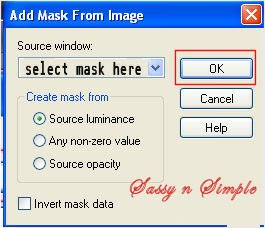 5. Layers palette/right click black/white mask
5. Layers palette/right click black/white maskDelete
Would you like this mask merged into layer below YES
Layers palette/right click top mask/ merge/merge group
6. Effects/3D Effects/Drop shadow
(settings below)
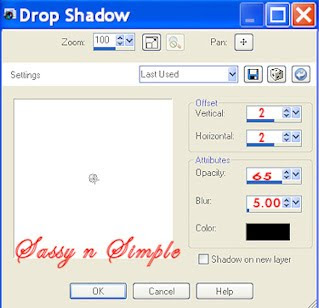
7. Select Leaves Frame from the kit Edit/copy
Edit/paste as new Layer into your image
Re-size 55%
Apply same drop shadow
8. Select your Tube Edit/copy
Paste as new layer under your frame layer
Re-size as needed I re-sized 65%
Apply Same drop shadow
9. With your selection Tool
Draw a rectangle to select the top half of your tube
Edit/copy
Layers palette add a new raster layer above leaves Frame
Edit/paste into selection
Selection/Select none
10. Select the AE Weeds Edit/copy
Edit/paste as new layer into your image
Re-size it 50%
Apply same drop shadow
Move to left side of image
11. Layers palette duplicate the AE Weed 1 time
Image/mirror
12. Select the AE Lantern from the kit Edit/copy
Edit/paste as new layer into your image
Re-size it 45%
Image/mirror
Move the right side of your image
13. Select AE Daisy 2 from the kit Edit/copy
Edit/paste as new layer into your image
Re-size it 25%
Apply same drop shadow
Move to left side of image
Layers palette/left click duplicate daisy 1 time
Image/mirror
14. Select AE Sunflower 4 from the kit Edit/copy
Edit/paste as new layer into your image
Re-size it 25%
Apply same drop shadow
Move to center of green flowers
15. Select AE Mushrooms from the kit Edit/copy
Edit/paste as new layer into your image
Re-size 50%
Apply same drop shadow
Move to left side of image
16. Apply your text now
17. Add a new layer and apply your copyrights and watermark
ANIMATION
OPEN YOUR ANIMATION SHOP MINIMIZE FOR NOW
1. In PSP layers palette/right click
duplicate your Mask (group raster 2) Layer 2 times
2. Starting with copy 2 of Group raster 2 (top mask)
Effects/Plugins/ Eye Candy 4000 HSB NOISE
Apply settings below
Edit/paste as new Layer into your image
Re-size 55%
Apply same drop shadow
8. Select your Tube Edit/copy
Paste as new layer under your frame layer
Re-size as needed I re-sized 65%
Apply Same drop shadow
9. With your selection Tool
Draw a rectangle to select the top half of your tube
Edit/copy
Layers palette add a new raster layer above leaves Frame
Edit/paste into selection
Selection/Select none
10. Select the AE Weeds Edit/copy
Edit/paste as new layer into your image
Re-size it 50%
Apply same drop shadow
Move to left side of image
11. Layers palette duplicate the AE Weed 1 time
Image/mirror
12. Select the AE Lantern from the kit Edit/copy
Edit/paste as new layer into your image
Re-size it 45%
Image/mirror
Move the right side of your image
13. Select AE Daisy 2 from the kit Edit/copy
Edit/paste as new layer into your image
Re-size it 25%
Apply same drop shadow
Move to left side of image
Layers palette/left click duplicate daisy 1 time
Image/mirror
14. Select AE Sunflower 4 from the kit Edit/copy
Edit/paste as new layer into your image
Re-size it 25%
Apply same drop shadow
Move to center of green flowers
15. Select AE Mushrooms from the kit Edit/copy
Edit/paste as new layer into your image
Re-size 50%
Apply same drop shadow
Move to left side of image
16. Apply your text now
17. Add a new layer and apply your copyrights and watermark
ANIMATION
OPEN YOUR ANIMATION SHOP MINIMIZE FOR NOW
1. In PSP layers palette/right click
duplicate your Mask (group raster 2) Layer 2 times
2. Starting with copy 2 of Group raster 2 (top mask)
Effects/Plugins/ Eye Candy 4000 HSB NOISE
Apply settings below

3. Select copy of group raster 2 (middle mask)
Apply HSB Noise again but Click random seed button 1 time
In layers palette click the eye and close off this layer
4. Select group raster 2 Layer (bottom mask)
Apply HSB Noise again but Click random seed button 1 time
5. Edit/copy Merged Take it to animation shop
Right click anywhere paste as new animation
6. Back in PSP layers palette click Eye close group raster 2 (bottom mask)
Open copy of group raster 2 (middle mask layer)
Edit/copy/copy merged
7. Take it to Animation shop
Right click first frame paste/paste after current frame
8. Back in PSP layers palette click Eye close copy of group raster 2 (middle mask)
Open copy 2 of group raster 2 (top mask layer)
Edit/copy/copy merged
9. Take it to Animation shop
Right click second frame paste/paste after current frame
10. Save your animation now I did not change display time
Thanks for Trying my Tutorial I hope you Enjoyed it.
Please Place the below Credit in your Footer
when creating Stats using my tutorials
I want to thank the Members of SassynSimple Group for testing the Tutorial
I always appreciate their help in making the tutorials mistake free.


