©SassynSimple Tutorials
SEX APPEAL
Date Written: July 18, 2011
SEX APPEAL
Date Written: July 18, 2011

PROGRAMS YOU NEED
You are responsible for finding things you need to do this tutorial.
You will need a good working knowledge of the programs I use.
Paintshop or Corel Program
ITEMS YOU NEED
Thank all Of you whose items I used to make this tag.
I do appreciate the use of them.
TUBE: Of your Choice I used the beautiful artwork of Keith Garvey
You can purchase it at PTE,
I have bought it and have a license for it.
KIT: CrazyCarita Scraps FTU Mother’s Love HERE
It will be the last link in second set of kits love.html
MASK: Bitzy Beez Designs Mask 2011_50 HERE
FONT: Of your choice
READ BELOW BEFORE STARTING
Settings may differ slightly depending on Program and Kit used
Close original after you copy it unless I state otherwise.
RE-SIZE only one layer and sharpen once if needed
Left click and right click refers to mouse buttons.
Refer to my image for placement of items.
Now Lets Start
1. Select your Tube and the BBD_2011 Mask 50 minimize them for now
2. Open a new transparent image 700x600
We will re-size later
If you wish a background fill raster 1 with a paper
I like transparent background
3. Layers palette/right click add a new raster layer
Selections/select all
Select Paper 1 from the kit, Edit copy
Edit/paste into selection on your image
Selections/select none
4. Layers/New mask Layer/from Image
Select the BDD_2011_mask 50 in window
(settings below)
Click OK
Layers palette/right click mask/merge/merge group
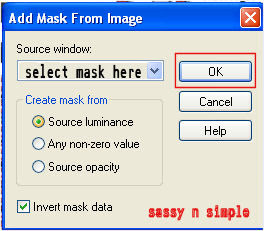
5. Select the journal from the kit Edit/copy
Edit/paste as new layer into image
Do not re-size
Move to top left side of mask do not go off mask
6. Effects/3D/drop shadow
(settings below)
Click OK
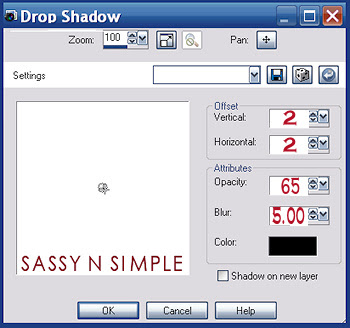
7. Select the envelope from the kit Edit/copy
Edit/paste as new layer into your image
Re-size 65%
Image/free rotate 30.00 right boxes unchecked
Apply same drop shadow
Move to bottom right side of mask
8. Select the fan from the kit Edit/copy
Edit/paste as new layer into your image
Re-size it 70%
Image/free rotate 30.00 left
Apply same drop shadow
Move to left bottom side of mask
9. Select tag 1 from the kit edit/copy
Edit/paste as new layer into your image
Re-size 70%
Image/flip
Apply same drop shadow
Move below fan on left side
10. Select the flowers from the kit edit/copy
Edit/paste as new layer into your image
Re-size 80%
Apply same drop shadow
Move to right side of mask kind of centered
11. Select the clock from the kit edit/copy
Edit/paste as new layer into your image
Do not re-size
Apply same drop shadow
Move to right side
12. Select frame 5 from the kit edit/copy
Edit/paste as new layer into your image
Do not re-size
Apply same drop shadow move to the right and down a little
Edit/paste as new layer into your image
Re-size 65%
Image/free rotate 30.00 right boxes unchecked
Apply same drop shadow
Move to bottom right side of mask
8. Select the fan from the kit Edit/copy
Edit/paste as new layer into your image
Re-size it 70%
Image/free rotate 30.00 left
Apply same drop shadow
Move to left bottom side of mask
9. Select tag 1 from the kit edit/copy
Edit/paste as new layer into your image
Re-size 70%
Image/flip
Apply same drop shadow
Move below fan on left side
10. Select the flowers from the kit edit/copy
Edit/paste as new layer into your image
Re-size 80%
Apply same drop shadow
Move to right side of mask kind of centered
11. Select the clock from the kit edit/copy
Edit/paste as new layer into your image
Do not re-size
Apply same drop shadow
Move to right side
12. Select frame 5 from the kit edit/copy
Edit/paste as new layer into your image
Do not re-size
Apply same drop shadow move to the right and down a little
13. Select magic wand click inside the frame window
Selections modify/expand 10
Layers palette right click clock layer add a new raster layer
Select paper 10 from the kit edit/copy
Edit/paste into selection on your image
Selections/select none
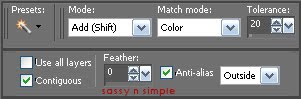
14. Select your close up tube Edit/copy
Edit/paste as new layer into your image
Re-size as needed, I re-sized 55%
Apply same drop shadow
Place inside the frame window
I merged down my frame, tube into the paper Layer
So I could adjust it
15. Select butterfly 2 from the kit edit/copy
Edit/paste as new layer into your image
Re-size it 40%
Image free rotate 30.00 left
Apply same drop shadow
Move to the top right side of frame
16. Select bow 1 from the kit Edit/copy
Edit/paste as new layer into your image
Re-size it 60%
Image/free rotate 30.00 left
Apply same drop shadow
Place on left top side of frame
17. Select flower 1 from the kit Edit/copy
Edit paste as new layer into your image
Re-size 60%
Move down on to the fan see my image
18. Select flower 2 from the kit Edit/copy
Edit paste as new layer into your image
Re-size 45%
Apply drop shadow
Move down by other flower
Layers palette/right click duplicate flower
Move duplicated flower below pink flower layer
19. Select your full tube edit/copy
Edit/paste as new layer into your image as top layer
Re-size if needed I did not re-size
I also mirrored mine
Apply same drop shadow
Move to the right slightly
20. Now use your crop tool and crop in around your image
Then re-size it to the size you desire
. I re-sized so my height was 500
21. Apply any text you would like to at this time.
22. Add a new layer apply copyrights and watermarks
23. Layers palette/right click merge/merge visible
23. Save your image in your desired format.
Thanks for trying my tutorial I hope you enjoyed it.
I want to thank Marsha and Ruth for testing my tutorials
If You use my tutorials in Stationary Please apply a credit in your footer
with a link back to where my tutorial is located.
I now put all my stationary tutorials in Incredimail letter form
you have to join my group to access them HERE
we also offer weekly challenges
Re-size as needed, I re-sized 55%
Apply same drop shadow
Place inside the frame window
I merged down my frame, tube into the paper Layer
So I could adjust it
15. Select butterfly 2 from the kit edit/copy
Edit/paste as new layer into your image
Re-size it 40%
Image free rotate 30.00 left
Apply same drop shadow
Move to the top right side of frame
16. Select bow 1 from the kit Edit/copy
Edit/paste as new layer into your image
Re-size it 60%
Image/free rotate 30.00 left
Apply same drop shadow
Place on left top side of frame
17. Select flower 1 from the kit Edit/copy
Edit paste as new layer into your image
Re-size 60%
Move down on to the fan see my image
18. Select flower 2 from the kit Edit/copy
Edit paste as new layer into your image
Re-size 45%
Apply drop shadow
Move down by other flower
Layers palette/right click duplicate flower
Move duplicated flower below pink flower layer
19. Select your full tube edit/copy
Edit/paste as new layer into your image as top layer
Re-size if needed I did not re-size
I also mirrored mine
Apply same drop shadow
Move to the right slightly
20. Now use your crop tool and crop in around your image
Then re-size it to the size you desire
. I re-sized so my height was 500
21. Apply any text you would like to at this time.
22. Add a new layer apply copyrights and watermarks
23. Layers palette/right click merge/merge visible
23. Save your image in your desired format.
Thanks for trying my tutorial I hope you enjoyed it.
I want to thank Marsha and Ruth for testing my tutorials
If You use my tutorials in Stationary Please apply a credit in your footer
with a link back to where my tutorial is located.
I now put all my stationary tutorials in Incredimail letter form
you have to join my group to access them HERE
we also offer weekly challenges
©SassynSimple Tutorials
