
©SassynSimple Tutorials
By Babs C
Name: STRESS (who needs it)
Written: JULY 7, 2011
By Babs C
Name: STRESS (who needs it)
Written: JULY 7, 2011
PROGRAMS YOU NEED
You are responsible for providing the items needed to do my tutorials.
You need a good working knowledge of the programs I use.
Paintshop or Corel Program
ITEMS YOU WILL NEED
TUBE: Of Your Choice, I am using the artwork of Keith Garvey PTU, I have a license.
you must purchase it at PTE
KIT: Lainey's FTU Stormy Love HERE
MASK: My Own BBD_2011_Mask 67 HERE
FONT: Of your choice I am using amperzand which i got at Dafonts
THINGS YOU NEED TO KNOW AND DO
Settings may differ slightly depending on Program and Kit used
Close original after you copy it unless I state otherwise.
RE-SIZE only one layer and sharpen once if needed
Left click and right click refers to mouse buttons.
Refer to my image for placement of items.
LET'S GET STARTED
1. Select your tube and the BBD_2011_mask 67 and minimize them for now.
2. Open a new transparent image 600x600
we will re-size later
If you choose to fill your background do so. if not leave transparent
3. Layers palette/right click add a new raster layer
Selections/select all
Select BGround6 from the kit Edit/copy
edit/paste into selection on your image
selections/select none
4. Layers/new mask layer/from image
choose the BBD_2011_Mask 67 in the window
(settings Below)
click OK
move the mask up to the top some
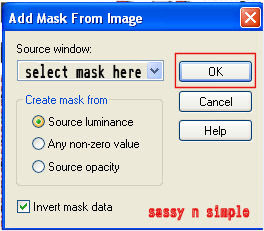
5. Effects/3D/drop shadow (settings below)
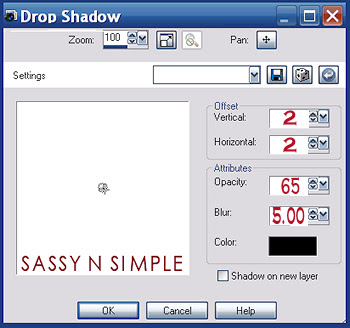 6. Select Frame1 from the kit edit/copy
6. Select Frame1 from the kit edit/copyedit/paste as new layer into your image
re-size it 75%
apply same drop shadow
center it, but move down slightly
7. Select Leaves from the kit edit/copy
edit/paste as new layer into your image
re-size 80%
Image/mirror
apply same drop shadow
place on bottom right side of frame
8. Select your tube Edit/copy
edit/paste as new layer into your image
re-size as needed, I re-sized 70%
apply same drop shadow
center in frame
9. Select the pansy from the kit edit/copy
edit/paste as new layer into image
re-size 60%
apply same dropshadow
place on right on top of leaves just below the second row or leaves
10. Select sunflower3 from the kit edit/copy
edit/paste as new layer into your image
re-size it 60%
apply same drop shadow
move it to the left side of the frame towards the bottom
11. Select Blossom 1a from the kit edit/copy
edit/paste as new layer into your image
re-size it 50%
apply same drop shadow
move to the bottom center it between the other 2 flowers
12. Select the DoubleBow from the kit edit/copy
edit/paste as new layer into your image
re-size it 50%
Image/free rotate (settings below)
apply same drop shadow
move it to the left side of frame slightly above the flower
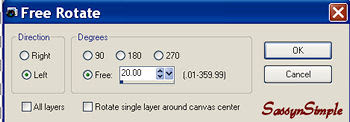
13. In layers palette click the eye and close off background layer raster 1 and mask layer (group raster 2)
right click on any open layer/merge/merge visible
open the layers back up
adjust your image on your mask now if you need to.
14 Apply your text at this time.
I used a free text called amperzand which i got at Dafonts
15. Re-size your image to your desired size
I re-sized 500 width height will adjust
16. Apply any copyrights and your watermark
17. Save your image in your desired format.
Thanks for Trying my Tutorial I hope you Enjoyed it.
I want to thank Marsha and Ruth for testing my tutorials.
Please copy and paste my credit into your footer
if you can not links are below it
Tutorial by Babs C
HERE or HERE
http://groups.yahoo.com/group/ourpsphideaway/
http://sassynsimple.blogspot.com/
All My Stationary Tutorials are now in Letter from and found only in my group below
Our PSP Hideaway
http://groups.yahoo.com/group/ourpsphideaway/
©SassynSimple Tutorials
