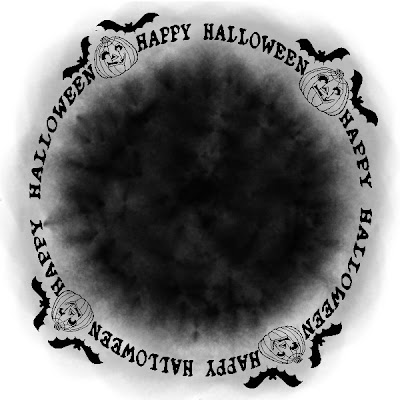©SassynSimple Tutorials
Halloween
Date Written: Oct 25, 2011
Halloween
Date Written: Oct 25, 2011

PROGRAMS YOU NEED
You are responsible for finding things you need to do this tutorial.
You will need a good working knowledge of the programs I use.
Paintshop or Corel Program
ITEMS YOU NEED
Thank all Of you whose items I used to make this tag.
I do appreciate the use of them.
TUBE: Of your Choice I use the beautiful artwork of Angela Newman
you must buy it at PTE
I have a license for this tube
KIT: Mirella FTU Halloween HERE
MASK: Of your choice or download mine below
FONT: Of your choice
READ BELOW BEFORE STARTING
Settings may differ slightly depending on Program and Kit used
Close original after you copy it unless I state otherwise.
RE-SIZE only one layer and sharpen once if needed
Left click and right click refers to mouse buttons.
Refer to my image for placement of items.
Now Lets Start
1. Select your Tube and mask minimize them for now
2. Open a new transparent image 600x600
Selections/select all
Select Paper 17 from the kit edit/copy
Edit/paste into selection
Selections/select none
3. Layers/new mask layer/from image
Select your mask in the window
(settings below)
Click Ok
Layers palette/right click/merge’/merge group
(Note if you use a black background mask do not invert)
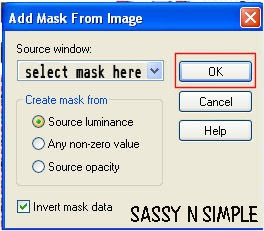
4. Effects/3D/drop shadow
(settings below)
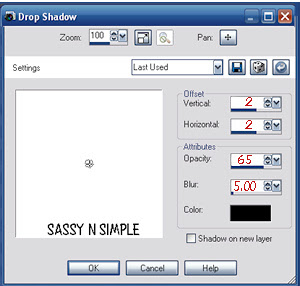
5. Select element 37 (frame) from the kit Edit copy
Edit/paste as new layer into your image
Re-size it 60%
Image/free rotate 10.00 right
Apply same drop shadow
Move to right side of image
6. Select magic wand (settings below)
Click inside the frame window
Selections/modify/expand 12
Keep selected
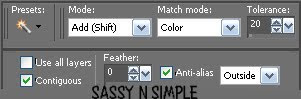 7. Layers palette/right click group raster 1 layer add new raster layer
7. Layers palette/right click group raster 1 layer add new raster layerSelect Paper 18 from the kit edit/copy
Edit/paste into selection on your image
Selections/select none
Layers palette/right click frame/merge/merge down
8. Select element 14 (ghost) from the kit Edit/copy
Edit/paste as new layer into your image
Re-size it 75%
Image/free rotate 10.00 Left
Apply same drop shadow
Move to the left side of image
9. Select your tube edit/copy
Edit/paste as new layer into your image
Re-size as needed, I re-sized 85%
Apply same drop shadow
Move to left a little if you need to
10. Select Element 21 (leaves) from the kit Edit/copy
Edit/paste as new layer into image
Re-size 50%
Move to right bottom side of image just below frame
11. Layers palette/right click leaves duplicate 1 time
Image/mirror duplicate
Layers palette/right click/merge/merge down
Now apply drop shadow.
12. Select Element 17 (leave) from the kit Edit/copy
Edit/paste as new layer into image
Re-size 35%
Apply drop shadow
Move to center left side of image
13. Layers palette/right click leave layer/duplicate 1 time
Image/mirror
Move this to bottom right side of frame
14. Select Element 20 (leave) from the kit Edit/copy
Edit/paste as new layer into image
Re-size 35%
Apply drop shadow
Place below other leave on left
15. Layers palette/right click leave layer/duplicate 1 time
Image/mirror
Move this below the other leave on the frame
16. Select Element 13 (pumpkin) from the kit Edit/copy
Edit/paste as new layer into image
Re-size 50%
Apply drop shadow
Move to bottom left side of image
17. Select Element 16 (spider) from the kit Edit/copy
Edit/paste as new layer into image
Re-size 90%
Image/free rotate/10.00 right
Apply same drop shadow
Move on to the right side of the frame
18. Re-size image if you wish all layers smart size
19. Add any text you wish
20. Layers palette/right click any layer merge/merge visible
21. Save your image in png form.
Thanks for trying my tutorial I hope you enjoyed it.
I want to thank Marsha and Ruth for testing my tutorials
If You use my tutorials in Stationary Please apply a credit in your footer
with a link back to where my tutorial is located.
I now put all my stationary tutorials in Incredimail letter form
you have to join my group to access them HERE
we also offer weekly challenges
©SassynSimple Tutorials
BBD HALLOWEEN MASK O3