©SassynSimple Tutorials
PUNKED
Date Written: Jan 25, 2012
Date Written: Jan 25, 2012

PROGRAMS YOU NEED
You are responsible for finding things you need to do this tutorial.
You will need a good working knowledge of the programs I use.
Paintshop or Corel Program
ITEMS YOU NEED
Thank all Of you whose items I used to make this tag.
I do appreciate the use of them.
TUBE: 3 Of your Choice I used Ismael Rac You must buy this tube HERE
I have a license for this tube
KIT: A beautiful kit By Bella Scarta FTU Jar of Hearts HERE
MASK: Bitzy Beez Designz BBD_2012_SPMASK 1 or one of your choice
(you will find mind at the bottom of the tutorial)
FONT: Of your choice
READ BELOW BEFORE STARTING
Settings may differ slightly depending on program you use I use x2
Close original after you copy it unless I state otherwise.
RE-SIZE only one layer and sharpen once if needed
Left click and right click refers to mouse buttons.
Refer to my image for placement of items.
Now Lets Start
1. Select your Tubes and the mask, minimize them for now
2. Open a new 650x600 transparent image
Layers Palette/right click/add a new raster Layer
Selections/select all
3. Select paper 8 from the kit Edit/copy
Edit/paste into selection on your image
Selections/select none
4. Layers/new mask layer/from image
Select the mask in the window
(mask settings below)
Click OK
Layers palette/right click/merge/merge group
*** I re-sized my mask up 104%
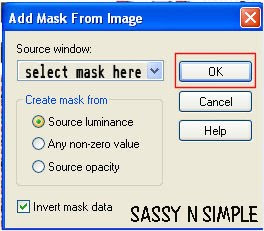
5. Effects/3D/drop shadow
(Settings Below)
Click OK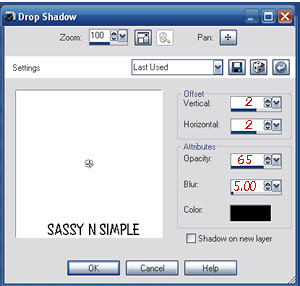 6. Select Element 23 Cluster From the kit Edit/copy
6. Select Element 23 Cluster From the kit Edit/copy
Edit/paste as new layer into your image
Re-size it 85%
Apply same drop shadow
Move to top right side of image
7. Select Element 6 envelope cluster from the kit
Edit/copy
Edit/paste as new layer into your image
Re-size it 85%
Apply drop shadow move to left side of image
8. Select magic wand tool (settings below)
Click inside both windows
Selections/modify/expand 5
Keep selected
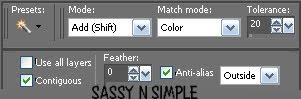
9. Layers palette/right click raster 2 a new raster layer
using drop tool, Select a color from your image I used red
Flood fill the selections
Selections/select none
10. Select one of your close up tubes Edit/copy
Edit/paste as new layer into image
Image/mirror (if needed)
Re-size as needed, I re-sized 85%
Image/free rotate/ 10.00 right (if needed)
Apply drop shadow
Move it into the top frame
the head should be above top of frame (see image below)
11. Using lasso freehand tool
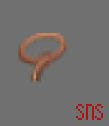

Make a selection around the top of tube
(see my image)
Make sure you do not go below envelope area
Edit/copy
You will need a good working knowledge of the programs I use.
Paintshop or Corel Program
ITEMS YOU NEED
Thank all Of you whose items I used to make this tag.
I do appreciate the use of them.
TUBE: 3 Of your Choice I used Ismael Rac You must buy this tube HERE
I have a license for this tube
KIT: A beautiful kit By Bella Scarta FTU Jar of Hearts HERE
MASK: Bitzy Beez Designz BBD_2012_SPMASK 1 or one of your choice
(you will find mind at the bottom of the tutorial)
FONT: Of your choice
READ BELOW BEFORE STARTING
Settings may differ slightly depending on program you use I use x2
Close original after you copy it unless I state otherwise.
RE-SIZE only one layer and sharpen once if needed
Left click and right click refers to mouse buttons.
Refer to my image for placement of items.
Now Lets Start
1. Select your Tubes and the mask, minimize them for now
2. Open a new 650x600 transparent image
Layers Palette/right click/add a new raster Layer
Selections/select all
3. Select paper 8 from the kit Edit/copy
Edit/paste into selection on your image
Selections/select none
4. Layers/new mask layer/from image
Select the mask in the window
(mask settings below)
Click OK
Layers palette/right click/merge/merge group
*** I re-sized my mask up 104%
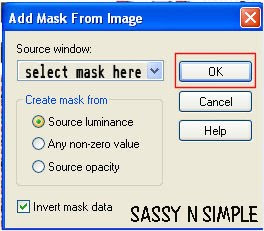
5. Effects/3D/drop shadow
(Settings Below)
Click OK
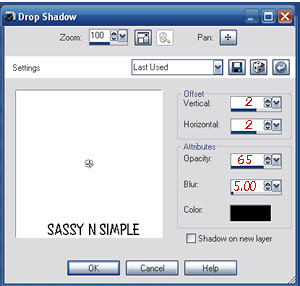 6. Select Element 23 Cluster From the kit Edit/copy
6. Select Element 23 Cluster From the kit Edit/copyEdit/paste as new layer into your image
Re-size it 85%
Apply same drop shadow
Move to top right side of image
7. Select Element 6 envelope cluster from the kit
Edit/copy
Edit/paste as new layer into your image
Re-size it 85%
Apply drop shadow move to left side of image
8. Select magic wand tool (settings below)
Click inside both windows
Selections/modify/expand 5
Keep selected
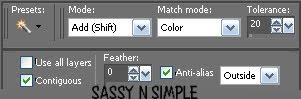
9. Layers palette/right click raster 2 a new raster layer
using drop tool, Select a color from your image I used red
Flood fill the selections
Selections/select none
10. Select one of your close up tubes Edit/copy
Edit/paste as new layer into image
Image/mirror (if needed)
Re-size as needed, I re-sized 85%
Image/free rotate/ 10.00 right (if needed)
Apply drop shadow
Move it into the top frame
the head should be above top of frame (see image below)
11. Using lasso freehand tool

Make a selection around the top of tube
(see my image)
Make sure you do not go below envelope area
Edit/copy
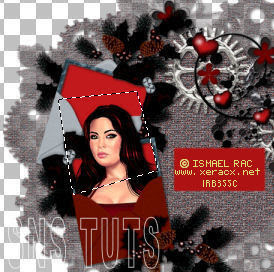
12. Layers palette right click/frame cluster/add new raster layer
Edit/paste into selection/select none
13. Repeat step 10 to 12 for second close up
Placing tube in bottom frame window.
Note I did not rotate this tube
14. Select your full tube edit/copy
Edit/paste as new layer into your image
(should be top layer)
Re-size as needed, I re-sized mine 80%
Apply drop shadow
Move tube slightly to the right
15. Select Element 9 flower from the kit Edit/copy
Edit/paste as new layer into your image
Re-size it 50%
Apply same drop shadow
Move to right side just below gear
16. Select Element 19 gear cluster from the kit Edit/copy
Edit/paste as new layer into your image
Do not re-size
Apply same drop shadow
Move to bottom centered
17. Select Element 10 flower from the kit Edit/copy
Edit/paste as new layer into your image
Re-size it 50%
Apply same drop shadow
Move to right side just below other flower
18. Select Element 8 flower from the kit Edit/copy
Edit/paste as new layer into your image
Re-size it 40%
Apply same drop shadow
Move to bottom of image (see my image)
19. Select Element 12 butterfly from the kit Edit/copy
Edit/paste as new layer into your image
Re-size it 45%
Image/mirror
Apply same drop shadow
Move to top right side of image
20. Select Element 24 hearts from the kit Edit/copy
Edit/paste as new layer into your image
Re-size it 70%
Apply same drop shadow
Move to left side of image
21. Now apply any text you wish
22. Layers palette/click eye close mask layer
Right click any open layer/merge/merge visible
Re-size all layers 95%
Open back up mask layer
22. Re-size all layers to your desired tag size
I re-sized mine 450 in width height will adjust
Add a new layer and apply copyrights and watermark
23. Now save your image in png
You can merge visible if you wish but it will merge
Automatically when you save the image
13. Repeat step 10 to 12 for second close up
Placing tube in bottom frame window.
Note I did not rotate this tube
14. Select your full tube edit/copy
Edit/paste as new layer into your image
(should be top layer)
Re-size as needed, I re-sized mine 80%
Apply drop shadow
Move tube slightly to the right
15. Select Element 9 flower from the kit Edit/copy
Edit/paste as new layer into your image
Re-size it 50%
Apply same drop shadow
Move to right side just below gear
16. Select Element 19 gear cluster from the kit Edit/copy
Edit/paste as new layer into your image
Do not re-size
Apply same drop shadow
Move to bottom centered
17. Select Element 10 flower from the kit Edit/copy
Edit/paste as new layer into your image
Re-size it 50%
Apply same drop shadow
Move to right side just below other flower
18. Select Element 8 flower from the kit Edit/copy
Edit/paste as new layer into your image
Re-size it 40%
Apply same drop shadow
Move to bottom of image (see my image)
19. Select Element 12 butterfly from the kit Edit/copy
Edit/paste as new layer into your image
Re-size it 45%
Image/mirror
Apply same drop shadow
Move to top right side of image
20. Select Element 24 hearts from the kit Edit/copy
Edit/paste as new layer into your image
Re-size it 70%
Apply same drop shadow
Move to left side of image
21. Now apply any text you wish
22. Layers palette/click eye close mask layer
Right click any open layer/merge/merge visible
Re-size all layers 95%
Open back up mask layer
22. Re-size all layers to your desired tag size
I re-sized mine 450 in width height will adjust
Add a new layer and apply copyrights and watermark
23. Now save your image in png
You can merge visible if you wish but it will merge
Automatically when you save the image
BBD_2012_SP MASK 1
right click mask save image as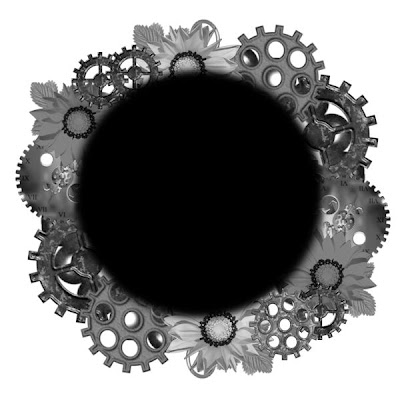 Thanks for trying my tutorial I hope you enjoyed it.
Thanks for trying my tutorial I hope you enjoyed it.
I want to thank Marsha and Ruth for testing my tutorials
If You use my tutorials in Stationary Please apply a credit in your footer
with a link back to where my tutorial is located.
I now put all my stationary tutorials in Incredimail letter form
you have to join my group to access them HERE
we also offer weekly challenges
Would you like to test for me?
apply HERE
(tester must read and do tutorials as written)
©SassynSimple Tutorials
right click mask save image as
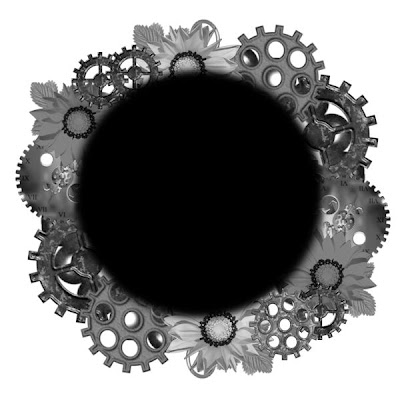 Thanks for trying my tutorial I hope you enjoyed it.
Thanks for trying my tutorial I hope you enjoyed it.I want to thank Marsha and Ruth for testing my tutorials
If You use my tutorials in Stationary Please apply a credit in your footer
with a link back to where my tutorial is located.
I now put all my stationary tutorials in Incredimail letter form
you have to join my group to access them HERE
we also offer weekly challenges
Would you like to test for me?
apply HERE
(tester must read and do tutorials as written)
©SassynSimple Tutorials
