©SassynSimple Tutorials
WILD WEST
Date Written: Jan 18, 2012 PROGRAMS YOU NEED
PROGRAMS YOU NEED
You are responsible for finding things you need to do this tutorial.
You will need a good working knowledge of the programs I use.
Paintshop or Corel Program
ITEMS YOU NEED
Thank all Of you whose items I used to make this tag and tutorial.
I do appreciate the use of them.
TUBE: Of your Choice I used the lovely artwork of PinUpToons
You must buy this tube at CDO
ALL ITEMS BELOW ARE IN MY SUPPLIES
Updated May 29, 2012
MY Supplies: Includes the Kit, Mask HERE
KIT: Laurie Made Me Scraps FTU Wild Wild West
(With Laurie's Permission)
MASK: BBD_2012MASK_116 HERE
FONT: Of your choice, I used a FTU font Venski Sad One from HERE
READ BELOW BEFORE STARTING
Settings may differ slightly depending on program you use I use x2
Close original after you copy it unless I state otherwise.
RE-SIZE only one layer and sharpen once if needed
Left click and right click refers to mouse buttons.
Refer to my image for placement of items.
Now Lets Start
1. Select your Tube and BBD_2012MASK_116 minimize them for now
2. Open a new 600x550 transparent image
Selctions/select all
3. Select paper 7 From the kit edit/copy
Edit/paste as new layer into your image
Selections/select none
3. Layers/New Mask Layer/from Image
(mask settings below)
Select the BBD_2012Mask 116 in the window
Click Ok
4. Layers palette/right click mask layer/merge/merge group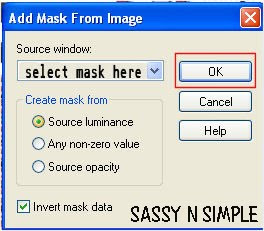
5. Effects/3D/drop shadow
(settings below)
Date Written: Jan 18, 2012
 PROGRAMS YOU NEED
PROGRAMS YOU NEEDYou are responsible for finding things you need to do this tutorial.
You will need a good working knowledge of the programs I use.
Paintshop or Corel Program
ITEMS YOU NEED
Thank all Of you whose items I used to make this tag and tutorial.
I do appreciate the use of them.
TUBE: Of your Choice I used the lovely artwork of PinUpToons
You must buy this tube at CDO
ALL ITEMS BELOW ARE IN MY SUPPLIES
Updated May 29, 2012
MY Supplies: Includes the Kit, Mask HERE
KIT: Laurie Made Me Scraps FTU Wild Wild West
(With Laurie's Permission)
MASK: BBD_2012MASK_116 HERE
FONT: Of your choice, I used a FTU font Venski Sad One from HERE
READ BELOW BEFORE STARTING
Settings may differ slightly depending on program you use I use x2
Close original after you copy it unless I state otherwise.
RE-SIZE only one layer and sharpen once if needed
Left click and right click refers to mouse buttons.
Refer to my image for placement of items.
Now Lets Start
1. Select your Tube and BBD_2012MASK_116 minimize them for now
2. Open a new 600x550 transparent image
Selctions/select all
3. Select paper 7 From the kit edit/copy
Edit/paste as new layer into your image
Selections/select none
3. Layers/New Mask Layer/from Image
(mask settings below)
Select the BBD_2012Mask 116 in the window
Click Ok
4. Layers palette/right click mask layer/merge/merge group
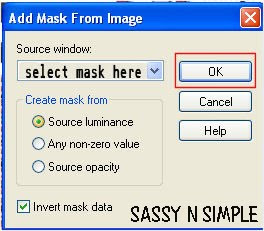
5. Effects/3D/drop shadow
(settings below)
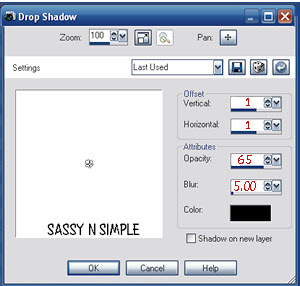 6. Select Element 39 chain fence from the kit
6. Select Element 39 chain fence from the kitEdit/copy
Edit/paste as new layer into your image
Do not re-size
Apply same drop shadow
7. Select Element 49 wagon from the kit
Edit/copy
Edit/paste as new layer into your image
Re-size it 75%
Apply same drop shadow
Move to left side of mask and move down a little
8. Select Element 104 banner from the kit
Edit/copy
Edit/paste as new layer into your image
Re-size it 55%
Image/free rotate 15.00 right boxes not checked
Apply same drop shadow
Move to the top right side of image keep it on mask.
9. Select Element 92 TP from the kit
Edit/copy
Edit/paste as new layer into your image
Re-size it 60%
Apply same drop shadow
Move it to the right a little
10. Select Element 1 wheel from the kit
Edit/copy
Edit/paste as new layer into your image
Re-size it 60%
Apply same drop shadow
Move to right side of TP
11. Select Element 76 cactus from the kit
Edit/copy
Edit/paste as new layer into your image
Re-size it 60%
Apply same drop shadow
Move to right side of the TP
12. Select Element 57 bush from the kit
Edit/copy
Edit/paste as new layer into your image
Re-size it 60%
Apply same drop shadow
Move in front of the cactus
13. Select Element 31 guitar from the kit
Edit/copy
Edit/paste as new layer into your image
Re-size it 60%
Image/free rotate 15.00 right boxes not checked
Apply same drop shadow
Move it by the cactus so it looks like it is leaning on it
14. Select Element 95 poster from the kit
Edit/copy
Edit/paste as new layer into your image
Re-size it 60%
Image/free rotate 15.00 left
Apply same drop shadow
Move to top left side of TP
15. Select your close up tube Edit/copy
Edit/paste as new layer into your image
Re-size as needed to fit on to the poster
Layer palette change the blend to Luminance Legacy
16. Select your tube Edit/copy
Edit/paste as new layer into your image
Re-size as needed, I re-sized 90%
Apply same drop shadow
Center tube but move down a little
17. Select Element 82 fire
Edit/copy
Edit/paste as new layer into your image
Re-size it 60%
Apply same drop shadow
Move to the bottom centered
18. Select Element 29 lantern
Edit/copy
Edit/paste as new layer into your image
Re-size it 85%
Apply same drop shadow
Move to bottom left side of image
19. Select Element 50 kettle
Edit/copy
Edit/paste as new layer into your image
Re-size it 60%
Apply same drop shadow move to bottom left side of fire
20. Apply any Text you would like
21. Adjust any of your elements if you need to
Layers palette/close off the mask layer by clicking the eye
Right click any layer/merge/merge visible
Now re-size your merged layer 95%
Open your mask back
22. I re-sized all layers to 500 width height will adjust
Add a new raster layer apply copyrights and watermark
Save your image in png format
Thanks for trying my tutorial I hope you enjoyed it.
I want to thank Marsha and Ruth for testing my tutorials
If You use my tutorials in Stationary Please apply a credit in your footer
with a link back to where my tutorial is located.
I now put most of my stationary tutorials in Incredimail letter form
you have to join my group to access them HERE
we also offer weekly challenges
©SassynSimple Tutorials
